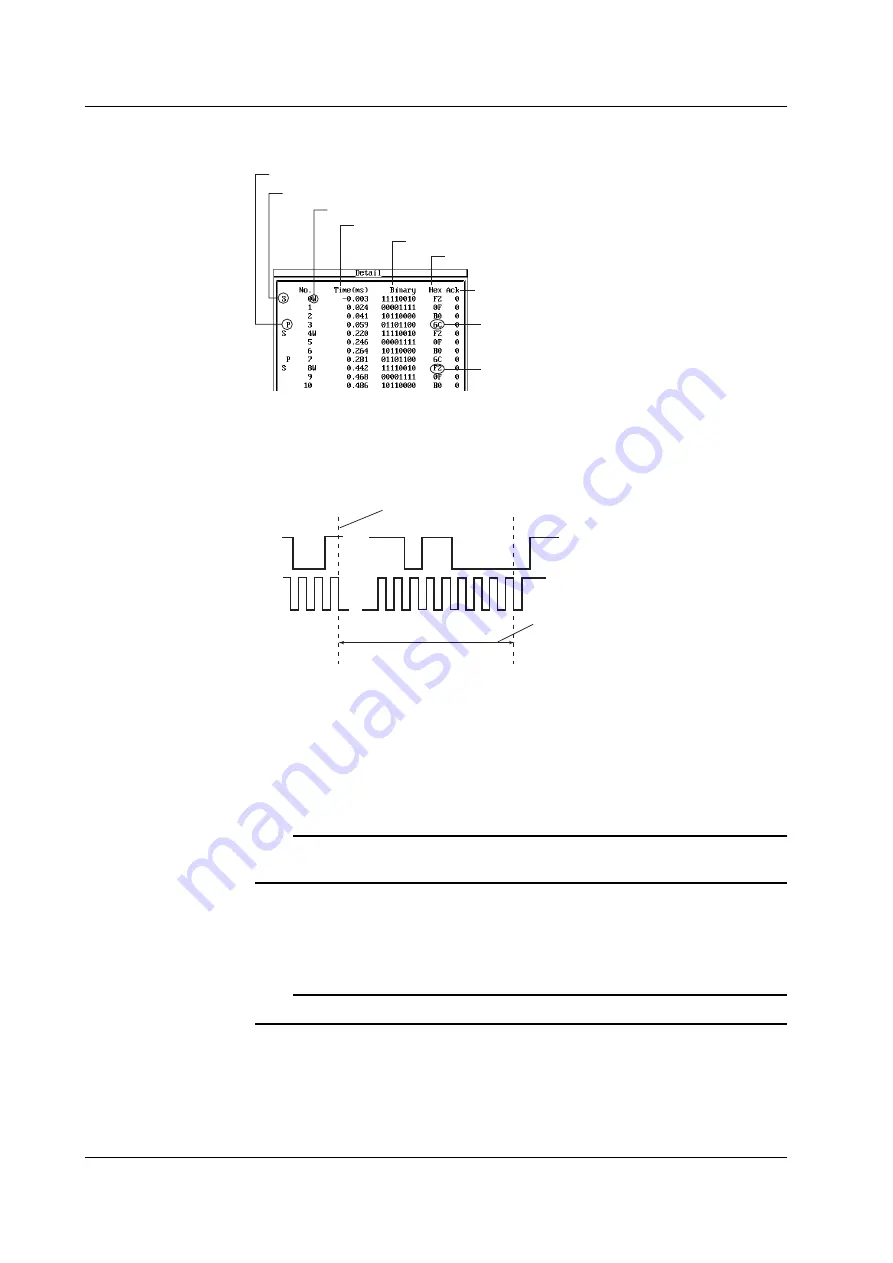
1-24
IM 701610-61E
Detailed Display of the Analysis Results
The figure below shows the detailed display of the analysis results.
Stop condition
Start condition
Read/Write signal (R=Read, W=Write)
Time from the reference point*
Binary display of data
Hexadecimal display of data
Acknowledge bit condition
1 : Acknowledge not present
0 : Acknowledge present
Byte information immediately
before the stop condition
Byte information immediately
after the start condition
In the detailed display screen, the data corresponding to the specified number is
highlighted. In the waveform display screen, the data corresponding to the specified
number is displayed in the ZOOM display.
* About the Time(ms) Display
...
...
SDA
SCL
1 2 3 4 5 6 7 8 9
Displays the time from the reference point
to the 9
th
falling edge of the data.
Reference point
Searching Data
Setting the Search Conditions
• Pattern Search (Byte Pattern)
Set the byte pattern to be searched in binary or hexadecimal notation. You can set
the address pattern, data pattern, and Acknowledge bit condition. Bits set to “X” are
not searched.
Note
If there is at least one “X” bit in a group of four bits in the binary display, the corresponding
hexadecimal display will show an “X.”
• Indefinite Data Search (Indefinite State)
Searches indefinite data from the analysis result. You cannot perform a pattern
search and an indefinite data search simultaneously.
Note
Indefinite data is always considered matched to the specified status.
Executing the Search
Searches data that matches the specified search condition in forward (Prev) and reverse
(Next) directions. When the data matches the search pattern, the corresponding data in
the detailed analysis display on the right side of the screen is highlighted. In addition,
the matched data is displayed expanded in the ZOOM display.
1.5 Analyzing/Searching Data
















































