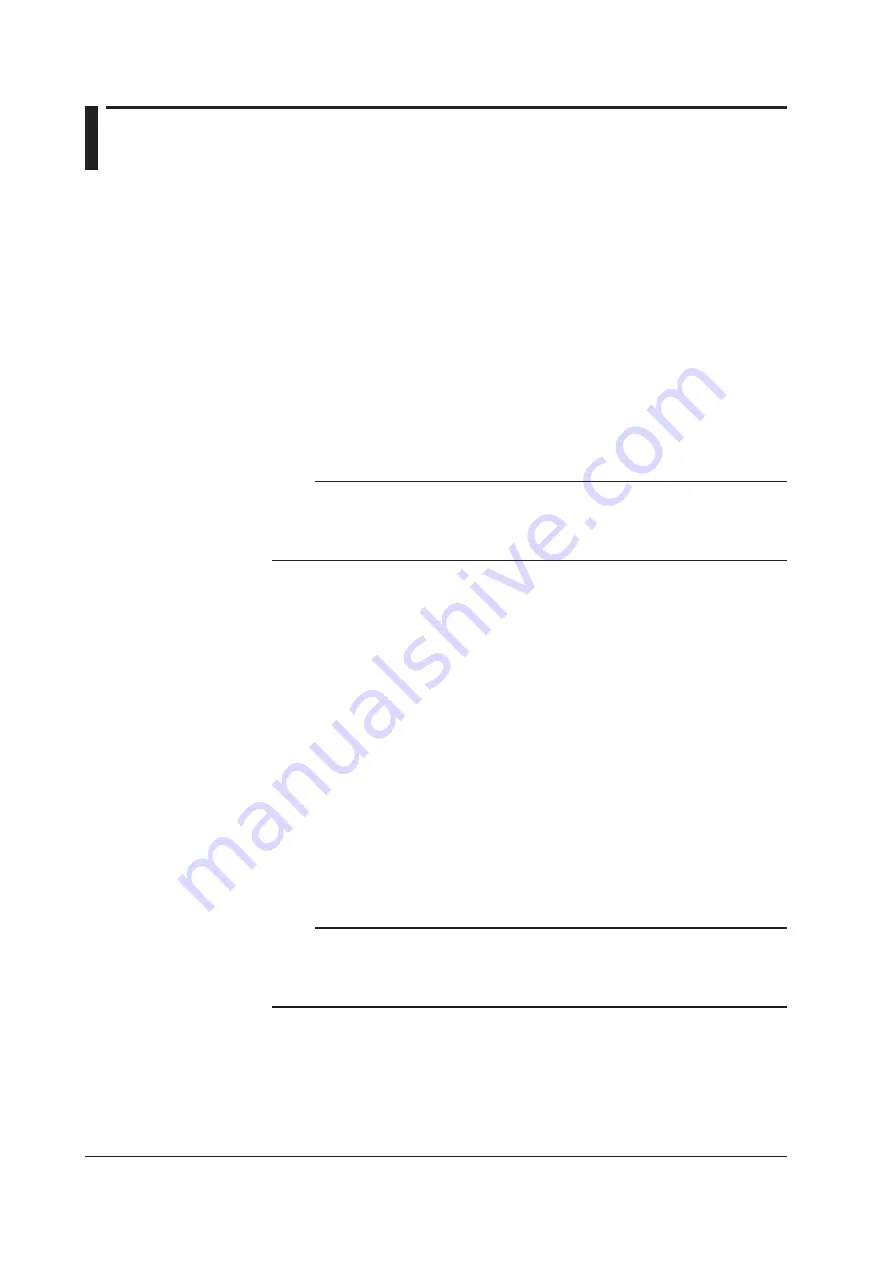
12
IM AQ6373B-02EN
6
Connecting a Communication Interface
Connecting the Mouse
You can use a USB.
Supported USB Mouse
The instrument can support a USB HID Class Ver. 1.1 compliant mouse (with wheel).
Connections
Connect a USB mouse to one of the USB interfaces on the front or rear panel of the
instrument.
1.
Confirm that
MAIN POWER
switch on the rear panel is OFF.
2.
Orient the mouse connector so that it matches the orientation of the interface,
then insert the connector.
Note
• There are 2 USB interfaces each on front and rear panels, but do not connect more than
one mouse at a time.
• In addition to a USB mouse, the USB interfaces can be used to connect USB storage and
keyboards.
Connecting a Keyboard
You can connect a keyboard for entering file names, comments, and other items. Also,
the functions and settings of the instrument are assigned to keyboard keys, allowing you
to manipulate them with a keyboard just as you would by using the instrument’s panel
keys.
Supported Keyboards
The instrument supports any 101 English keyboard.
Connections
Connect the keyboard to the KBD connector (PS/2 terminal) on the rear panel of the
instrument.
1.
Confirm that the
MAIN POWER
switch on the rear panel is OFF.
2.
Orient a USB keyboard so that it matches the orientation of the interface, then
insert the connector.
Note
• There are 2 USB interfaces each on front and rear panels, but do not connect more than
one keyboard at a time.
• In addition to a USB keyboard, the USB interfaces can be used to connect USB storage and
a USB mouse.
For information on operations using the keyboard, see section 4.2 of the
User’s
Manual
IM AQ6373B-01EN.






























