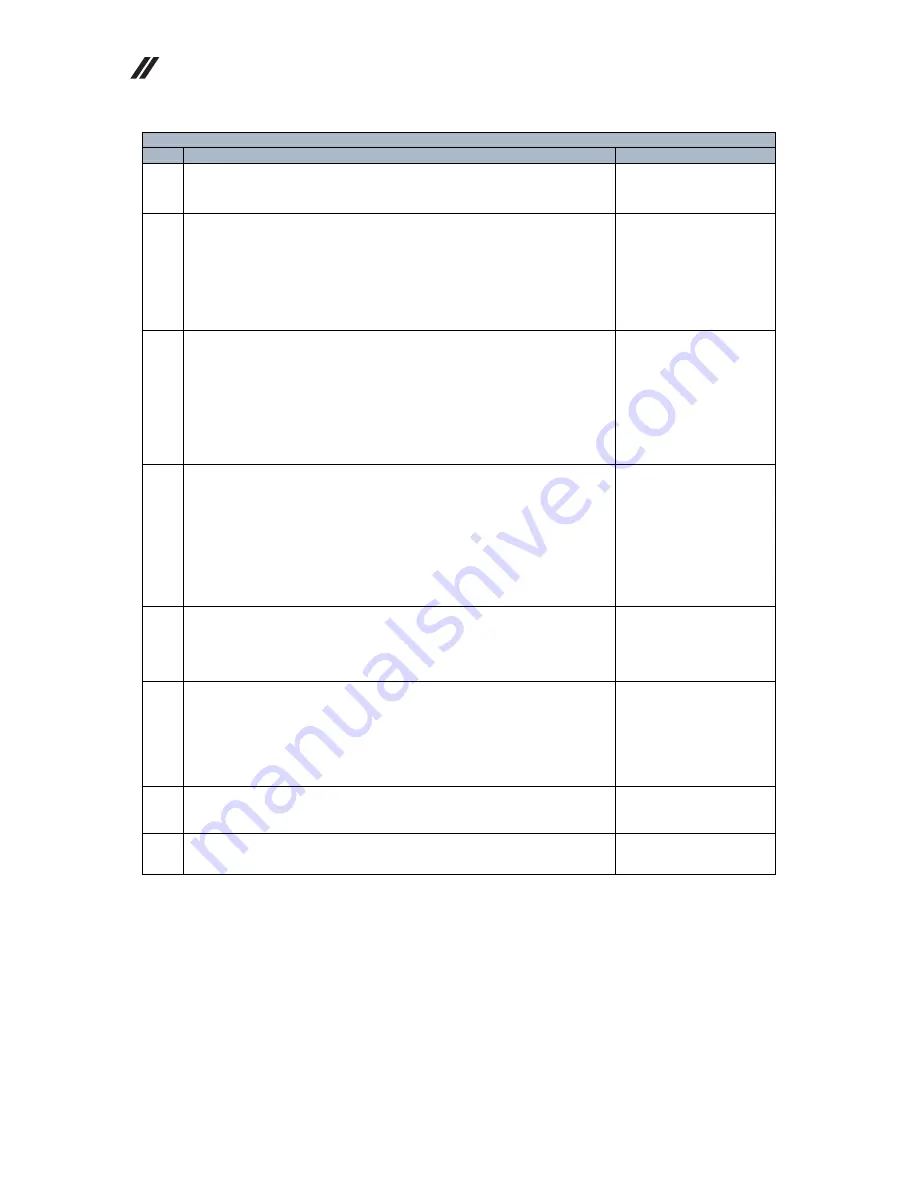
Lenovo Yoga Tablet 2 Hardware Maintenance Manual
8
Table 2: Yoga Tablet 2-830 parts list
Parts list information listed by FRU
No.
FRU
FRU No.
1
830 Front module (TP LCM assembly)
5D69A6N2CN
2
830 Rear cover
Wi-Fi version:
5S59A6N2H4
LTE version:
5S59A6N2CL
3
830 Battery
5B19A6MWSH
(battery cell)
5B19A6MWSK
(battery cell)
5B19A6N2CM
(battery pack)
4
830 Hinge frame
5M89A6MXN4
(silver)
SM89A6N0P6
(silver)
5S59A6MXJR
5S59A6MXJS
5
830 Battery cover (right)
5D79A6MXNM
(silver)
5D79A6MXKS
6
830 Power key
5B69A6N07R
(Silver)
5B69A6MXMW
(Silver)
7
830 Rear camera 8.0MP AF OV8865
5C29A6N016
8
830 Front camera 1.6MP 25PIN 3P FF
5C29A6MWJ8










































