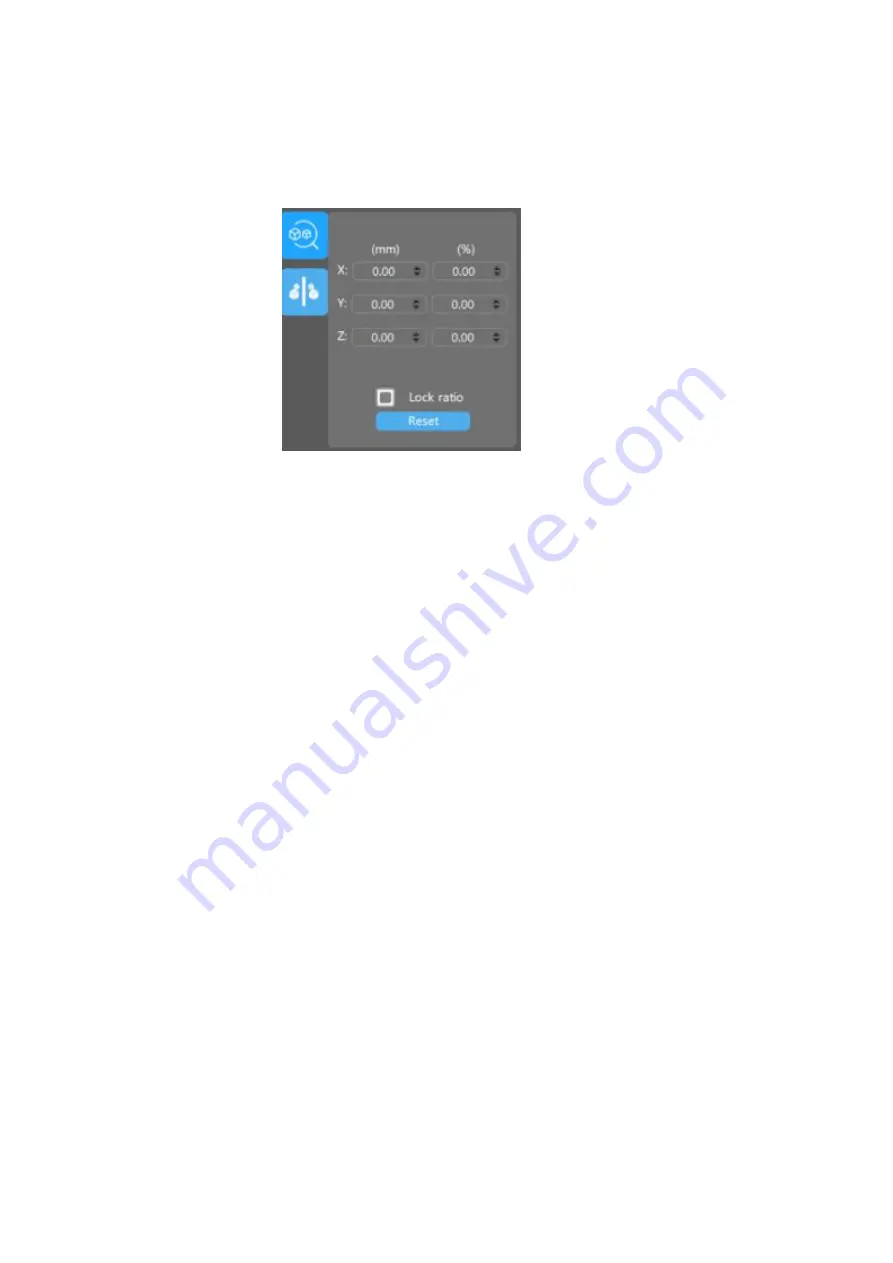
18
hold down the left mouse button to move (red-X, green-y, blue-Z)
1.3.3 Zoom model
Scale on the X, Y, and Z axes respectively:
(1) The cursor can be zoomed by scrolling the mouse over the
number box.
(2) When the scale is locked, no matter which axis is placed on
the scale, the other two axes will become larger and smaller
according to the scale.
(3) Reset: clear the previous zoom operation, re-scale
1.3.4 Model image
Summary of Contents for Panther
Page 1: ...1 YIDIMU LCD 3D Printer User Manual ...
Page 5: ...5 ...
Page 6: ...6 Product Overview ...
Page 11: ...11 Click Language Change Options ...
Page 13: ...13 Click I Agree Select software installation location ...
Page 35: ...35 3 loading tray 4 Tighten the tray bracket fastening screws ...
Page 36: ...36 5 Auto leveling 01 Place A4 paper on the LCD screen 02 Auto leveling ...






























