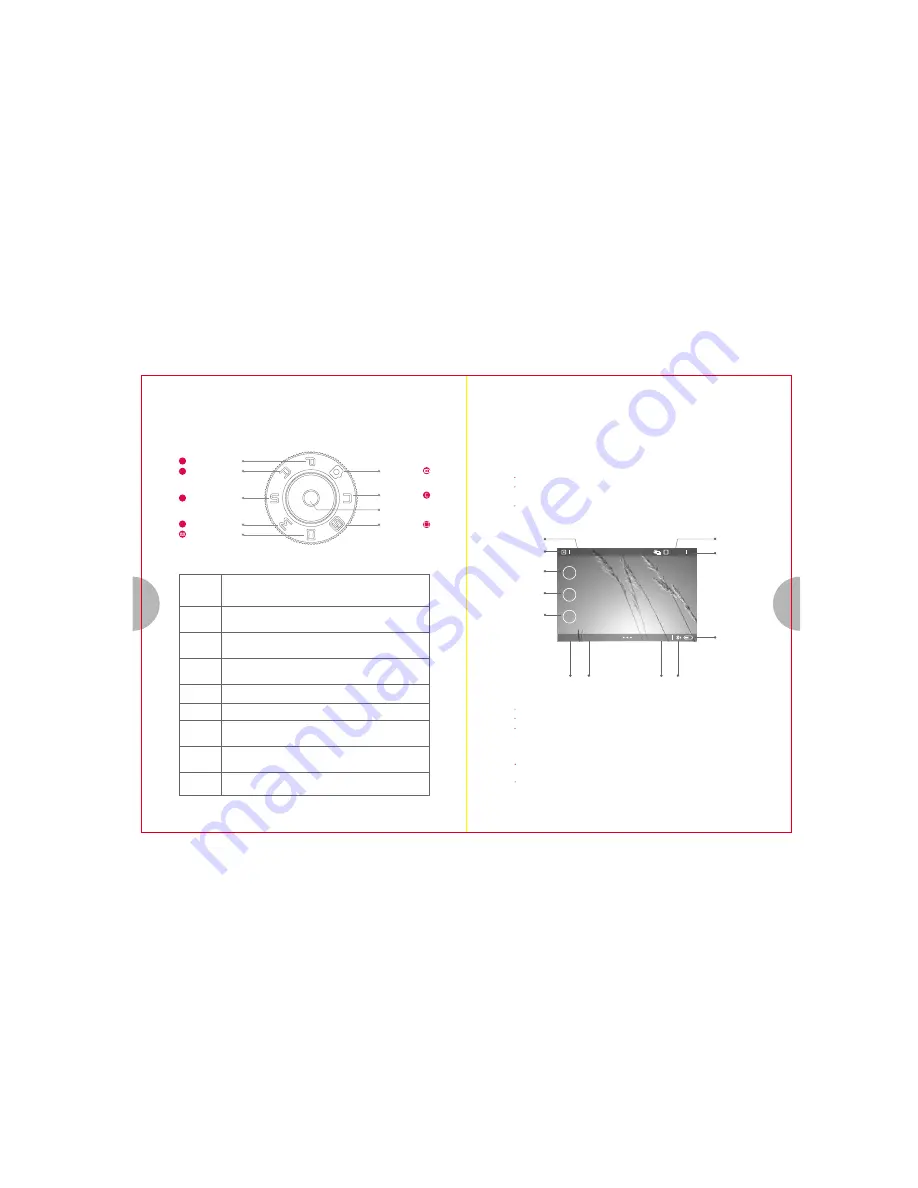
32
31
1) Choose a shooing mode.
2) Set up the camera and decide on the composition.
3) Adjust the focus and make sure the subject is clear:
S C E N E
SCENE
S
6. Select shooting mode
Program mode
P
A
S
M
Aperture-priority
mode
Shutter-priority
mode
Manual mode
Panorama mode
Automatic
mode
Super master
guide
Video mode
Automatic
mode
A fully automated mode in which the camera automatically configures
the best setting for the current scene. All you need to do is to push the
shutter button.
Aperture-
priority mode
You choose the aperture to control the depth of field, and let the camera
automatically adjust to the appropriate shutter speed.
Shutter-
priority mode
You choose the shutter speed in order to have different moving effects
or to make sure the clarity of the imag
e
.
Manual mode
You set the aperture, shutter speed, ISO and other shooting parameters
in order to have the free exposure control.
Panorama
mode
You can shoot image with wide angle using this mode.
You can record videos.
Video
Super master
guide
By downloading templates from the app, you will be able to create
high-quality images just as you are having a master by your side
This is a shooting mode where the camera automatically sets the
optimal aperture and shutter speed to get the best result.
You can choose a scene that goes well with current shooting
environment to get the optimal shooting results.
Program
mode
7. Shoot pictures/record videos
1.Shooting still pictures
You can put focus on the subject by touching the subject on the LCD screen.
Tap Q button in Live View screen allows you to change focus modes. Touch on the
LCD screen allows you to change subject to focus.
Press the shutter button halfway, and a green frame ( AF target) will be displayed in
the focus location.
ISO 2500
WB BKT AF-C M
AWB 20M
1999
F
S
EV
2.8
4000
+1.0
Remaining shots
White balance
ISO
Metering
modes
Aperture
Shutter
Exposure
compensation
Focus modes
Exposure
modes
Power
File size
Wireless connection status
Aperture: Rotate the control dial set the aperture in mode A.
Shutter: Rotate the control dial to select shutter speed in mode S.
Exposure compensation: Press the exposure compensation button, then rotate the
control dial to set the compensation value.
4) Press the shutter button all the way down to take a picture.
When the LCD screen on the back is turned on, you can directly tap on the subject
in Live View screen to focus and shoot.
After shooting, the image will be displayed on the LCD screen
(display time is depending on the time you set in [Auto Playback])











