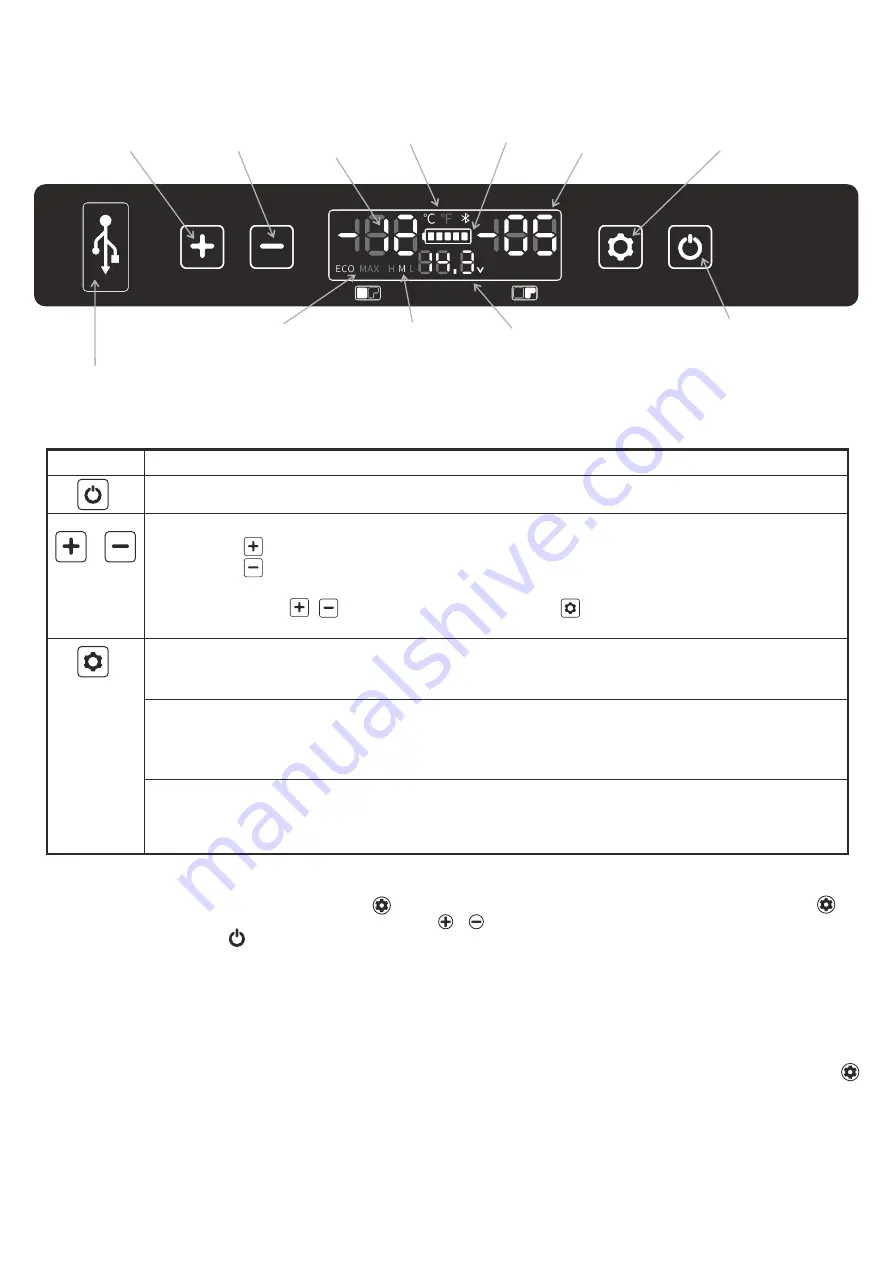
Operating the device from control panel
Device on/off button
Settings button
Chamber
temperature
reduction button
C
hamber
temperature
increase button
Current
temperature
inside
the
left
chamber
USB port for charging external devices
such as smartphone/tablet
Current
temperature
inside
the right
chamber
Battery
charge
indicator
Temperature
scale °C/°F
Battery protection
mode (H/M/L)
The Voltage
at the current reaching
the device
Cooling mode
( Max/Eco)
Button
Function
Pressing once will turn on/off the device
Buttons responsible for setting the temperature inside the device.
A single press increases the temperature
A single press lowers temperature
The left chamber is active by default. To change the temperature in the right chamber, switch between
them by pressing the button and then confirm with the button.
Pressing it once will change the cooling mode from ECO (energy saving) to MAX (fast cooling).
Default setting for fast cooling (MAX)
Press and hold to change between battery protection modes (when powered from a 12 / 24V socket in
motor vehicles): H (high protection) / M (medium protection) / L (low protection).
Default set to high protection (H).
When connecting the device to the application via Bluetooth:
Pressing once, when the "AP" message appears on the device control panel, will enable its connection
with the application on the external device.
Changing the temperature scale on the control panel
(°C/°F)
With the device turned off, press and hold the button until the message E1 appears Then press the button several times
until the content of the message changes to E5. Use the button or to switch between the ° C and ° F temperature scales. Turn
off the device using the button to save the setting.
Operating the device from the application level (Android / iOS)
The application
Yeticool
can be downloaded from the GooglePlay store (for Android devices) or AppStore (for iOS devices). For
the proper operation of the application, it is required to turn on the Bluetooth function and the location function on the external
device.
To connect to the application, launch it on an external device (smartphone / tablet), search for and select the fridge from the list of
available devices. The refrigeration appliance control panel will display "AP", which must be confirmed by pressing the button .
The device should be ready for receiving commands from the application.








