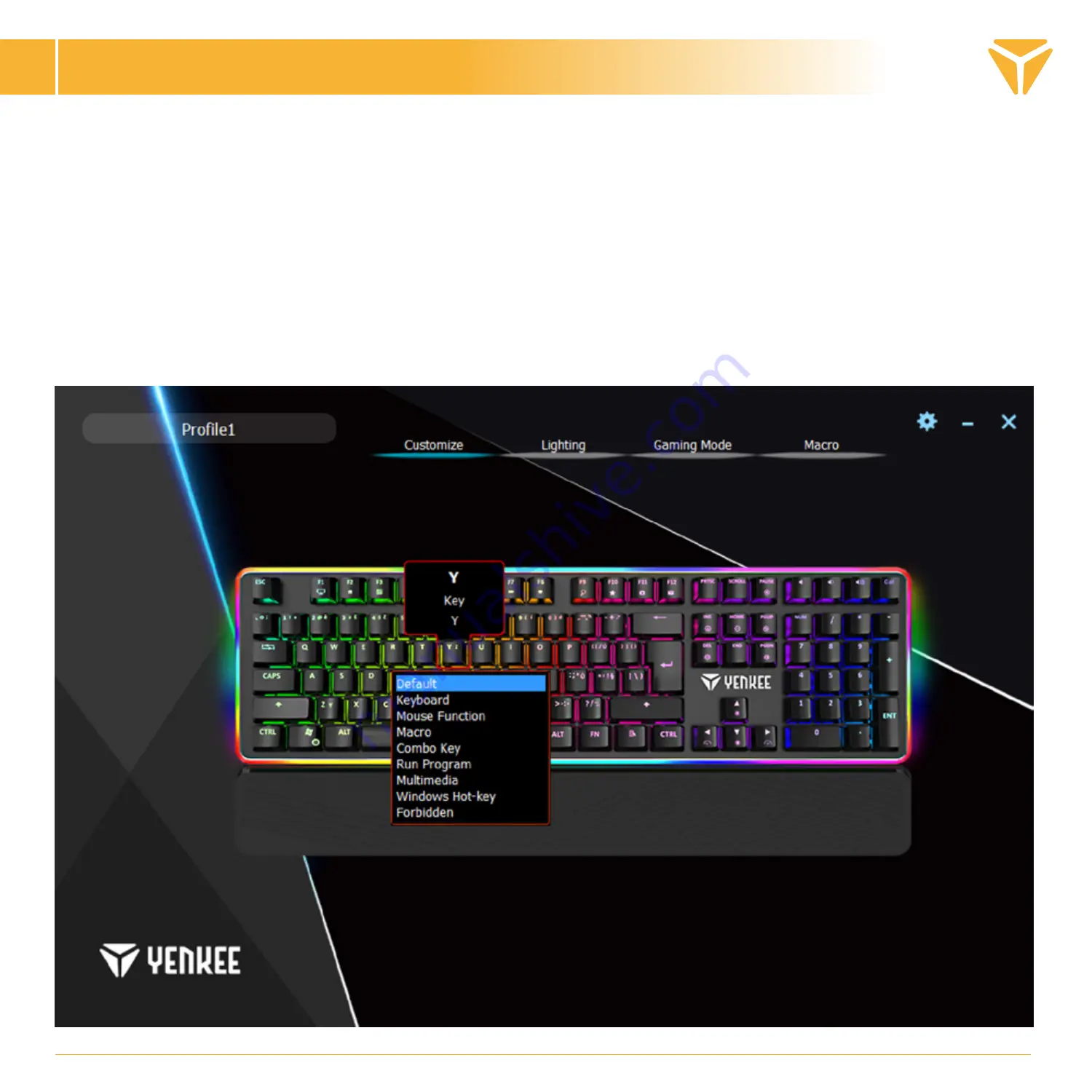
Setting up the keyboard using the control
EN
The main screen
Once the programme starts, you will see the main screen in the first of the 4 sections offered by the programme.
This section, called Customisation, can be used for reprogramming the whole keyboard. Simply select the button
you wish to reprogram and click on it with the left mouse button. In the menu that unfolds, choose the action which
is to be assigned to the button.
You can use the default button function, swap the function with another button, choose a mouse function or assign
a macro that you created. You can also choose a combination of two buttons or start of a programme or a specific
web page. Simply type the URL address. In the menu, you will also find multimedia functions for controlling media
and shortcuts that will ease up your work with the operating system. You can also deactivate a button.
Summary of Contents for YKL 3400
Page 1: ...Mechanical Gaming RGB keyboard...
Page 94: ...gaming Windows e mail RGB 5 RGB 5 RGB 5 RGB 5 RGB 5 11 1 5 RGB 6 3 3 5 5...
Page 95: ...Scroll Lock Num Lock Caps Lock 8...
Page 96: ...4 Customisation URL...
Page 97: ......
Page 98: ...Colour Colour RGB 16 Colour More...
Page 99: ...Direction Speed Brightness...
Page 100: ...Backlight Custom Colour...
Page 101: ...Configurator Deselect All Reverse Selection Remove Apply Custom backlight Backlight Colour...
Page 102: ...Gaming Gaming Deactivate...
Page 103: ...Macro New OK...
Page 105: ......
Page 106: ......




















