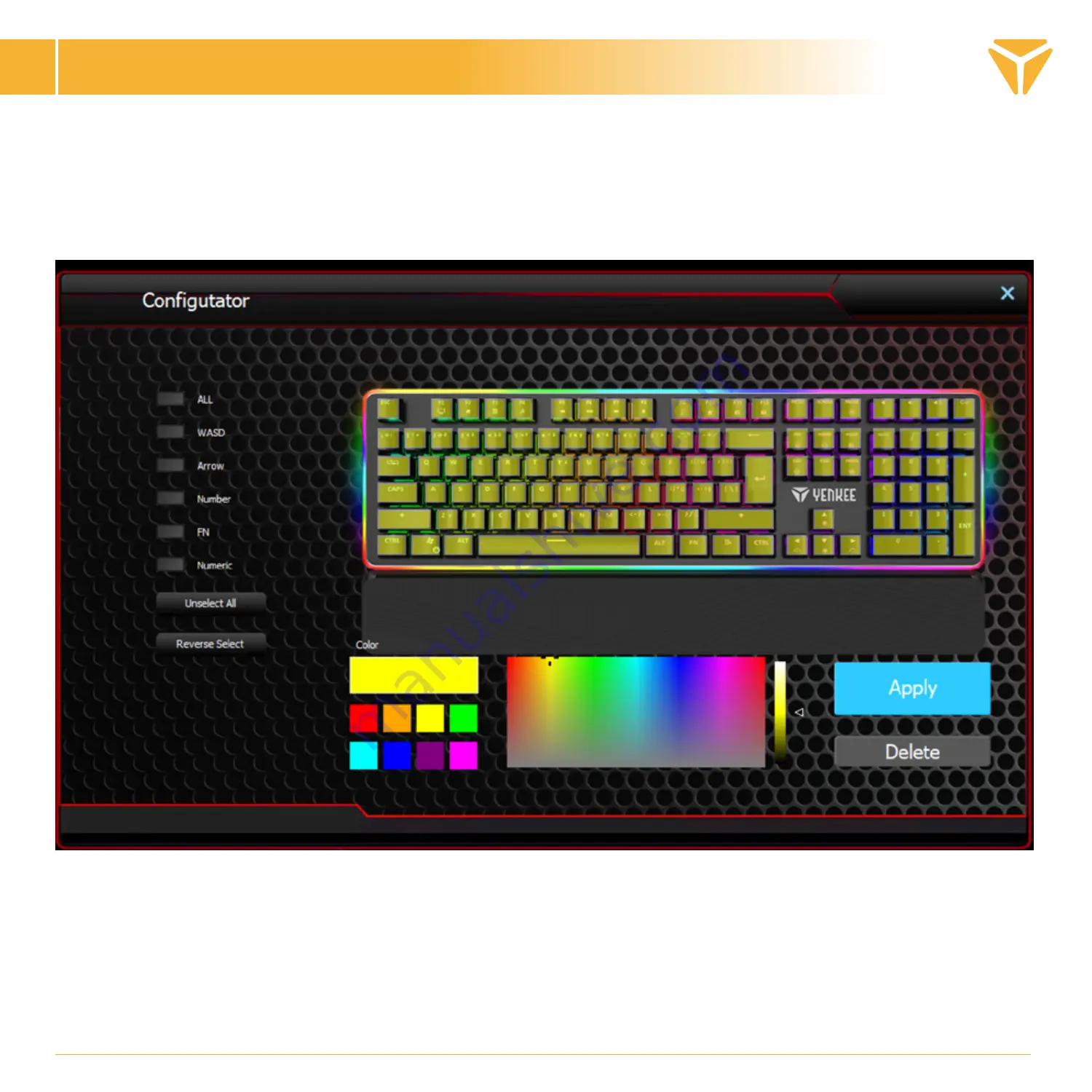
Setting up the keyboard using the control
EN
The Configurator window contains all the tools needed to create a custom backlight easily. In the menu in
the left column, you can choose the sections used on the keyboard. By clicking the Deselect All and Reverse
Selection buttons, you can quickly select all the buttons on the keyboard. To choose a button that is to be
backlit, click on the desired button. A square will appear around the button and you will be able to specify the
colour in the swatch.
If you prefer a button to be non-backlit, simply choose the backlit button in the keyboard preview and click
Remove at the bottom right of the window. A quick selection can be easily made using the functions on the left
side of the window.
To save all your changes and preferences, click Apply.
Your backlight is now saved and you can use it by selecting Custom backlight in the Backlight list. You can edit
the backlight by pressing the keyboard symbol in the Colour subsection again.
Summary of Contents for YKL 3400
Page 1: ...Mechanical Gaming RGB keyboard...
Page 94: ...gaming Windows e mail RGB 5 RGB 5 RGB 5 RGB 5 RGB 5 11 1 5 RGB 6 3 3 5 5...
Page 95: ...Scroll Lock Num Lock Caps Lock 8...
Page 96: ...4 Customisation URL...
Page 97: ......
Page 98: ...Colour Colour RGB 16 Colour More...
Page 99: ...Direction Speed Brightness...
Page 100: ...Backlight Custom Colour...
Page 101: ...Configurator Deselect All Reverse Selection Remove Apply Custom backlight Backlight Colour...
Page 102: ...Gaming Gaming Deactivate...
Page 103: ...Macro New OK...
Page 105: ......
Page 106: ......

























