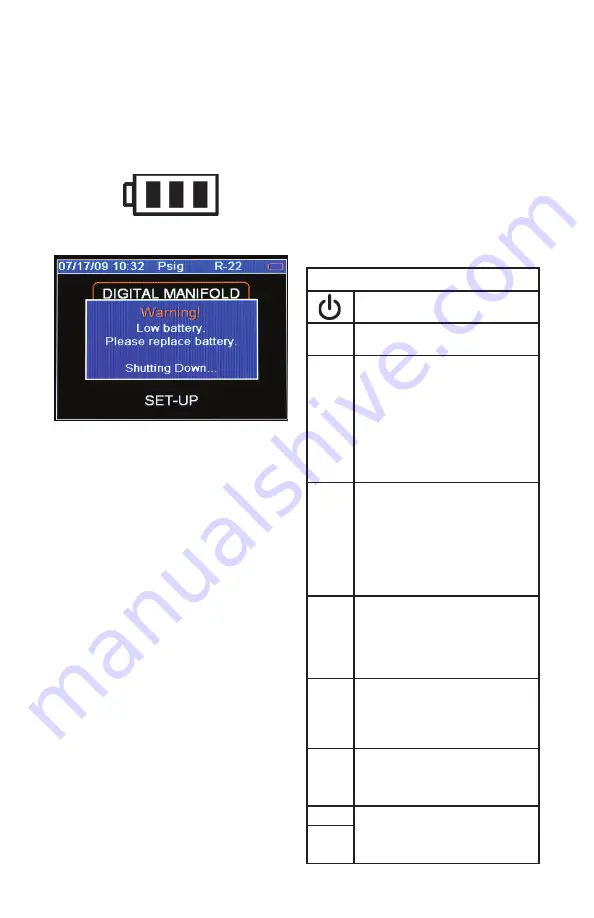
The illustration below shows three bars that indi-
cate a fresh or well-charged battery pack. When
the battery weakens, the bars will disappear one-
by-one as the battery power decays. When one
bar remains, the symbol will turn yellow. When all
bars are gone, the batteries are nearly dead and
the symbol will turn red. The unit will briefly show
a pop-up message just before the unit stores all
data and then automatically shuts off.
Figure 2-2. Battery Power Symbol
Figure 2-3. Low Battery Pop-Up Message
Automatic Power Off
The instrument may automatically turn off after
a period of time. The default is one hour. The
user may select other settings from ten minutes
to four hours from the Setup menu (see Chapter
5). The user may also disable this feature. The
Auto Power Off time limit is automatically disabled
during data logging and is automatically restored
once data logging has terminated.
Power Saving Mode
The display backlight will fade, darkening the
display to save battery life if a key has not been
pressed for a set period of time. While in Power
Saving Mode, pressing any key turns the display
backlight back to full brightness. Note that
backlighting is independent from the display
brightness and contrast settings (see Chapter 5)
which do not affect battery life.
The Power Saving Mode is preset to 10 minutes.
From the Setup menu (see Chapter 5), you can
specify settings from 30 seconds to 60 minutes.
Low Battery Conditions
The unit will attempt to store all logged data if
low battery power is detected. Once the data is
stored, unit will turn off.
Maximizing Battery Life
Battery life decays fastest when the DIGITAL
MANIFOLD display is selected, the vacuum sen-
sor is attached, and the backlight is on. Battery
life during data logging is maximized by using
high-performance batteries, detaching the vacuum
sensor (if not in use), and a short Power Saving
Mode time setting is selected.
Keyboard Keys
Note that pressing a key that has not been
assigned to a function will result in three, short
beeps.
Table 2-1. Key Functions
Power On/Off (see Chapter 2, Turn-
ing the Instrument On and Off).
Menu
Accesses menu of instrument
functions.
Enter
Accepts selected functions and
values.
This key will also toggle the instru-
ment data display modes. See
Chapter 3.
During playback of logged data,
toggles between point-by-point and
page-by-page scrolling.
Clear
A single press clears the chart set
point. (See Figure 3-1, item 11)
Press and hold to clear ‘Min.’ and
‘Max.’ values. (See Figure 3-1,
item 5)
Resets vacuum timer to 0:00:00.
(See Chapter 3)
Hold
Freezes the data display at the
moment the key is depressed when
data is being displayed. A second
key press will return the display to
the normal, dynamic mode (not ac-
cessible during data logging).
Chart
Time
Toggles time resolution to display
more or less of the data acquisition
event, enhancing a user’s ability to
see significant events (not accessible
during data logging).
Chart
Pres-
sure
Toggles pressure resolution to fit
analog pressure data within the
display, enhancing a user’s ability to
see significant events.
Up/Left Assists in selection of values and
data points depending on the func-
tion feature involved (not accessible
during data logging).
Down/
Right
5
















