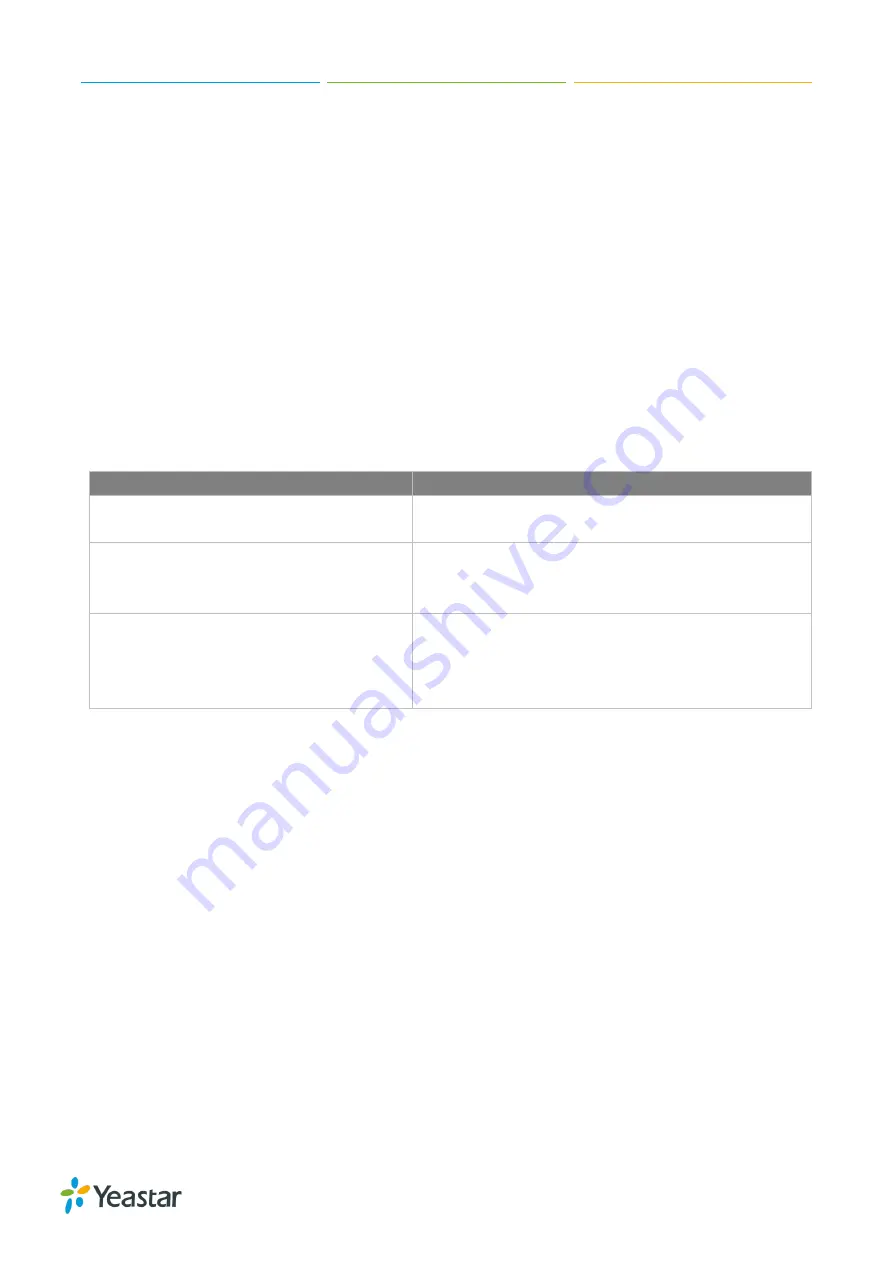
Yeastar S412 Installation Guide
3/12
Welcome
Thank you for choosing Yeastar S412 IP PBX. Yeastar S412 is a stand-alone telephone system
offering an unrivalled range of features to small business. It supports various combinations of
telephony ports including FXS, PSTN, ISDN BRI, and GSM/3G/4G.
This guide describes how to install the S412 and how to log in the web GUI to configure the system.
Once you complete the installation, refer to the
Yeastar S-Series Administrator Guide
for instructions
on how to perform configurations on the system.
Related Documents
This Installation Guide only explains the installation of Yeastar S412 IPPBX. For more functionality
and advanced settings, please refer to the relative documents as below:
Document
Description
Yeastar S-Series Datasheet
Datasheet for the Yeastar S-Series IPPBX.
Yeastar S-Series Administrator Guide
The administrator could refer to this manual for
instructions on how to configure, operate, monitor,
and maintain the Yeastar S412 IPPBX.
Yeastar S-Series Extension User Guide
Users could refer to the guide for instructions on how
to login the user portal, and how to configure their
accounts, listen to call recordings, check voicemail
messages, etc.













