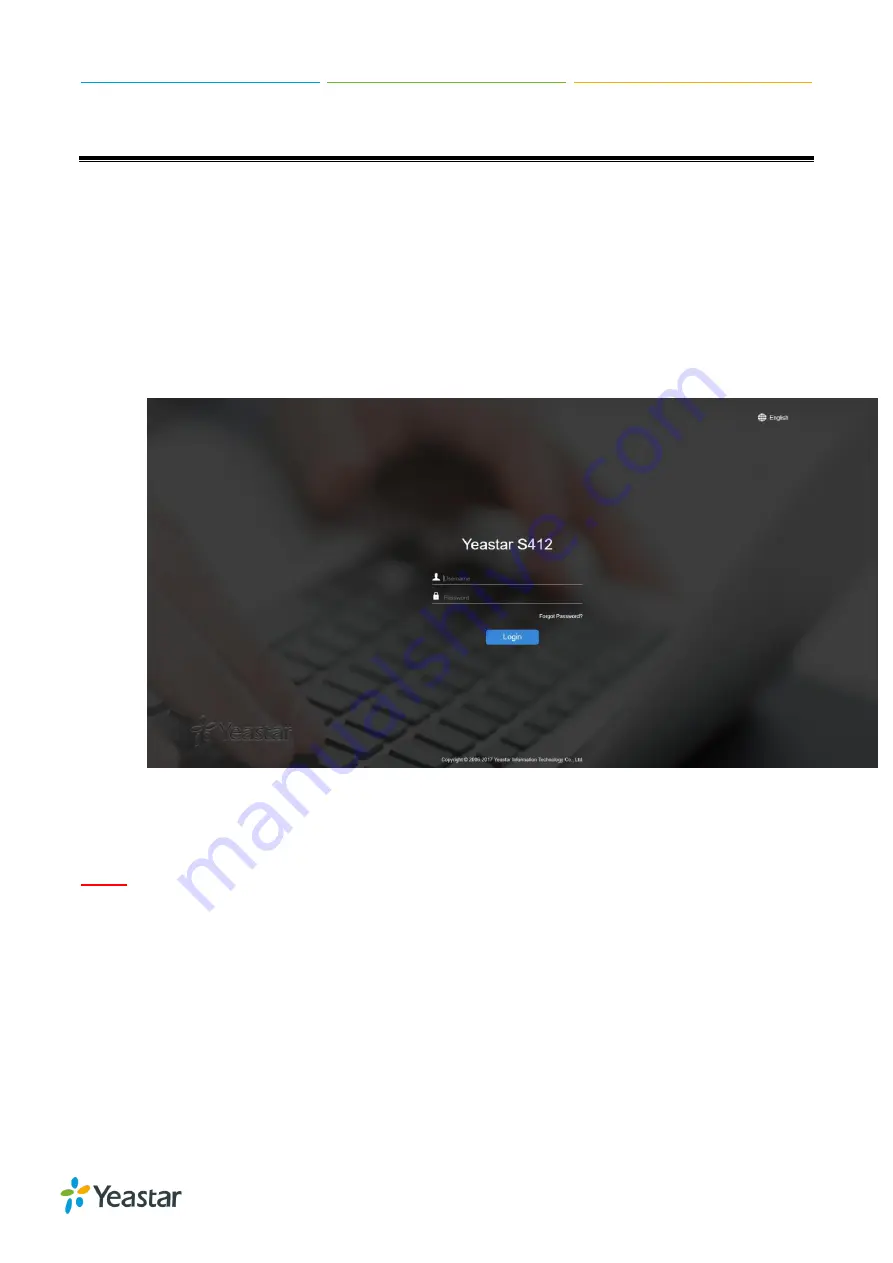
Yeastar S412 Installation Guide
12/12
Getting Started with the Configuration
Yeastar S412 IP Phone System provides web-based configuration interface for administrator. The
administrator can manage the device by logging in the Web interface.
•
Access path:
https://192.168.5.150:8088
•
User Name:
admin
•
Password:
password
STEP 1
Connect your PC to the same network as Yeastar S412.
STEP 2
Start the browser on PC. In the address bar, enter the IP address, click “Enter” key and
then you can see the web GUI login page shows as below.
STEP 3
For the detailed configurations of extensions, trunks and other system
settings, please
refer to the manual
Yeastar S-Series Administrator Manual
.
NOTE
After saving the changes, remember to click the “Apply” button at the top-right corner to make the
changes take effect.
[END]












