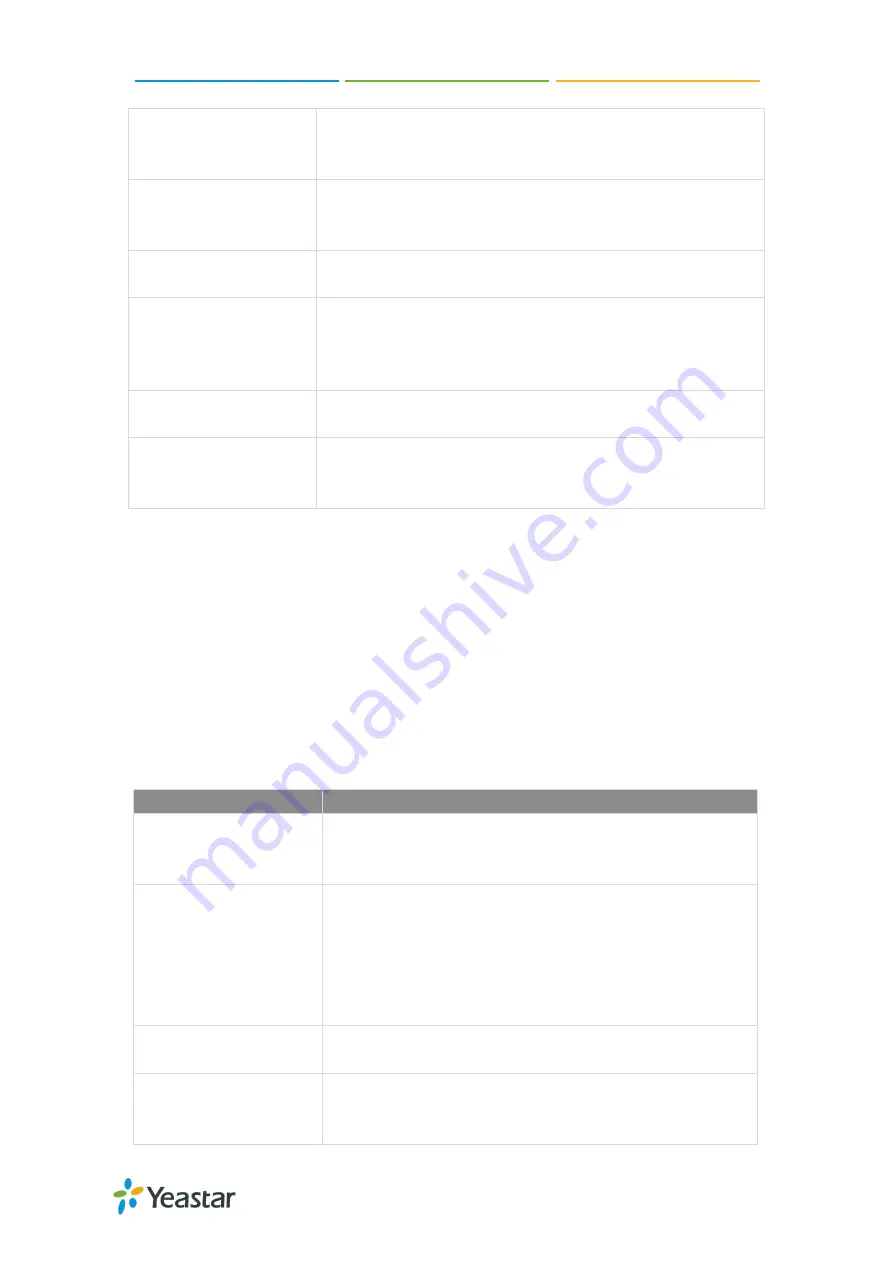
TG100 User Guide
58/75
Default
Incoming/Outgoing
Registration Time
The default duration (in seconds) of incoming/outgoing
registration. The default value is 120.
Register Attempts
The number of SIP REGISTER messages to send to a SIP
Registrar before giving up. The default value is 0, which
means no limit.
Register Timeout
Number of seconds to wait for a response from a SIP
Registrar before timed out. The default value is 20.
Calling Channel Codec
Priority
Once enabled, when dialing out via SIP/SPS trunks, the codec
of calling channel will be selected in preference. If not, TG
gateway will follow the priority in your SIP/SPS trunks.
DNS SRV Look Up
Enable this option when your SIP trunk contains more than
one IP address.
User Agent
To change the user agent parameter of asterisk. The User
Agent will show in SIP packets.
Configure NAT Settings
If you want to register the TG VoIP account remotely, you need to configure NAT
settings on TG gateway.
Navigate to
Gateway
>
VoIP Settings
>
SIP Settings
>
NAT
, configure the SIP NAT
settings.
Check the description of NAT settings below.
Option
Description
Enable STUN
STUN (Simple Traversal of UDP through NATs) is a protocol
used for assisting devices behind a NAT firewall or router
with their packet routing.
STUN Address
The STUN server allows clients to find out their public
address, the type of NAT they are behind and the Internet
side port associated by the NAT with a particular local port.
This information is used to set up UDP communication
between the client and the VOIP provider and establish a
call.
External IP Address
The IP address that will be associated with outbound SIP
messages if the system is in a NAT environment.
External Host
Alternatively, you can specify an external host, and the
system will perform DNS queries periodically.
Note
: This setting is only required when your public IP
















































