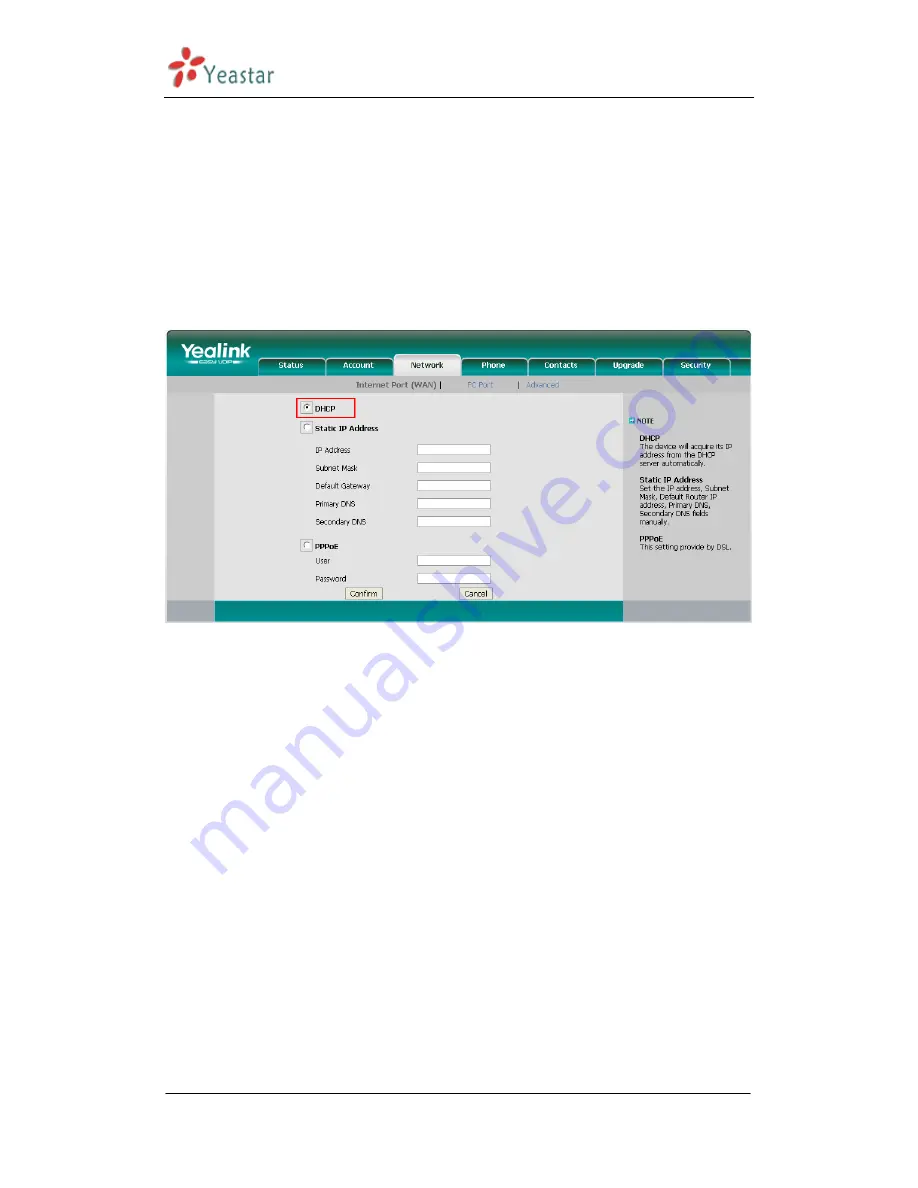
MyPBX SOHO User Manual
www.yeastar.com
Page 115
Figure D-4
Step4. Turn on the power and connect the network cable to IP Phone.
Remark: The factory default setting of DHCP for IP Phone is enable, so you can
skip this step to step 5.
If the DHCP is disable, please follow below step to enable it. (e.g.: Yealink’s IP
Phone).
1. Login IP phone’s web page.
2. Enable DHCP.
Figure D-5
Step5. Finish.
APPENDIX E How do I configure
distinctive ring tones
Step1: On your IP phone, navigate to the Phone settings web configuration
page and find the Distinctive Ring Tone section.
For each custom ring tone, enter the Internal Ringer Text (can be digits or text)
to trigger the ring tone. For example, you may enter “Family”.
e.g.: Yealink’s IP phone.
Summary of Contents for MyPBX-SOHO
Page 1: ...SOHO User Manual Version 7 16 0 58 Yeastar Technology Co Ltd...
Page 18: ...MyPBX SOHO User Manual www yeastar com Page 18 Figure 3 3 1 2...
Page 35: ...MyPBX SOHO User Manual www yeastar com Page 35 Figure 3 3 4 1...
Page 47: ...MyPBX SOHO User Manual www yeastar com Page 47 Figure 3 4 2...
Page 106: ...MyPBX SOHO User Manual www yeastar com Page 106 Figure 5 5...
Page 117: ...MyPBX SOHO User Manual www yeastar com Page 117 Figure E 2 Step3 Finish...
Page 121: ...MyPBX SOHO User Manual www yeastar com Page 121 Figure F 3...






















