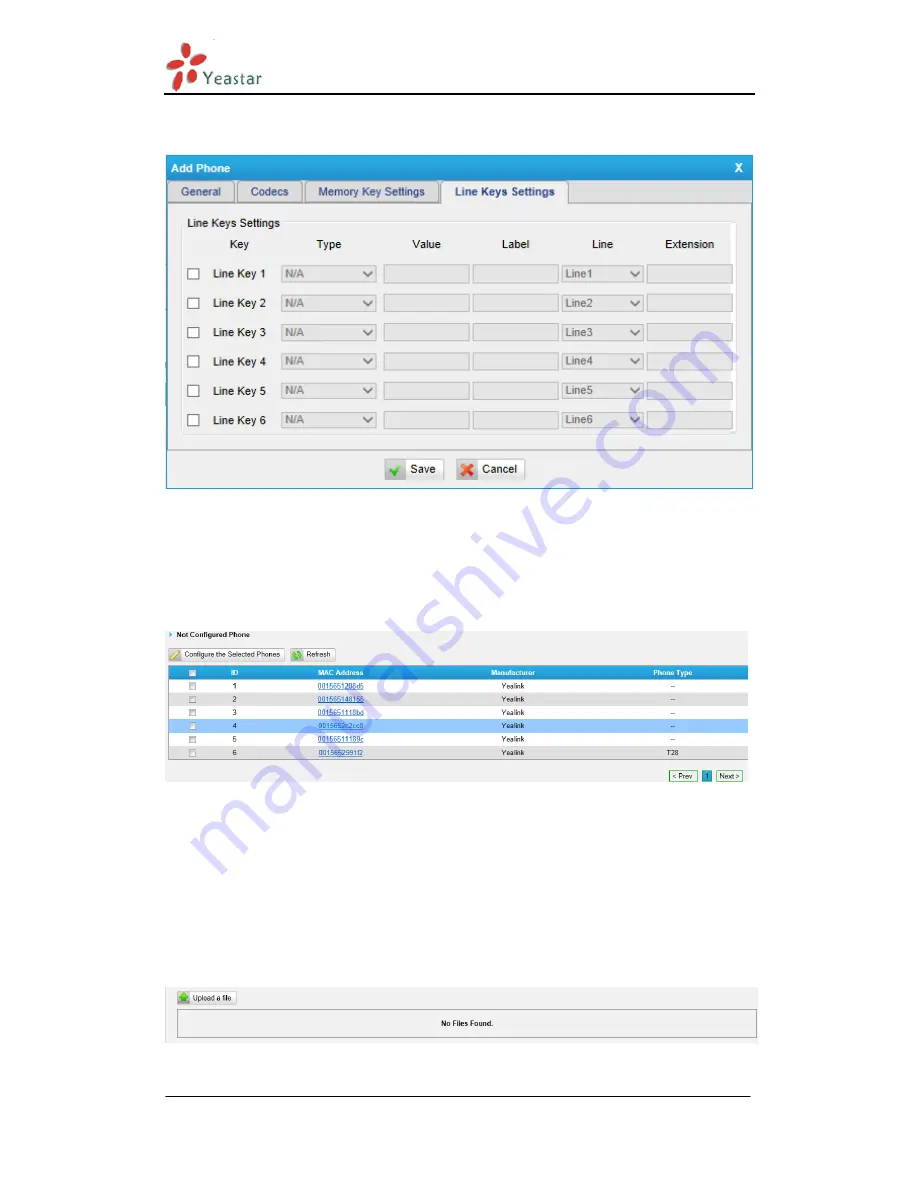
MyPBX SOHO V4/V5 Administrator's Guide
www.yeastar.com
Page 59
4)
Line keys settings
We can configure the line key settings for this IP phone.
Figure 6-16
6.1.2.4 Not configured phone
In this section, MyPBX will scan all the supported IP phones and display them
here. We can click the ―MAC address‖ of an IP phone and input the
corresponding information in the pop-up window, like figure 6-13.
Figure 6-17
6.1.2.5 Upload a file
Click ―Upload a file‖ and choose the configuration file of IP phone in the popup
window.
Note
: the file format must be
Yealink: .cfg file
Snom: .htm file
Grandstream: .xml file
Please edit the configuration files in advance before uploading.
Figure 6-18
Summary of Contents for MyPBX SOHO V4
Page 1: ...SOHO V4 V5 Administrator s Guide Version 70 19 0 23 Yeastar Technology Co Ltd ...
Page 12: ...MyPBX SOHO V4 V5 Administrator s Guide www yeastar com Page 12 Figure 3 4 Figure 3 5 ...
Page 135: ...MyPBX SOHO V4 V5 Administrator s Guide www yeastar com Page 135 Figure 9 5 ...
Page 144: ...MyPBX SOHO V4 V5 Administrator s Guide www yeastar com Page 144 Figure D 5 Step5 Finish ...
Page 146: ...MyPBX SOHO V4 V5 Administrator s Guide www yeastar com Page 146 Figure E 2 Step3 Finish ...
Page 150: ...MyPBX SOHO V4 V5 Administrator s Guide www yeastar com Page 150 Figure F 3 ...
Page 183: ...MyPBX SOHO V4 V5 Administrator s Guide www yeastar com Page 183 Figure I 5 ...
Page 192: ...MyPBX SOHO V4 V5 Administrator s Guide www yeastar com Page 192 Figure I 17 ...
Page 202: ...MyPBX SOHO V4 V5 Administrator s Guide www yeastar com Page 202 Figure I 34 ...






























