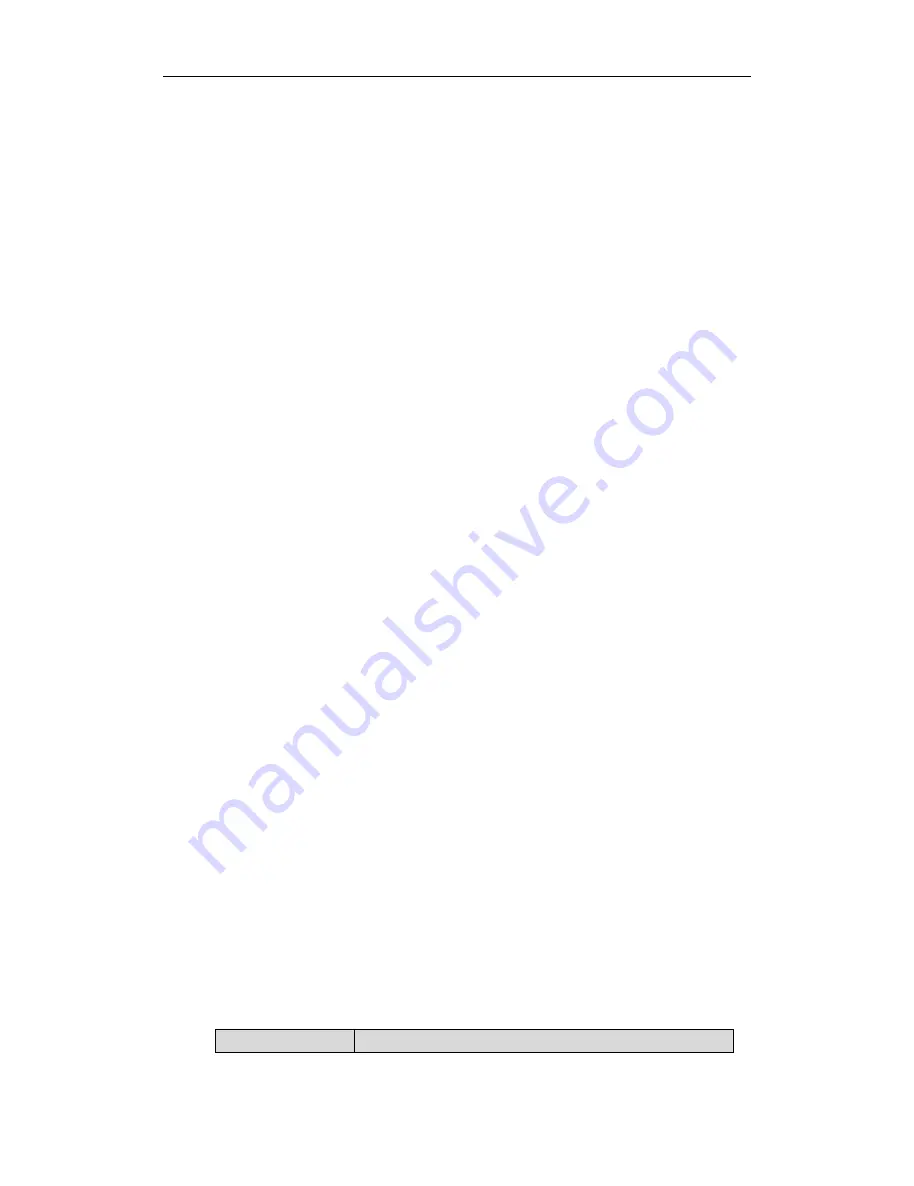
Customizing Your Phone
37
2.
Select
Enabled
from the pull-down list of
Dual Headset
.
3.
Click
Confirm
to accept the change.
DSS Keys
There are two types of DSS keys: Line Keys and Programmable Keys. The details will be
introduced as following. The SIP-T42G IP phone supports 27 line keys.
Line Keys
You can assign predefined functionalities to the line keys. You can also define a label
for the line key feature which will appear on the LCD screen. Line keys allow you to use
quick access features such as call return and voice mail. The Line keys LED will indicate
the monitoring status when the keys a reassigned specific features, such as BLF and
Shared Line. The default key type of line key 1-6 is Line. The default key type of line key
7-27 is N/A, which indicates that this line key provides no functionality.
To configure the Line key via phone user interface:
1.
Press
Menu
->
Call
Feature
->
DSS Keys
.
2.
Select the desired Line key, and then press the
Enter
soft key.
3.
Select the desired key type from the
Type
field.
4.
(Optional.) Select the desired key event type from the
Key
Event
field.
5.
(Optional.) Select the desired line from the
Account ID
field.
6.
(Optional.) Enter the string that will appear on the LCD screen in the
Label
field.
7.
(Optional.) Enter the corresponding value in the
Value
field.
8.
(Optional.) Enter the corresponding value in the
Extension
field.
9.
Press the
Save
soft key to accept the change or the
Back
soft key to cancel.
You can also configure the Line key via web user interface at the path
Dsskey
->
Line
Key
.
You can assign functionalities to 27 line keys. When you assign functionality to line keys
located in line key 1-9, the labels of the line key are displayed on the first page of line
keys. The following figure shows an example of the line keys:
When you assign functionality to line key located in line key 10-27, the label of the line
key is displayed on the second or third page of the line keys. Each page can display 9
line key labels at most. The right lowest line key is used to switch pages of the line keys.
The following figure shows an example of the line keys:
The following table lists the page icon status:
Icons
Description
All manuals and user guides at all-guides.com






























