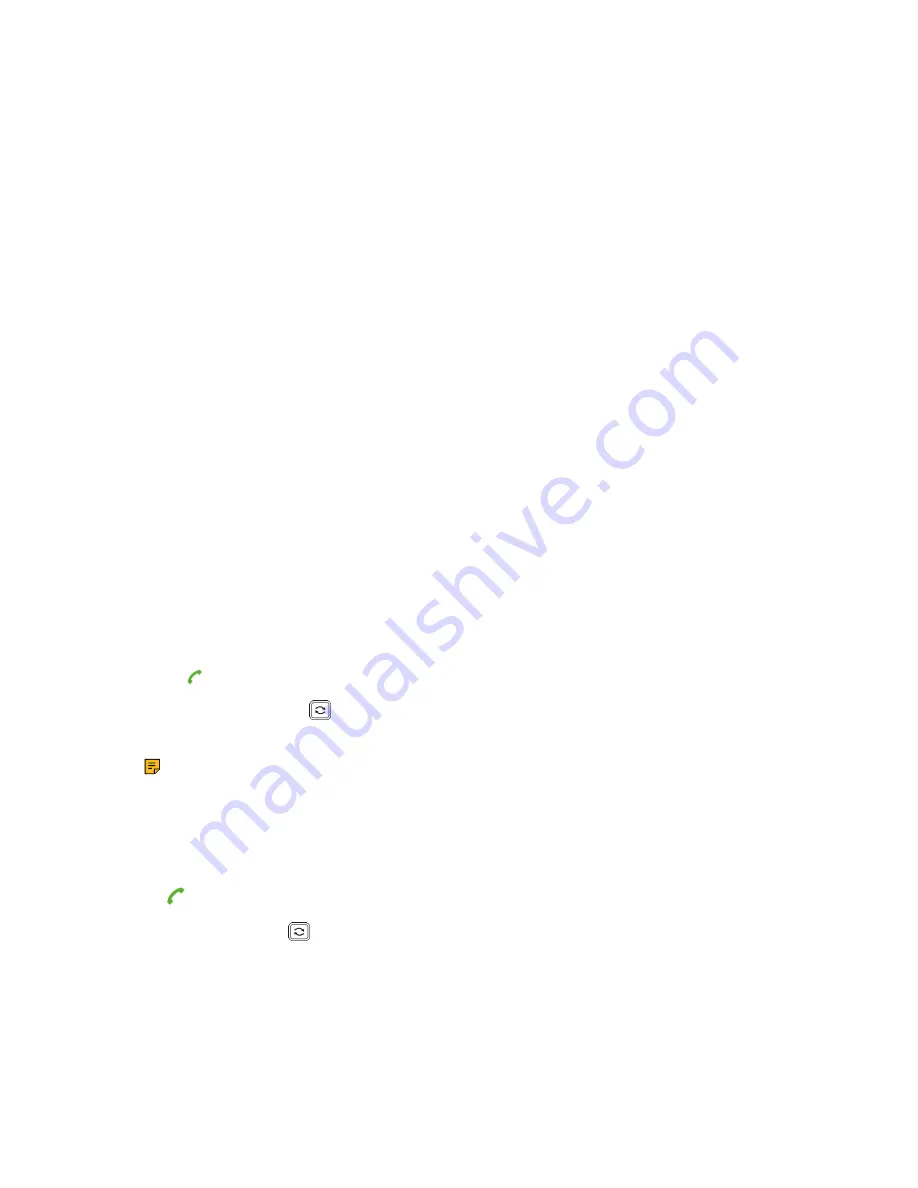
| Call Features |
28
•
Configuring a Speed Dial Key
You can set a line key as a Speed Dial key for a contact number.
Procedure
1.
Go to
Menu
>
Features
>
Dsskey
.
2.
Select the desired line key.
3.
Select the
SpeedDial
from the
Type
field.
4.
Optional: Enter the string that will appear on the LCD screen in the
Label
field.
5.
Enter the number you want to dial out in the
Value
field.
6.
Confirm the action.
Redial
You can redial a call from the redial list. The redial list stores the last twenty dialed phone numbers.
For W59R/W56H/W53H, the redial list stores the last twenty dialed phone numbers.
It is not applicable to CP930W.
•
•
Redialing the Last Dialed Number
•
Adding a Dialed Number to Local Directory
•
•
Redialing a Number
The handset keeps a record of all the placed calls. You can call the recently dialed phone number.
Procedure
1.
Press when the handset is idle to access the redial list.
On the DD phone, press
when the phone is idle to access the redial number list.
2.
Select a record to dial out.
Note:
Before placing an external call on W59R/W56H/W53H, you can select
Options
>
Edit
Before Call
to edit the phone number.
Redialing the Last Dialed Number
Procedure
Press
twice when the handset is idle.
On the DD phone, press
twice.
A call to your last dialed number is attempted.
Adding a Dialed Number to Local Directory
You can add a dialed external call number to the Local Directory or update the number for an existing
contact.
















































