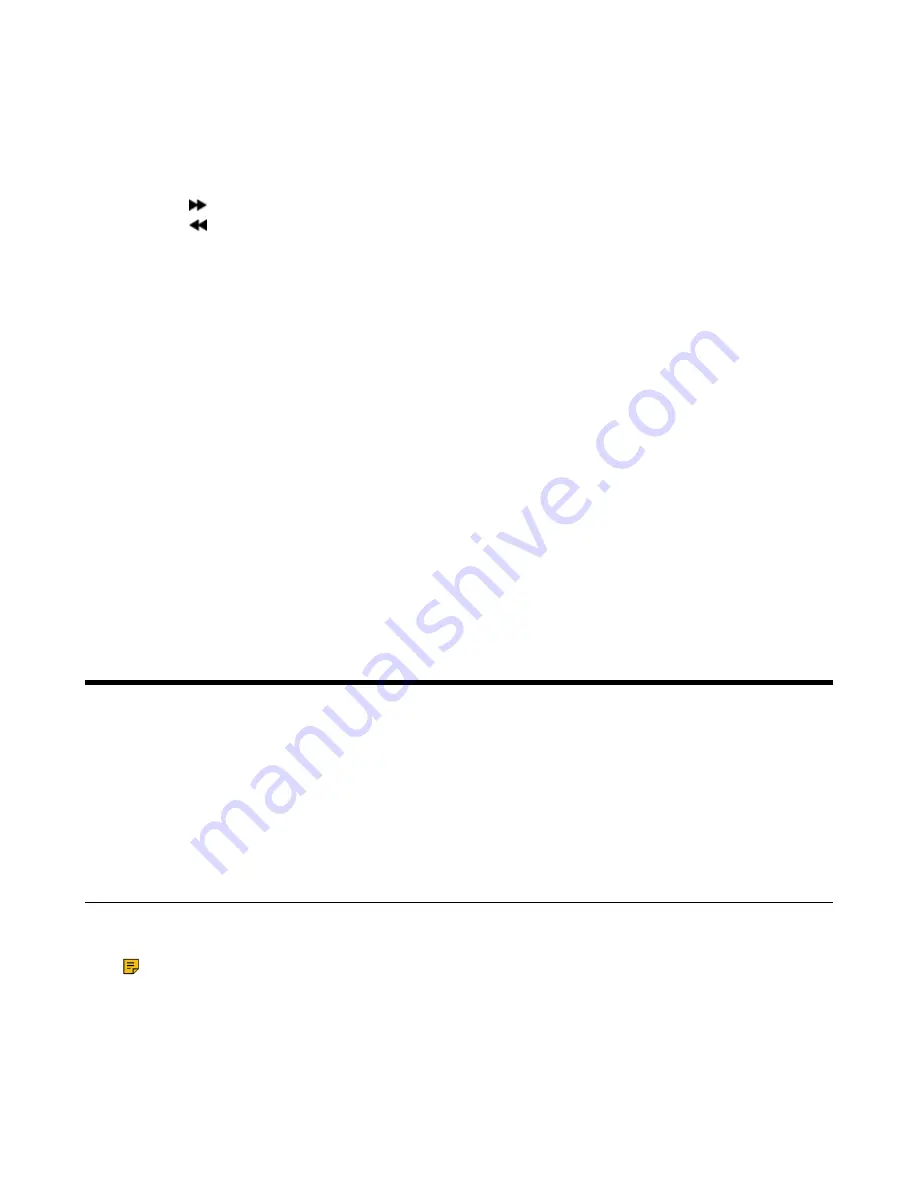
| Advanced Call Features |
40
Fast Forwarding/Rewinding a Playback
While a recording plays, you can fast forward or rewind the playback at any time.
Procedure
Do the following:
• Select to skip forward the playback. Tap once to skip forward 1 minute.
• Select to rewind the playback. Tap once to rewind 1 minute.
Deleting a Recorded Call
You can delete the recordings when you need additional space on your SD card or the recordings are
useless.
Procedure
1.
Go to
Menu
>
Record
>
Browse Audio
.
2.
Highlight the desired recording and select
Delete
.
The phone prompts you whether to delete the audio.
3.
Confirm the action.
Viewing the Available Recording Time
To avoid the recording failed due to timeout, you can view the storage space of the SD card, and check the
available recording time before recording.
Procedure
Go to
Menu
>
Record
>
Storage Space
.
Advanced Call Features
By using the advanced features, your handset would perform more functions that make your work more
efficiently.
If you require additional information or assistance with your new phone, contact your system administrator.
•
•
•
Call Park and Call Retrieve
You can park a call, and then retrieve the call either from your phone or another phone. After parked, the
call is placed on hold, you can continue the conversation after retrieving it.
Note:
Call park is not available on all servers. Check with your system administrator to find out if it
is available on your phone.
•
Parking or Retrieving a Call in the FAC Mode
•
Parking or Retrieving a Call in the Transfer Mode
•






























