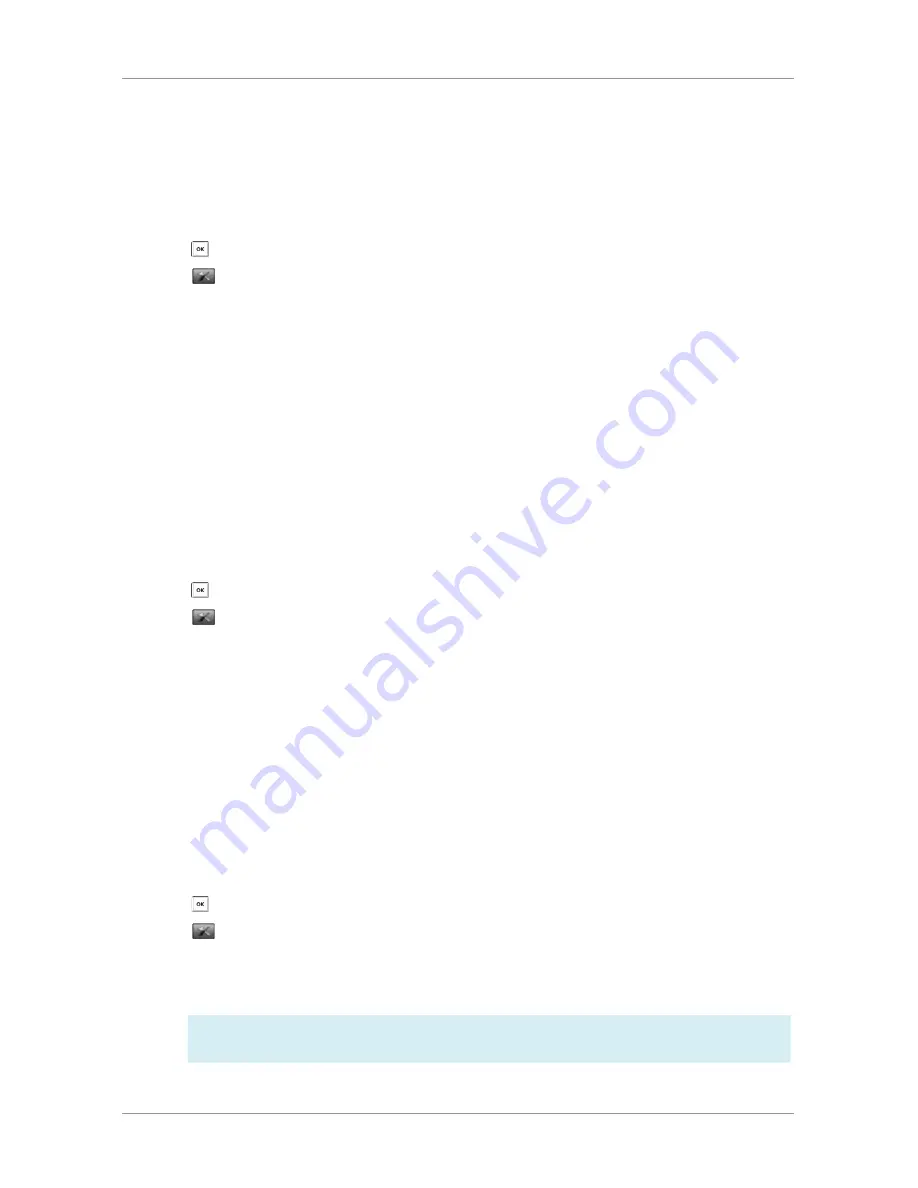
User Guide for the W52 Cordless Phone
37
Base Restart
In some instances, you may need to restart the base station to refresh the settings.
To restart the base station via the handset:
1. Press to enter the main menu.
2. Select
->System Settings->Base Restart.
3. Enter the system PIN (default: 0000 or 9871).
4. Press the
Done soft key.
After the above steps, the registration LED and network status LED go out simultaneously. After a period of time,
the LED indicators will illuminate solid green again when the base station restarts successfully.
Eco Mode+
Eco mode+ turns off the transmission power and the radio waves emitted are virtually zero when the phone is in
the standby mode. If the eco mode+ is enabled, and there is no signal interaction between the handset and the
base station, the color of the signal strength indicator on the idle screen will display in green. When a call comes
in or a connection occurs, the phone exits the eco mode+ automatically, and the signal strength indicator on the
idle screen changes from green to white.
To configure eco mode+ via the handset:
1. Press to enter the main menu.
2. Select
->System Settings->Eco Mode+.
3. Enter the system PIN (default: 0000 or 9871) and press the
Done soft key.
The LCD screen prompts “Setting takes effect after base reboot. Reboot now or not?”.
4. Press the
Yes soft key to reboot the base station.
The base station reboots to make the configuration take effect. The configuration
applies to all the handsets registered to the base station.
Eco Mode
Eco mode greatly reduces the transmission power and signal output when the phone is in the talk mode. The
attenuation range is 20m. When the distance between the base station and the handset is over 20m, the eco
mode is disabled automatically.
To configure eco mode via the handset:
1. Press to enter the main menu.
2. Select
->System Settings->Eco Mode.
3. Press the Change soft key to check or uncheck the
Eco Mode checkbox.
If the Eco Mode checkbox is checked, the eco mode is enabled. The color of the signal
strength indicator on the idle screen will change from white to green.
PHONE SETTINGS
If the eco mode is enabled, the coverage area of the base station will be reduced.
NOTE:






























