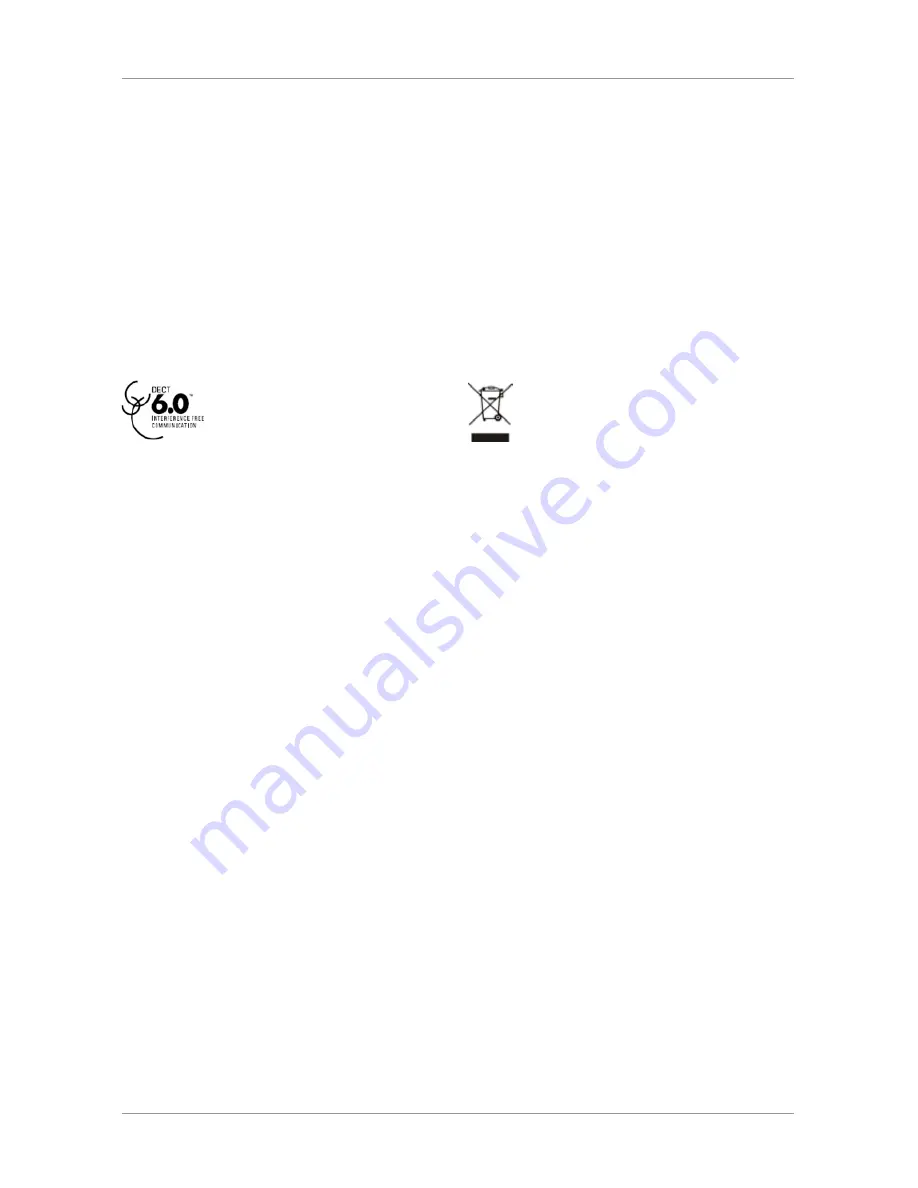
User Guide for the W52 Cordless Phone
3
Information for DECT Product
This telephone is compliant with the DECT 6.0 standard
which operates in the 1.92GHz to 1.93GHz frequency
range. Installation of this equipment is subject to
notification and coordination with UTAM. Any relocation
of this equipment must be coordinated through and
approved by UTAM. UTAM may be contacted
at 1-800-429-8826.
FCC RF Radiation Exposure Statement
•
This equipment complies with FCC RF radiation exposure limits set forth for an uncontrolled environment.
•
This equipment should be installed and operated with a minimum distance of 20 centimeters between the
radiator and your body. This transmitter must not be co-located or operated in conjunction with any other
antenna or transmitter.
•
For body worn operation, this phone has been tested and meets the FCC RF exposure guidelines when used
with the belt clip supplied with this product. Use of other accessories may not ensure compliance with
FCC RF exposure guidelines.
WEEE Warning
To avoid the potential effects on the environment and
human health as a result of the presence of hazardous
substances in electrical and electronic equipment, end
users of electrical and electronic equipment should
understand the meaning of the crossed-out wheeled bin
symbol. Do not dispose of WEEE as unsorted municipal
waste and have to collect such WEEE separately.
About This Guide
Yealink W52 Cordless Phone is a full-featured mobile device, which can provide reliable and convenient wireless
voice communications. In addition, it provides many widely accepted benefits of the DECT standard, including high
security, scalability, and low power consumption to better meet your requirements.
This guide provides everything you need to quickly use your new phone. First, verify with your system administrator
that the network is ready for phone configuration. Also be sure to read the Packaging Contents and Regulatory
Notices sections in this guide before you set up and use your W52 Cordless Phone.
In This Guide
Topics provided in this guide include:
•
Chapter 1 Getting Started
•
Chapter 2 Overview
•
Chapter 3 Basic Operations
•
Chapter 4 Phone Settings
•
Chapter 5 Call Features




































