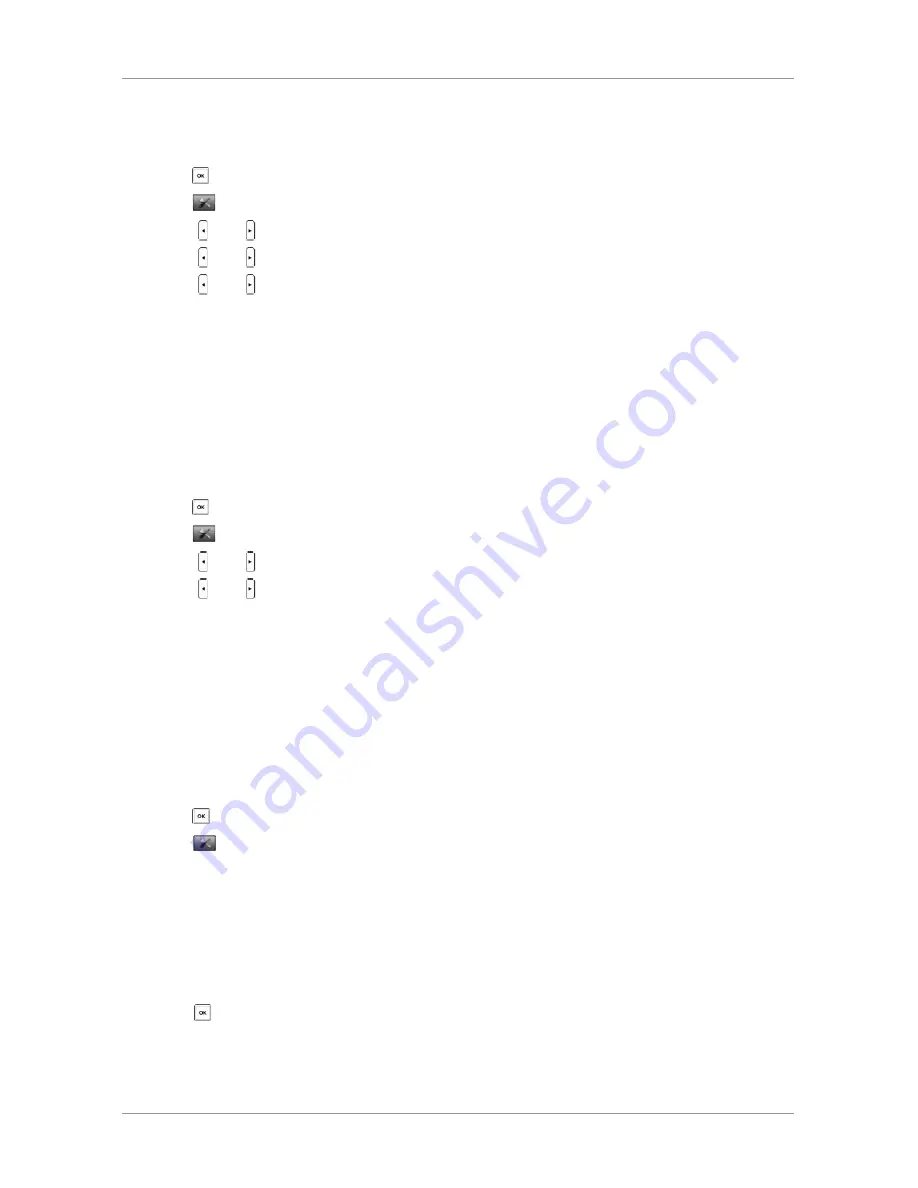
User Guide for the W52 Cordless Phone
26
To configure advisory tones via the handset:
1. Press to enter the main menu.
2. Select -
>Audio->Advisory Tones.
3. Press or to select the desired value from the
Keypad Tone field.
4. Press or to select the desired value from the
Confirmation field.
5. Press or to select the desired value from the
Low Battery field.
6. Press the Save soft key to accept the change or the
Back soft key to cancel.
Backlight
Handset backlight status in the charging state or out of the charging state can be configured independently of
each other. If enabled, the backlight is always on. Otherwise, the backlight is turned off after the handset is idle
for a period of time. But the backlight is automatically turned on when an incoming call arrives, a key is pressed
or the status of handset changes. You can disable the backlight to save power.
To configure the backlight via the handset:
1. Press to enter the main menu.
2. Select
->Display->Display Backlight.
3. Press or to select the desired value from the
In Charger field.
4. Press or to select the desired value from the
Out Of Charger field.
5. Press the Save soft key to accept the change or the
Back soft key to cancel.
Screen Saver
The screen saver of the handset is designed to protect your LCD screen by filling it with an analog clock. You
can enable the screen saver to protect the LCD screen if you do not use your handset for a long time. When the
screen saver is enabled, an analog clock will be activated and appear on the LCD screen if the handset is idle for
approximately 10 seconds.
To configure screen saver via the handset:
1. Press to enter the main menu.
2. Select
->Display->Screen Saver.
3. Press the Change soft key to check or uncheck the
Screen Saver checkbox.
Color Schemes
You can change the background of your handset by changing the color theme. There are 2 color themes available.
To change color scheme via the handset:
1. Press to enter the main menu.
PHONE SETTINGS






























