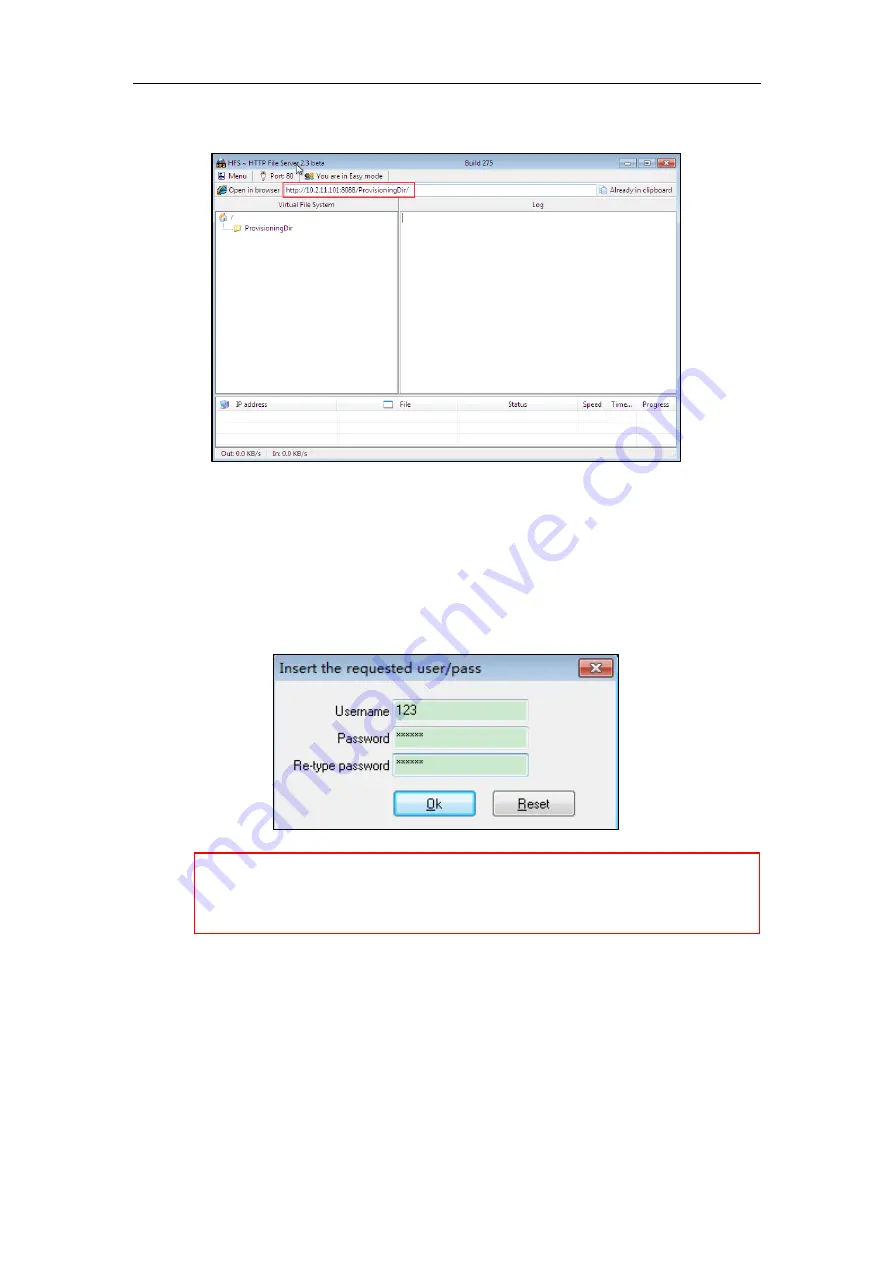
Yealink IP Phones Auto Provisioning Guide
64
4.
Locate the root directory from your local system.
5.
Check the server URL (e.g., http://10.2.11.101:8088/ProvisioningDir) by clicking “Open in
browser”.
6.
(Optional.) Right click the root directory name (e.g., ProvisioningDir), and then select Set
user/pass….
7.
(Optional.) Enter the desired user name and password for the root directory in the
corresponding fields and then click OK.
Yealink IP phones also support the Hypertext Transfer Protocol with SSL/TLS (HTTPS) protocol for
auto provisioning. HTTPS protocol provides the encrypted communication and secure
identification. For more information on installing and configuring an Apache HTTPS Server, refer to
the network resource.
Summary of Contents for VP59 Teams
Page 1: ...Table of Contents iii...
Page 2: ......
Page 5: ...Table of Contents v Configuring an HTTP Server 61...
Page 6: ...Yealink IP Phones Auto Provisioning Guide vi...
Page 12: ...Yealink IP Phones Auto Provisioning Guide 6...
Page 24: ...Yealink IP Phones Auto Provisioning Guide 18...
Page 32: ...Yealink IP Phones Auto Provisioning Guide 26...
Page 36: ...Yealink IP Phones Auto Provisioning Guide 30...
Page 44: ...Yealink IP Phones Auto Provisioning Guide 38...
Page 54: ...Yealink IP Phones Auto Provisioning Guide 48...
Page 58: ...Yealink IP Phones Auto Provisioning Guide 52...















