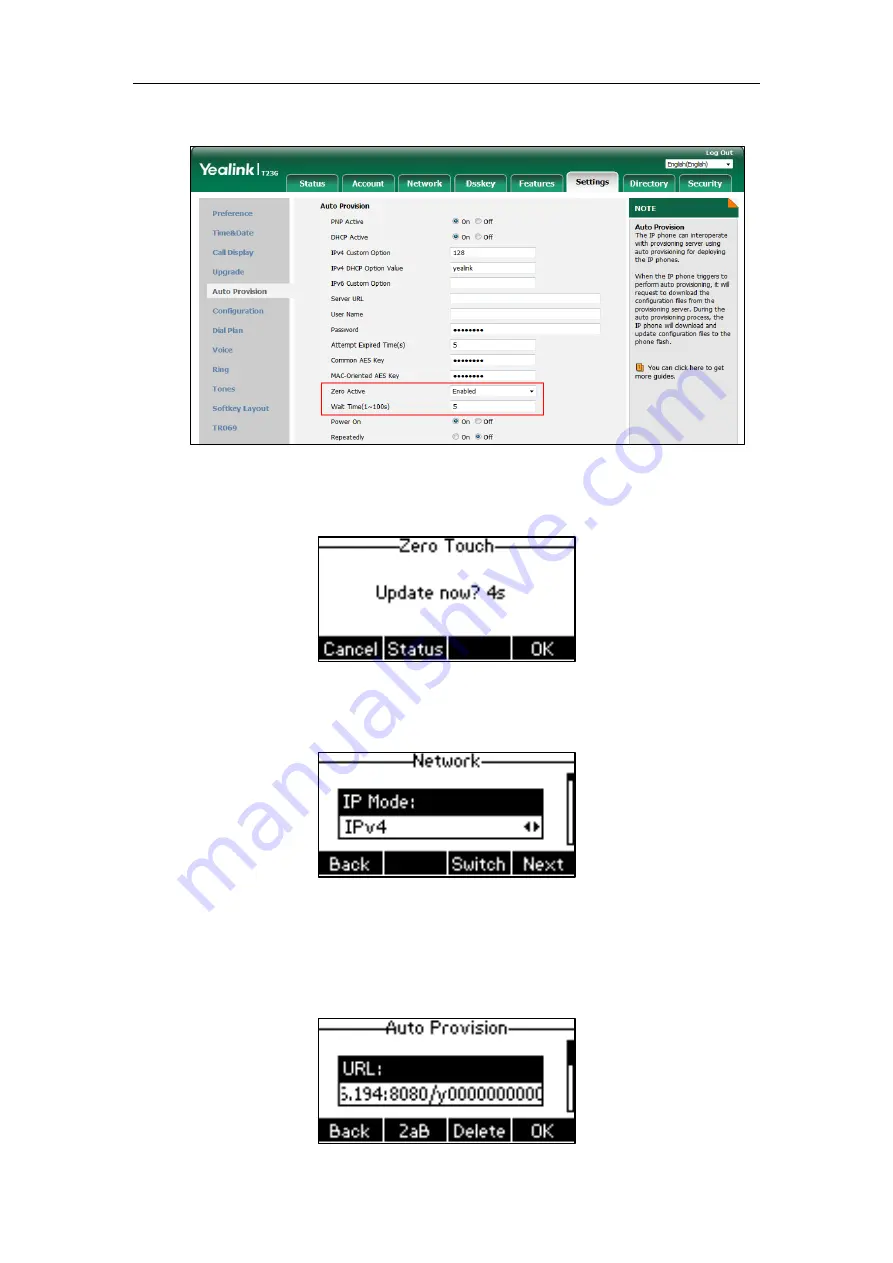
Yealink IP Phones Auto Provisioning Guide
32
The default value is 5.
4.
Click Confirm to accept the change.
When Zero Touch is enabled, there will be a configuration wizard during startup:
Press the OK soft key.
The network parameters are configurable via phone user interface:
Press the Next soft key after finishing network settings.
Configure the provisioning server address, authentication user name (optional) and password
(optional) in the Auto Provision screen.
An example of screenshot is shown as below:
Summary of Contents for VP59 Teams
Page 1: ...Table of Contents iii...
Page 2: ......
Page 5: ...Table of Contents v Configuring an HTTP Server 61...
Page 6: ...Yealink IP Phones Auto Provisioning Guide vi...
Page 12: ...Yealink IP Phones Auto Provisioning Guide 6...
Page 24: ...Yealink IP Phones Auto Provisioning Guide 18...
Page 32: ...Yealink IP Phones Auto Provisioning Guide 26...
Page 36: ...Yealink IP Phones Auto Provisioning Guide 30...
Page 44: ...Yealink IP Phones Auto Provisioning Guide 38...
Page 54: ...Yealink IP Phones Auto Provisioning Guide 48...
Page 58: ...Yealink IP Phones Auto Provisioning Guide 52...






























