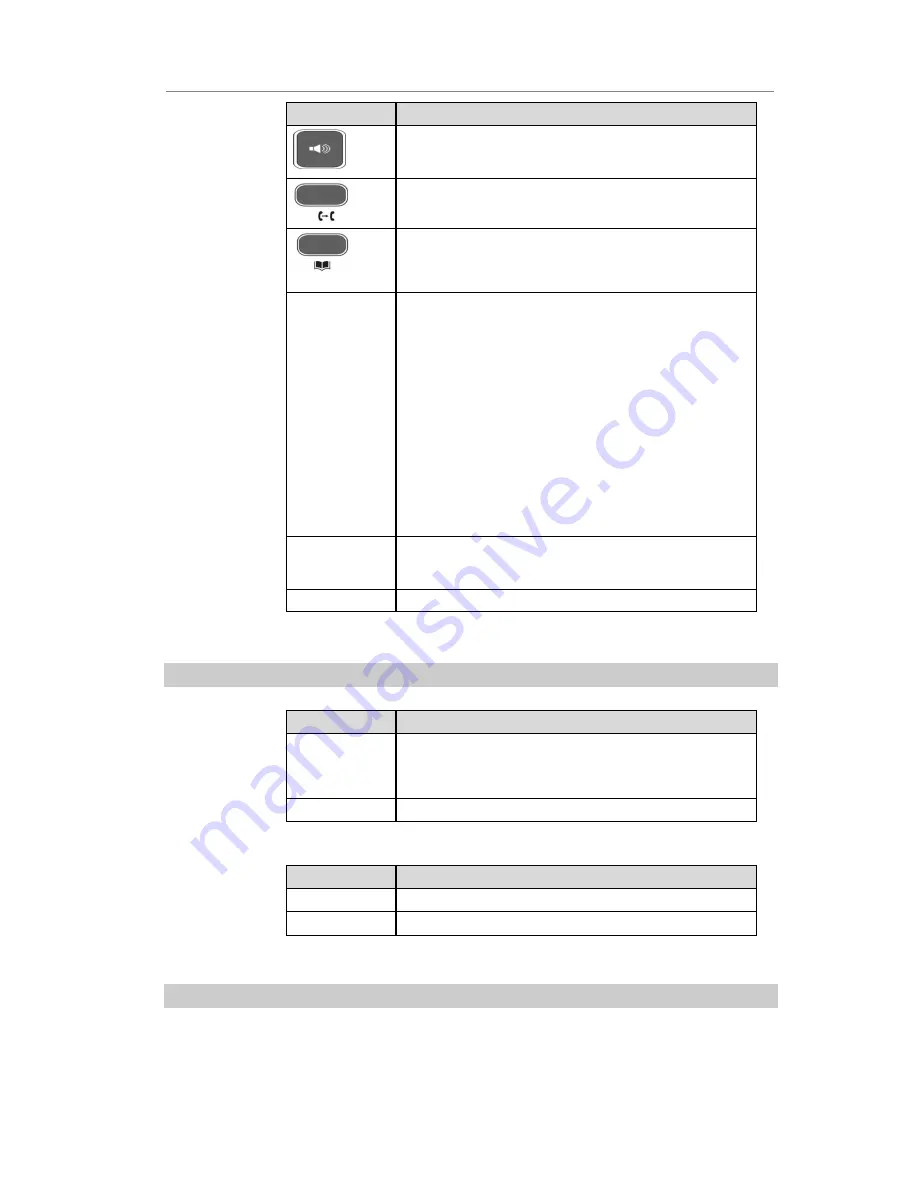
IP Video Phone Overview
- 6 -
Key
Description
Speaker
Answers an incoming call.
On the dialing page or conversation page, press this key to change
the conversation mode.
DND
Enable or disable DND function.
Contact
Enter the contact page.
Navigation Key
Includes four arrow keys (up, down, left, and right), and one <OK>
key.
Arrow keys
:
Move the cursor on difference pages.
In the standby state: press left or right key to switch the standby
state.
During the conversation: press left or right key to Increase or
decrease the volume.
In the incoming call status: press left or right key to Increase or
decrease the ring volume.
<OK> key
:
Select Screen
:
Press this key to confirm the operation.
Standby Screen
:
Press this key to enter the Status page.
On the conversation: Press this key to holds or resume a call.
Digital Key
Enters alphanumeric and special characters.
To enter digits, lowercase letters, uppercase letters, and special
characters, switch the entering mode.
Soft Key
Functions of the four soft keys are marked on the screen.
LED Instruction
Table 3-2
Event Indication LED
LED Status
Description
Blinking green
Power is on but there are some problems: registration failure, the
network is unavailable or there is a missed call or message to the
extension or hold/ mute the call or firmware Update. The detail will
be displayed on the display (LCD or external display).
Off
There is no any abnormal status
Table 3-3
Power Indication LED
LED Status
Description
Steady green
Power on
Off
Power off
Icon Instruction
The IP Phone displays different kinds of icons on its LCD, you can refer to the following table for their meanings:













































