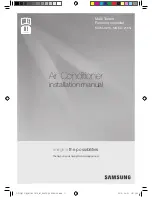Power Adapter
(2m)
DVI Cable
HDMI Cable 2
Ethernet Cable
Velcro 2
+
1
+
AAA Batteries 2
+
Camera
VC120 Codec
VCR10 Remote Control
Cable Ties 5
+
Quick Start Guide
Please use the Yealink-customized DVI cable
We recommend that you use the accessories provided or approved by Yealink. The use of unapproved third-party
accessories may result in reduced performance.
CPE80 Expansion
Microphone 2
VC120 video conferencing system can work with the video conferencing phone or video conferencing microphone
array. You can purchase any combination according to your needs.
Camera Mounting Accessories
HDMI to VGA Cable
Video Conferencing
Phone
Ethernet Cable
(7.5m)
Ethernet Cable
(7.5m)
VCM30
Microphone Array Package
Video Conferencing Phone Package
+
3.5mm Audio Cable
Packaging Contents