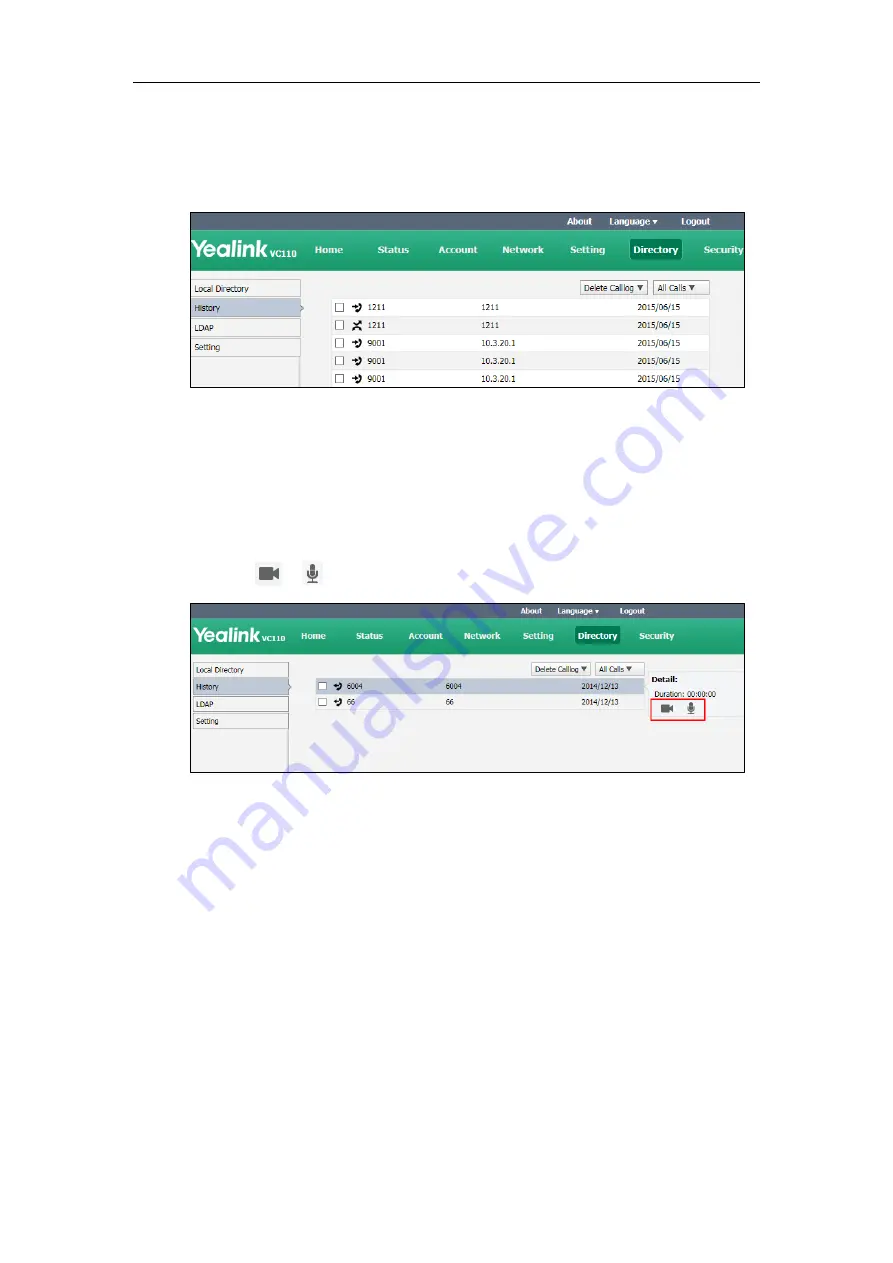
Endpoint Management
167
To view call history via the web user interface:
1.
Click on Directory->History.
The web user interface displays all call history.
2.
Click All Calls, select the desired call history list.
To place a call from the call history list via the web user interface:
1.
Click on Directory->History.
The web user interface displays all call history.
2.
Hover your cursor over the entry you want to call.
3.
Click or in the pop-up detail box to place a video or audio call.
The web user interface prompts‖ Connecting, please wait!‖ and jumps
automatically to the Home screen.
To delete an entry from the call history list via the web user interface:
1.
Click on Directory->History.
The web user interface displays all call history.
2.
Check the checkbox for the entry you want to delete.
Summary of Contents for VC110
Page 1: ......
Page 4: ...iv...
Page 58: ...Administrator s Guide for Yealink VC110 Video Conferencing Endpoint 48...
Page 108: ...Administrator s Guide for Yealink VC110 Video Conferencing Endpoint 98...
Page 168: ...Administrator s Guide for Yealink VC110 Video Conferencing Endpoint 158...
Page 182: ...Administrator s Guide for Yealink VC110 Video Conferencing Endpoint 172...
Page 210: ...Administrator s Guide for Yealink VC110 Video Conferencing Endpoint 200...
Page 231: ...Appendix 221...
















































