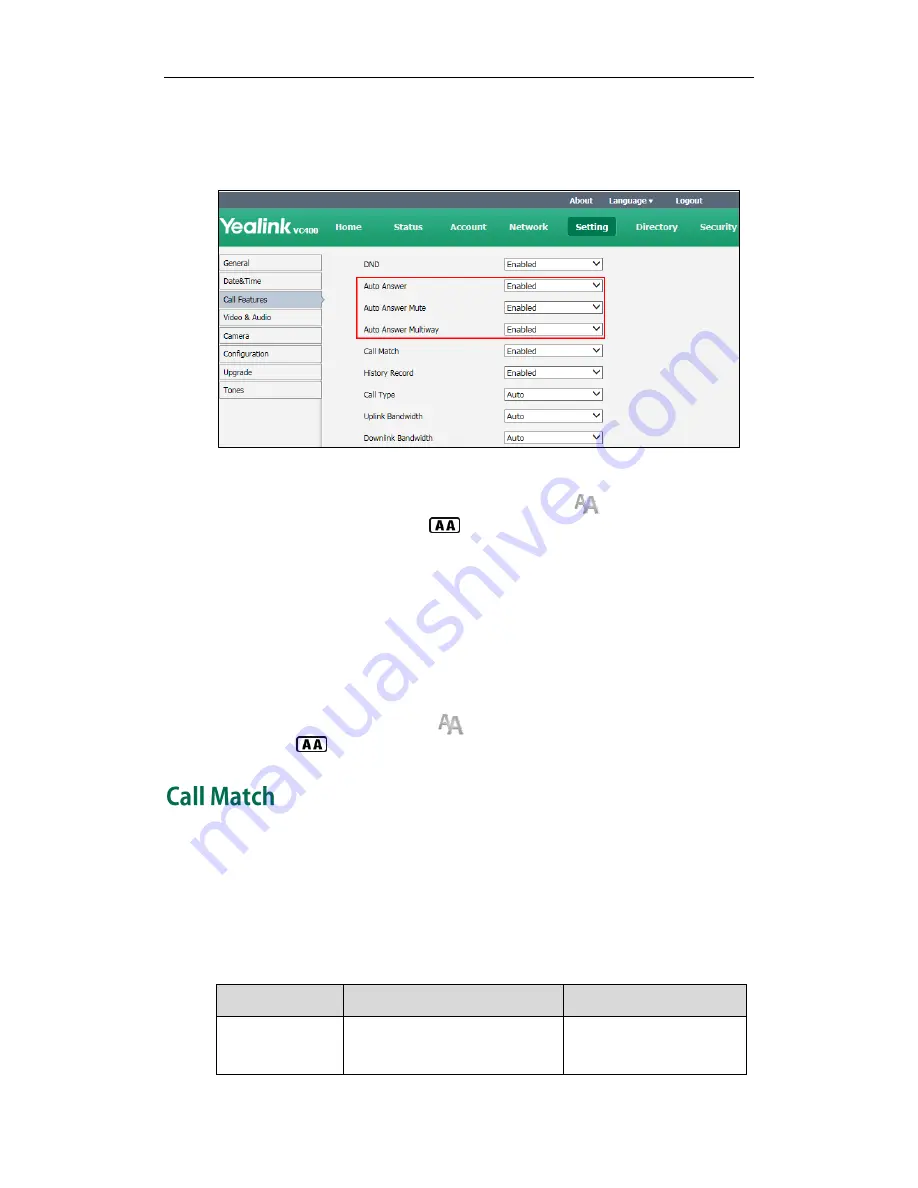
Administrator‘s Guide for Yealink Video Conferencing Systems
76
2.
Select the desired value from the pull-down list of Auto Answer.
3.
Select the desired value from the pull-down list of Auto Answer Mute.
4.
Select the desired value from the pull-down list of Auto Answer Multiway.
5.
Click Confirm to accept the change.
If Enabled is selected, the display device will display , and the LCD screen of
the VCP40 phone will display .
To configure auto answer via the remote control:
1.
Select Menu->Call Features.
2.
Check the Auto Answer checkbox.
3.
Check the Auto Answer Mute checkbox.
4.
Check the Auto Answer Multiway checkbox.
5.
Press the Save soft key to accept the change.
The display device will display , and the LCD screen of the VCP40 phone will
display .
The call match feature allows the system to search entries automatically from the search
source list based on the entered string, and display results on the pre-dialing screen. If
no list is added to the search source list, the system will not perform a search even if call
match is enabled. For more information about how to configure source list, refer to
Search Source List in Dialing
on page
126
.
Parameter of call match on the system is described below:
Parameter
Description
Configuration Method
Call Match
Enables or disables the call
match feature on the system.
Remote Control
Web User Interface
Summary of Contents for VC Series
Page 1: ......
Page 4: ...Administrator s Guide for Yealink Video Conferencing Systems iv ...
Page 38: ...Administrator s Guide for Yealink Video Conferencing Systems 28 ...
Page 90: ...Administrator s Guide for Yealink Video Conferencing Systems 80 ...
Page 124: ...Administrator s Guide for Yealink Video Conferencing Systems 114 ...
Page 138: ...Administrator s Guide for Yealink Video Conferencing Systems 128 ...
Page 155: ...Configuring Security Features 145 3 Click Confirm to accept the change ...
Page 156: ...Administrator s Guide for Yealink Video Conferencing Systems 146 ...






























