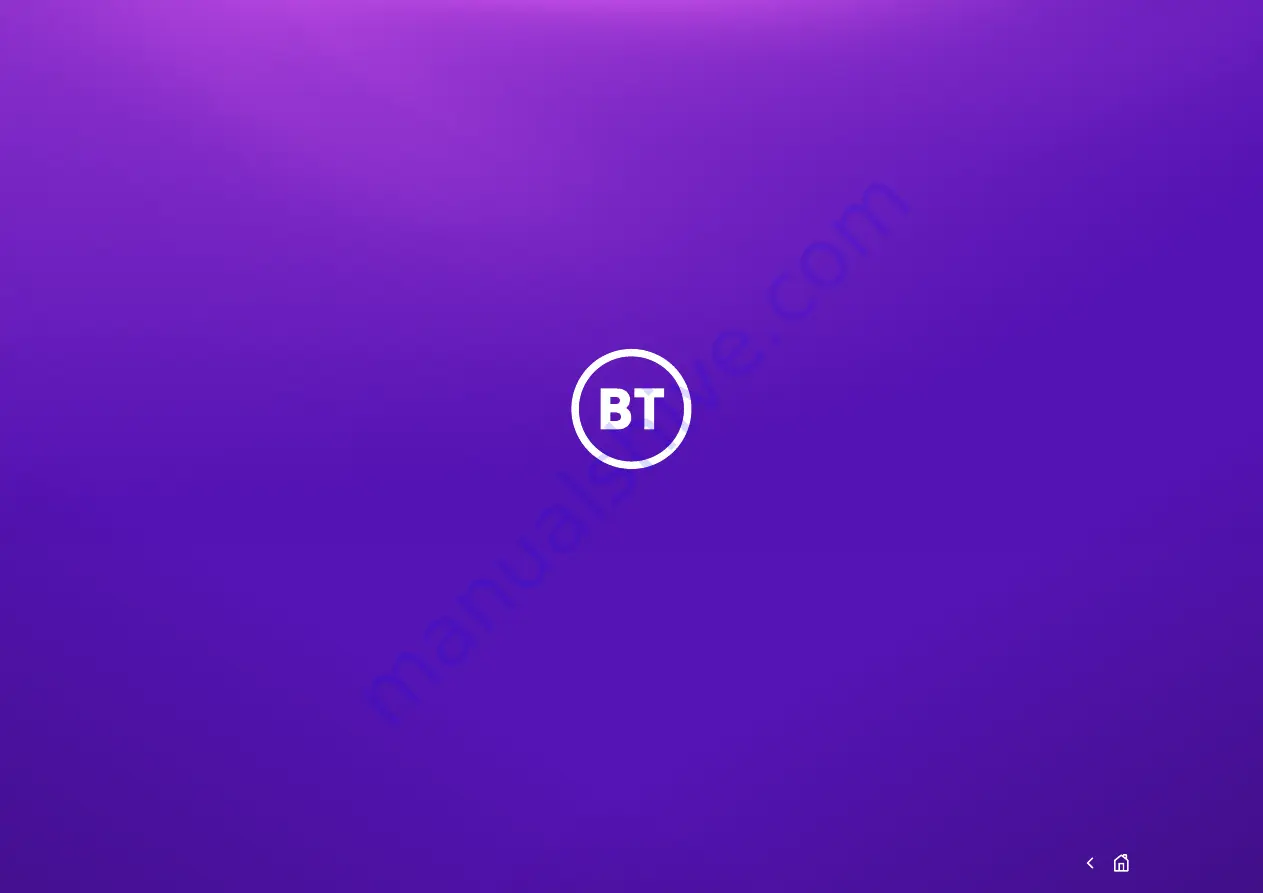
Offices worldwide
The services described in this publication are subject to availability and may be modified from time to time. Services and equipment are provided subject
to British Telecommunications plc’s respective standard conditions of contract. Nothing in this publication forms any part of any contract.
© British Telecommunications plc 2021. Registered office: 81 Newgate Street, London EC1A 7AJ. Registered in England No. 1800000.
August 2021
17

































