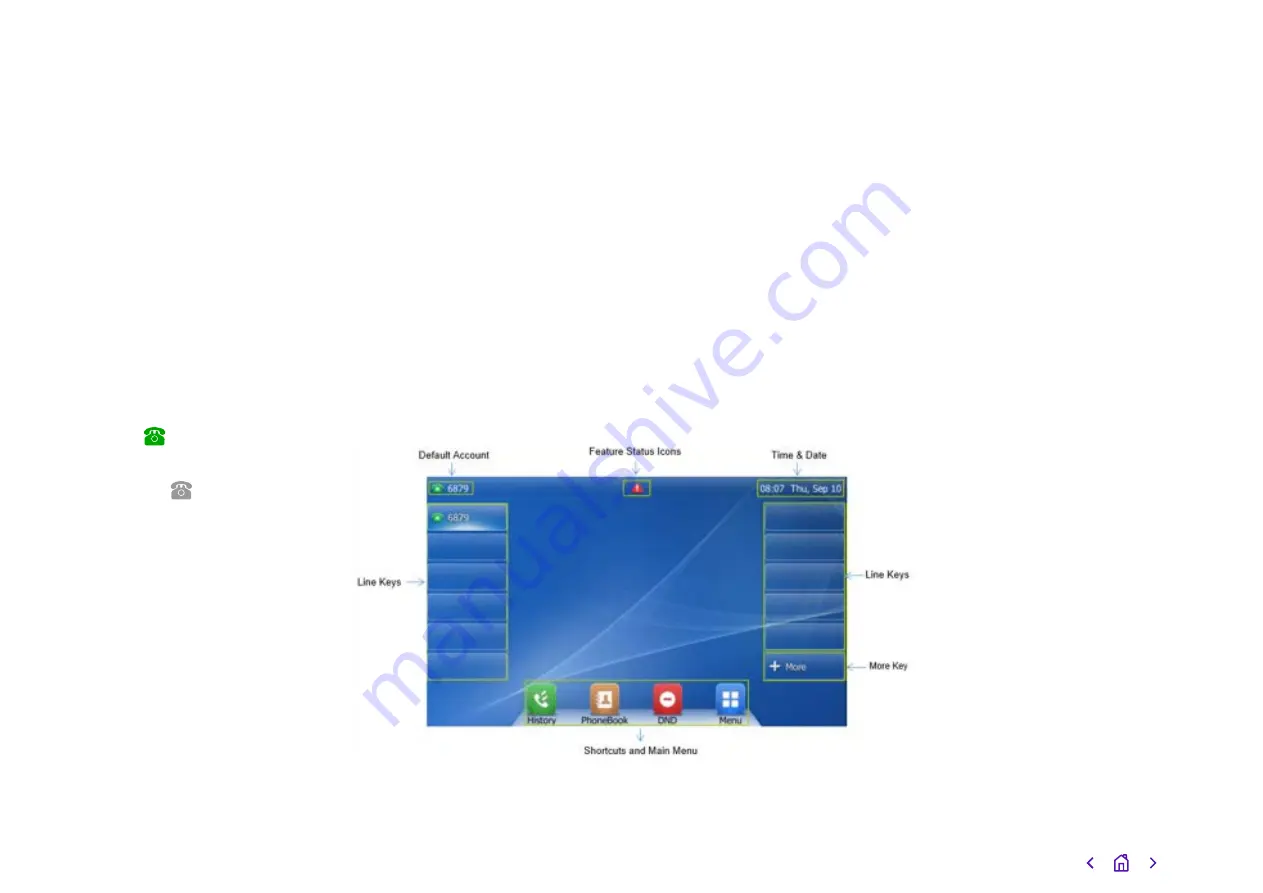
Your phone comes with everything you need to
get set up on Cloud Voice.
Once your phone’s connected to the
network, it’ll update its firmware. This
might take some time, so please be
patient. Once it’s finished, it’ll show
this symbol:
If something has gone wrong, you’ll
see this symbol:
If this happens, just give us a call
on
0800 389 0537 and we’ll be able
to help.
Once everything is updated and
ready to go, your Cloud Voice number
will show on the screen, like this:
Check you’re set
up on Cloud Voice
7



































