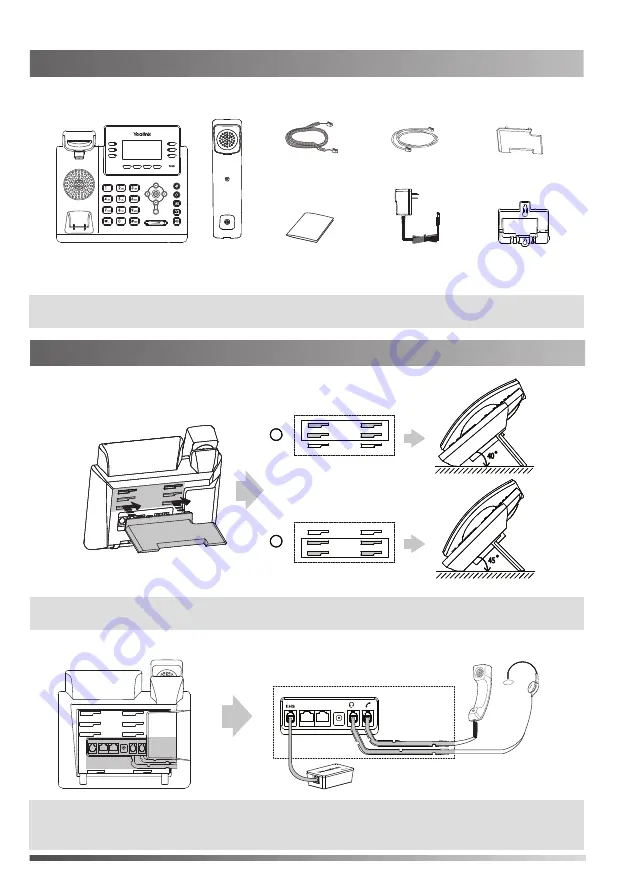
1
Packaging Contents
Assembling the Phone
Assembling the Phone
Stand
Handset Cord
Handset
Ethernet Cable
The following items are included in your package. If you find anything missing, contact your system
administrator.
Power Adapter
Wall Mount Bracket
(
Optional
)
(
Optional
)
Quick Start Guide
Note
:
We recommend that you use the accessories provided or approved by Yealink. The use of unapproved
third-party accessories may result in reduced performance.
1. Attach the stand, as shown below:
Note
:
You can also mount the phone to a wall. For more information on how to attach the wall mount bracket,
refer to Yealink Wall Mount Quick Installation Guide for SIP-T40 T41 T42 IP Phones.
Desk Mount Method
BBB
40
40
40
A
A
A
45
45
45
Note:
The headset or wireless headset adapter EHS36 should be purchased separately. EHS36 is used for
connecting the phone and a compatible wireless headset. For more information on how to use the
EHS36, refer to Yealink EHS36 User Guide.
Skype for Business Phone
2. Connect the handset and optional headset, as shown below:
Wireless Headset Adapter EHS36
(2m CAT5E UTP Cable)












