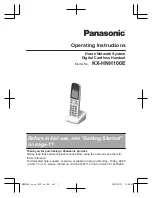Directory
49
Make sure your Bluetooth-enabled mobile phone has been paired with and connected to your IP phone, and mobile
contact sync feature is enabled.
Procedure
1.
Navigate to
Menu
->
Directory
->
Mobile Contacts
.
2.
Highlight a desired contact, and then press
Option
.
3.
Select
Add to Contact
(or
Add to Blacklist
).
4.
Edit the corresponding fields.
5.
Press
Save
.
The contact is successfully saved to the Local Directory or Blacklist.
Related Topics
Pairing and Connecting the Bluetooth-Enabled Mobile Phone
Syncing the Mobile Contacts to the IP Phone
Searching for Mobile Contacts
In the Mobile Contacts, you can enter search criteria to find your desired mobile contact quickly.
Before You Begin
Make sure your Bluetooth-enabled mobile phone has been paired with and connected to your IP phone, and mobile
contact sync feature is enabled.
Procedure
1.
Navigate to
Menu
->
Directory
->
Mobile Contacts
to enter the local directory.
2.
Press
Search
.
3.
Enter a few continuous characters of the contact name or continuous numbers of the contact number (office,
mobile or other number).
The contacts whose name or phone number matches the entered characters will display in the result list.
Related Topics
Pairing and Connecting the Bluetooth-Enabled Mobile Phone
Syncing the Mobile Contacts to the IP Phone
Updating the Mobile Contacts
You can update the Mobile Contact to synchronize the contacts you add, edit, delete on the mobile phone to your IP
phone.
Before You Begin
Make sure your Bluetooth-enabled mobile phone has been paired with and connected to your IP phone, and mobile
contact sync feature is enabled. Note that the IP phone should be authorized to temporarily synchronize the contacts
stored in your mobile phone.
Procedure
1.
Navigate to
Menu
->
Directory
->
Mobile Contacts
.
2.
Press
Option
, and then select
Update
.
Summary of Contents for T27P
Page 1: ......
Page 26: ...22 Yealink T5 Series IP Phones User Guide...
Page 44: ...40 Yealink T5 Series IP Phones User Guide...
Page 118: ...114 Yealink T5 Series IP Phones User Guide...
Page 130: ...126 Yealink T5 Series IP Phones User Guide...
Page 131: ...Appendix Menu Structure 127 Appendix Menu Structure...