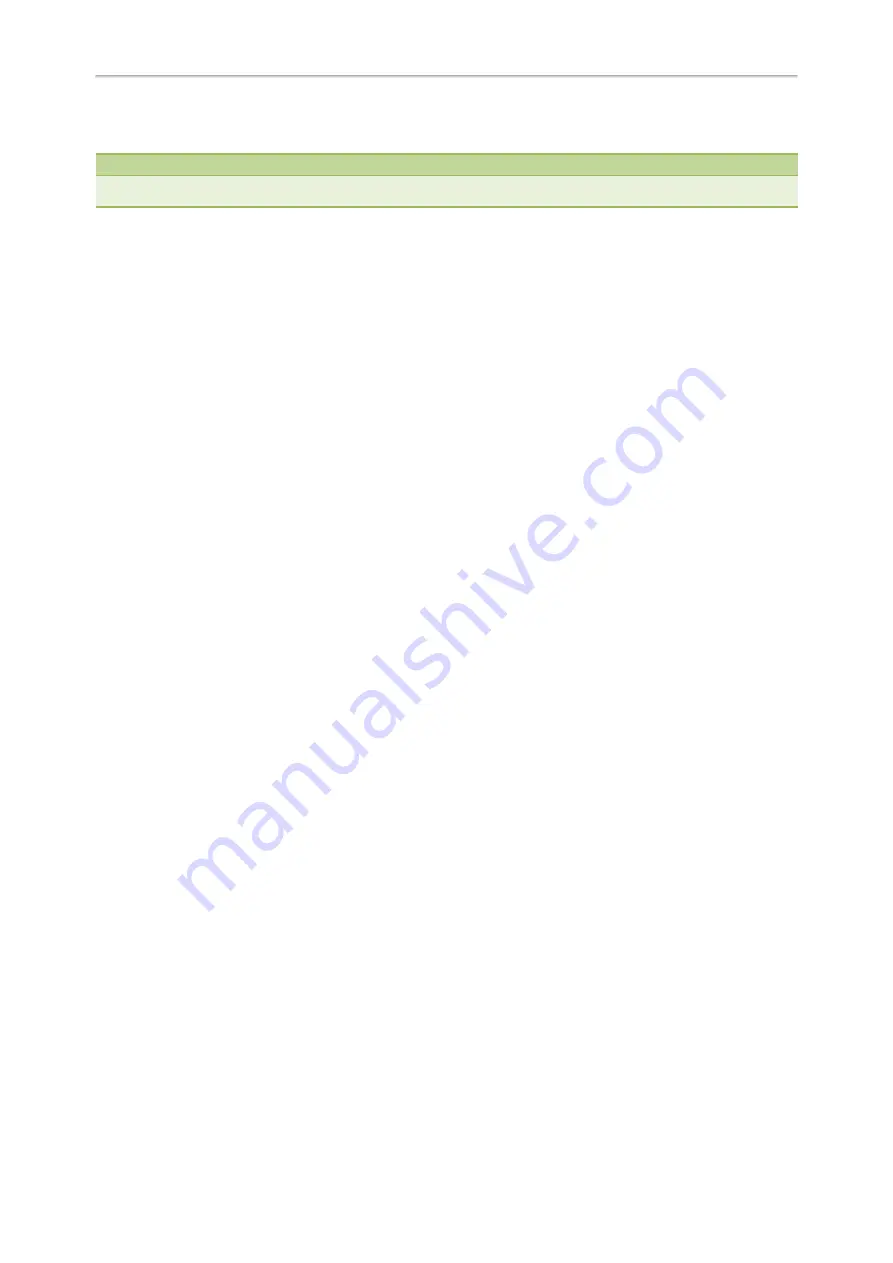
Yealink T5 Series IP Phones User Guide
30
l
Lock all keys
: it only allows unauthorized users to use the keypad for dialing emergency number or authorized num-
bers that set up by your administrator, answering or rejecting an incoming call and ending a call.
Note
The Volume key, HEADSET key and Speakerphone key are always available when you lock the phone.
You can set a waiting time to lock your phone automatically. If the waiting time is set to 0, the phone will not be auto-
matically locked. You need to lock your phone manually.
Setting the Phone Lock
By default, the phone lock feature is disabled. If you want to lock your phone, you need to enable this feature. You can
select to use which phone lock type and specify the waiting time to lock your phone automatically.
Procedure
1.
Navigate to
Menu
->
Basic
->
Phone Lock
.
2.
Enter the desired PIN (default PIN: 123) in the
Unlock PIN
field.
3.
Press
OK
.
4.
Select
Enabled
from the
Lock Enable
field.
5.
Select a desired type from the
Lock Type
field.
6.
Enter the desired interval between 0 and 3600 (seconds) of automatic phone lock in the
Auto Lock
field.
7.
Press
Save
.
Related Topics
Phone Lock Types and Waiting Time
Locking Your Phone Manually
If you have specified a timeout to lock your phone automatically, your phone will be locked after being idle for a spe-
cified time. You can also lock your phone manually.
Before You Begin
Make sure that the phone lock is enabled and you have set a phone lock type.
Procedure
1.
Long press # key to lock your phone immediately on the Idle screen.
When the phone is locked, the lock icon will appear on the LCD screen.
Related Topics
Unlocking Your Phone
Procedure
1.
Press any locked key, the LCD screen prompts you to enter a unlock PIN.
2.
Enter the desired PIN (default: 123) in the
Unlock PIN
field.
3.
Press
OK
.
The lock icon disappears from the LCD screen.
Summary of Contents for T27P
Page 1: ......
Page 26: ...22 Yealink T5 Series IP Phones User Guide...
Page 44: ...40 Yealink T5 Series IP Phones User Guide...
Page 118: ...114 Yealink T5 Series IP Phones User Guide...
Page 130: ...126 Yealink T5 Series IP Phones User Guide...
Page 131: ...Appendix Menu Structure 127 Appendix Menu Structure...
















































