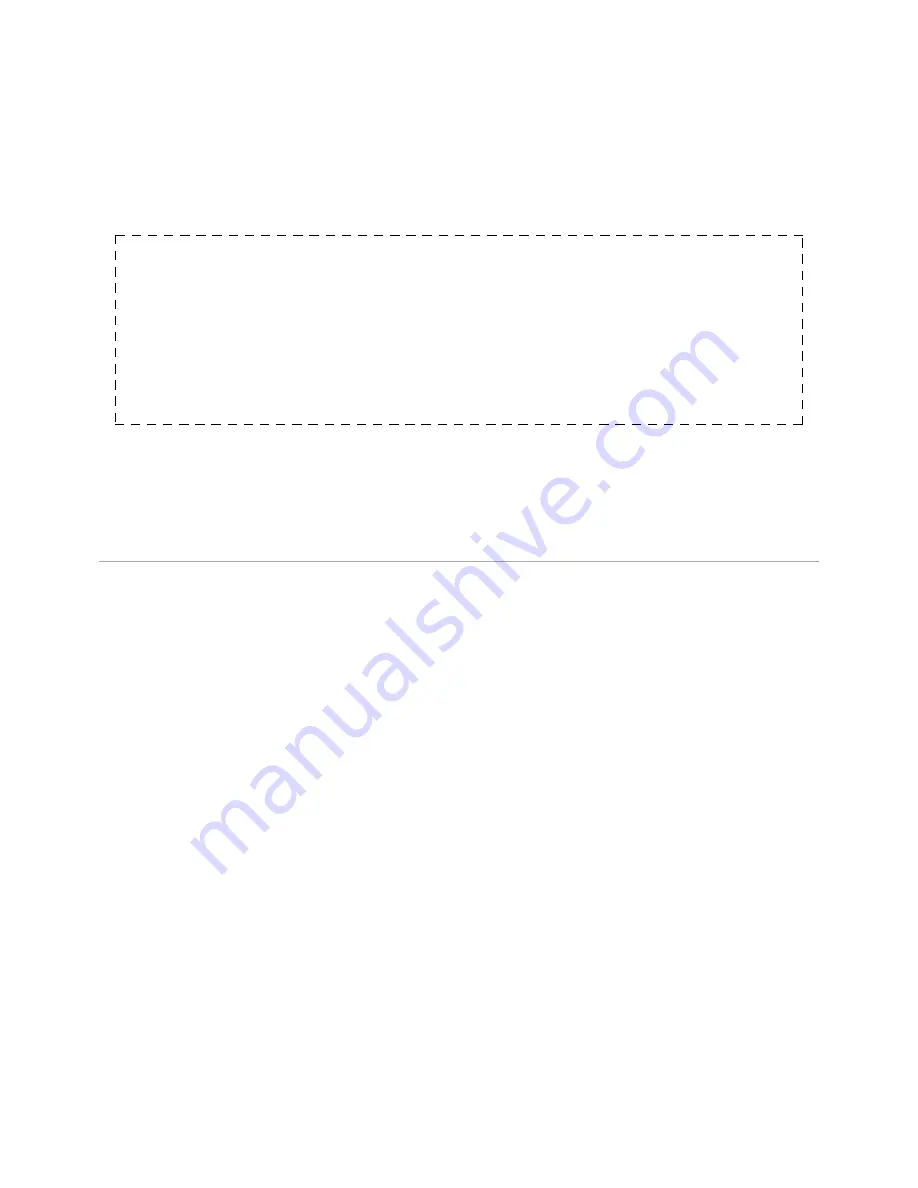
Login to PBXware with your e-mail address and password.
■
2. PBXware settings
Navigate to Settings:Conf files.
■
Make sure you are looking at extensions.con configuration file.
■
Copy and past below code at the bottom of extensions.conf file.
■
[hints]
exten => 701,hint,park:701@parkedcalls
exten => 702,hint,park:702@parkedcalls
exten => 703,hint,park:703@parkedcalls
exten => 704,hint,park:704@parkedcalls
exten => 705,hint,park:705@parkedcalls
exten => 706,hint,park:706@parkedcalls
exten => 707,hint,park:707@parkedcalls
exten => 708,hint,park:708@parkedcalls
exten => 709,hint,park:709@parkedcalls
exten => 710,hint,park:710@parkedcalls
4. Click on the Save button to save changes.
5. Click on the Reload button top right in order to reload PBXware for changes to take effect.
Retrieved from "http://wiki.bicomsystems.com/Yealink_W52P_Configuration_Guide"
Disclaimers - About Bicom Systems Wiki















