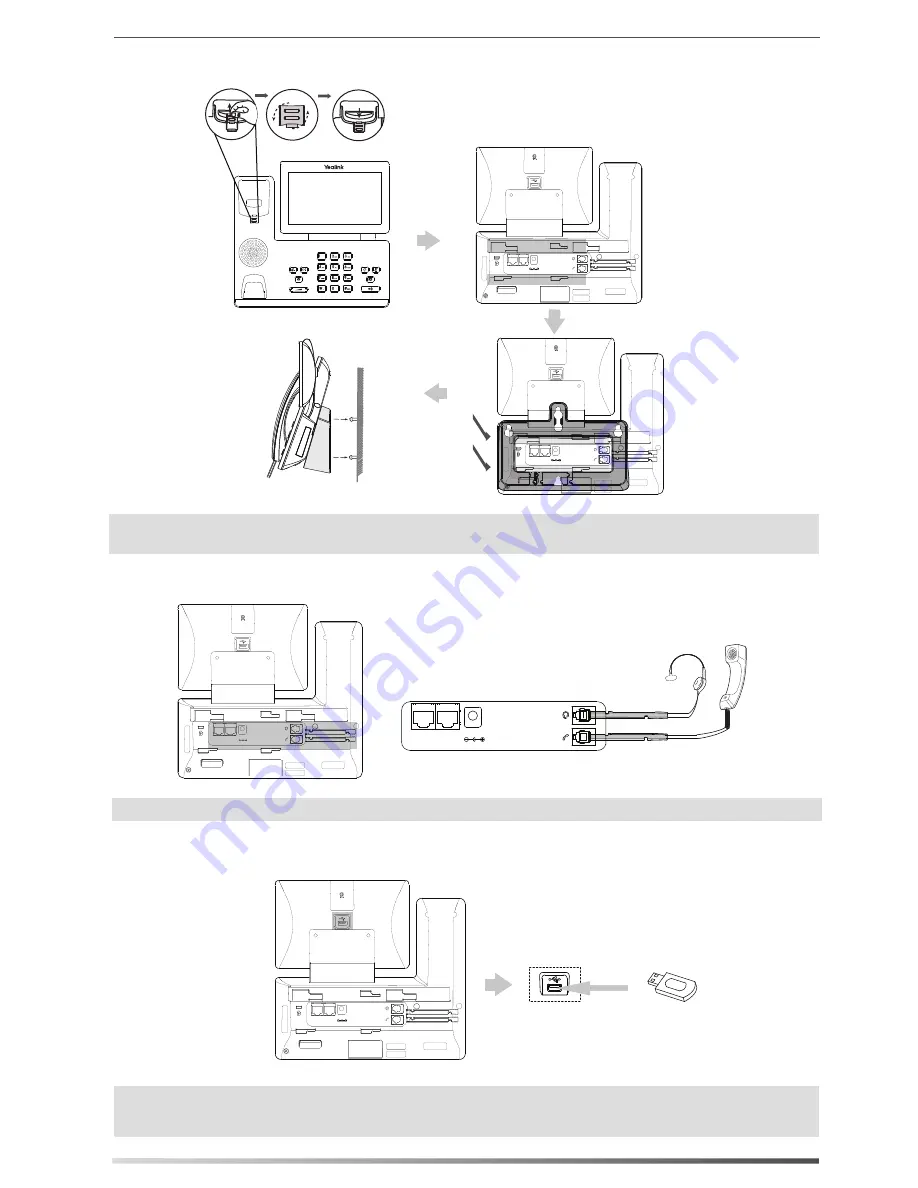
2
5. Connect the optional USB flash drive, as shown below:
The hookswitch tab has a lip which allows the handset to stay on-hook when the IP phone is mounted
vertically. For more information, refer to Yealink Wall Mount Quick Installation Guide for Yealink IP Phones.
Note:
4. Connect the handset and optional headset, as shown below:
3. Attach the optional wall mount bracket, as shown below:
The headset should be purchased separately.
Note:
PC
Internet
DC5V
The USB port (on the rear of the phone) can also be used to connect color-screen expansion module EXP50
or USB headset. For more information on how to use EXP50, refer to Yealink EXP50 User Guide. For more
information on how to use USB headset, refer to the documentation from the manufacturer.
Note:
PUSH
PC
Internet
DC5V
PC
Internet
DC5V
PC
Internet
DC5V
PC
Internet
DC5V












