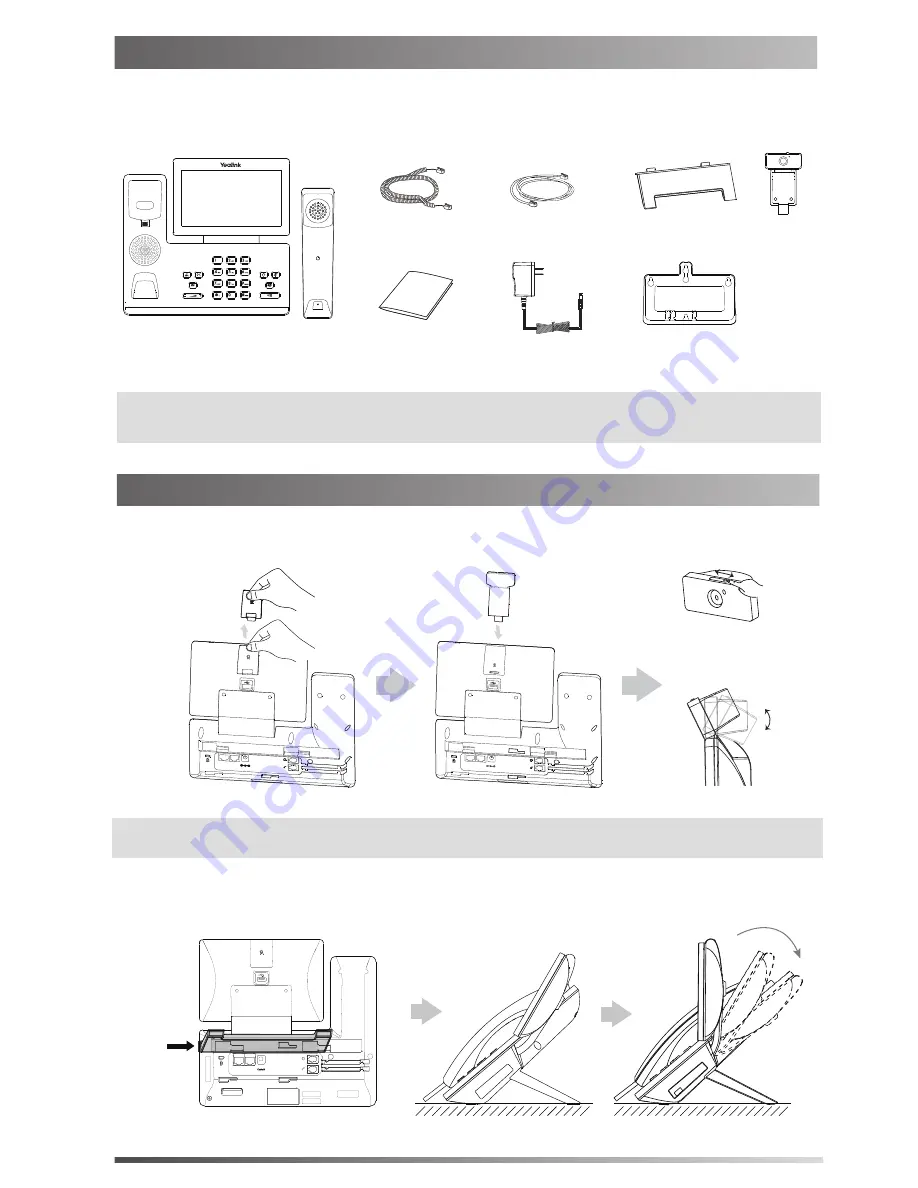
1
Packaging Contents
The following items are included in your package. If you find anything missing, contact your system
administrator.
Assembling the Phone
2. Attach the stand and adjust the angle of touch screen, as shown below:
Note: The Yealink USB camera CAM50 is an optional accessory for the SIP-T58A IP phone.
We recommend that you use the accessories provided or approved by Yealink. The use of unapproved
third-party accessories may result in reduced performance.
CAM50
Quick Start Guide
Stand
Handset Cord
Handset
IP Phone
Ethernet Cable
Wall Mount Bracket
Power Adapter
(
Optional
)
(
Optional
)
1. Insert the camera, as shown below:
Adjust Shutter Switch
Adjust Camera Angle
PC
Internet
DC5V
PC
Internet
DC5V
(2m CAT5E FTP cable)
The camera can only be connected to the USB port on the top of the phone. And the IP phone only
supports the Yealink original USB camera CAM50.
Note:
PUSH
PC
Internet
DC5V












