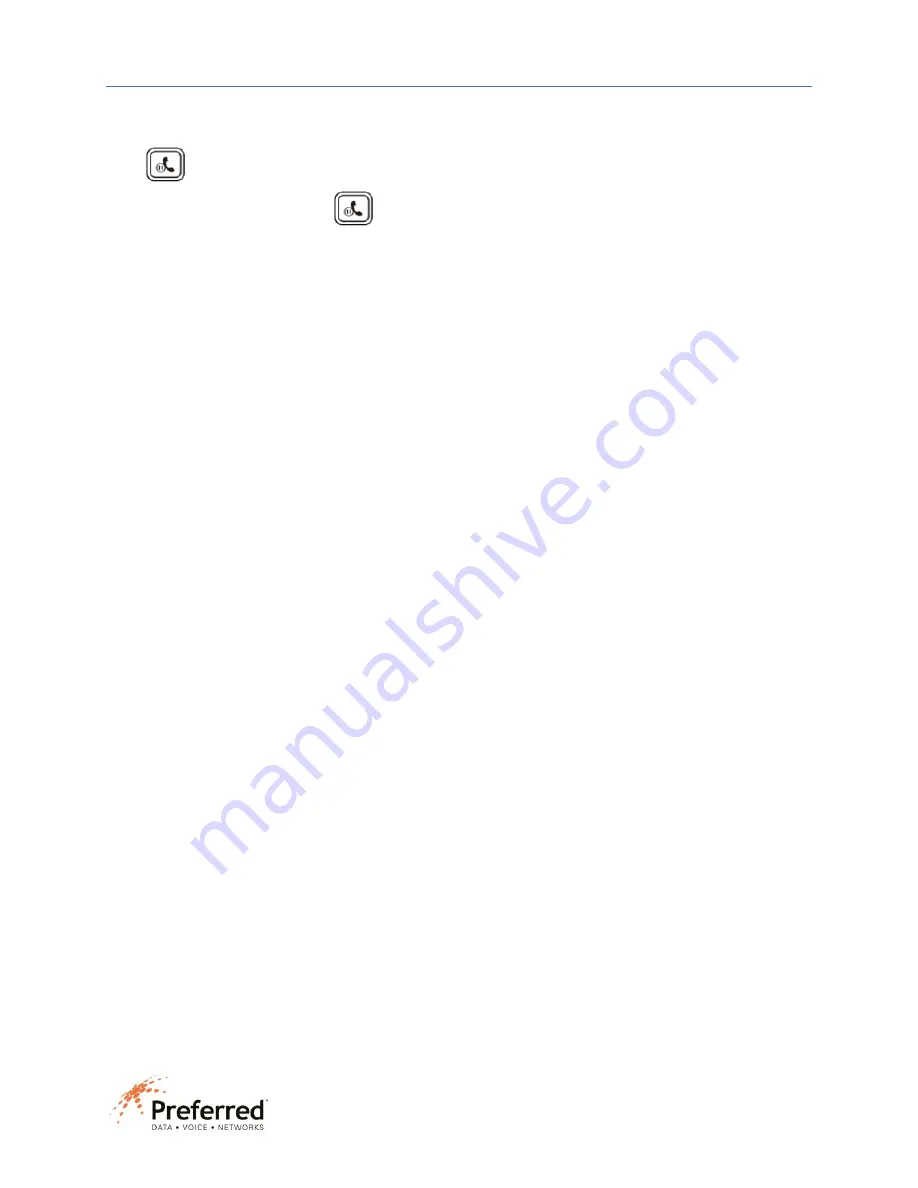
Phone user guide – Yealink SIP-T53W
9312 Interline Ave. Baton Rouge LA 70809 (225) 924-2700 pdvn.net
Call Hold
Press
or the
Hold
soft key during a call to place that call on hold. You will see a pause indication on your
screen. To return to the caller, press
or the
Resume
soft key.
You can use the navigation keys to navigate if there is more than one call on hold on your phone.
TIP: A call on hold can only be retrieved from the phone where the call was placed on hold. Use transfer or the Park
feature to place calls on hold that need to be retrieved from other phones on the system.
Call Transfer
Using Extension Buttons: If you have buttons for phones programmed on your phone, you can use them for quick
dial and quick transfers. To transfer: when on an active call, press the extension button to transfer the call. The
caller will immediately be routed to that phone and your phone will be idle.
TIP: Extension buttons are default programmed for blind transfer. If you need to announce the call before
transferring the call, submit a service request to have that feature programmed.
Blind Transfer: When on an active call, press the
Transfer
soft key. The caller will be placed on hold. Enter the
number you want to transfer to, then press the
B Transfer
soft key to send.
Attended Transfer: When on an active call, press the
Transfer
soft key. The caller will be placed on hold. Enter the
number you want to transfer to, then press the
Send
soft key. Wait for the person to answer and announce the
call. To transfer the call, press the
Transfer
soft key. If the person does not want to take the call, press the
End Call
soft key then press the
Resume
soft key to return to the caller.
Conference (3-way) calls
When on an active call, press the
Conference
soft key. Dial 2
nd
party. Wait for them to answer, then press
Conference
soft key again to join the two calls together. Press
Split
soft key to resume individual calls. Press
Hold
soft key to place conference call on hold. Press
Manage
soft key to mute, hold, or remove either of the calls..
TIP: When pressing
Split
soft key to resume individual calls, you can press the
Swap
soft key to move back and forth
between the calls.
Calling an extension on the system
Either dial the extension number or press the pre-programmed button to call another extension. To call over
speakerphone, dial *0 then the extension number.
TIP: Submit a service request to have pre-programmed buttons programmed on your phone.






















