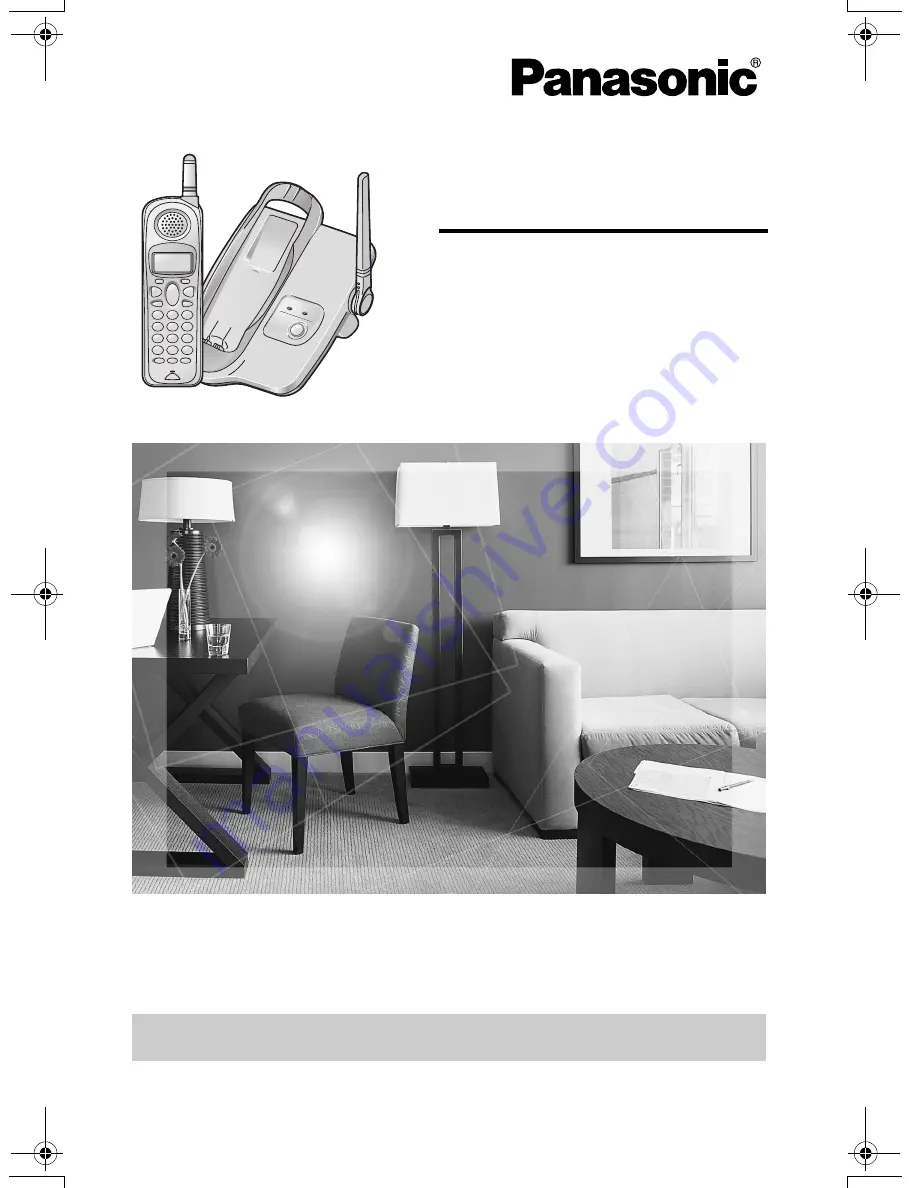
2.4 GHz Digital Cordless Phone
Operating Instructions
Model No.
KX-TG2313
Pulse-or-tone dialing capability
The unit is Caller ID compatible. To display the caller’s name and phone number,
you must subscribe to Caller ID service.
PLEASE READ BEFORE USE AND SAVE.
Panasonic World Wide Web address: http://www.panasonic.com
for customers in the USA or Puerto Rico
Charge the battery for 6 hours before initial use.
PQQX13982YA.book Page 1 Friday, January 23, 2004 10:02 AM
















