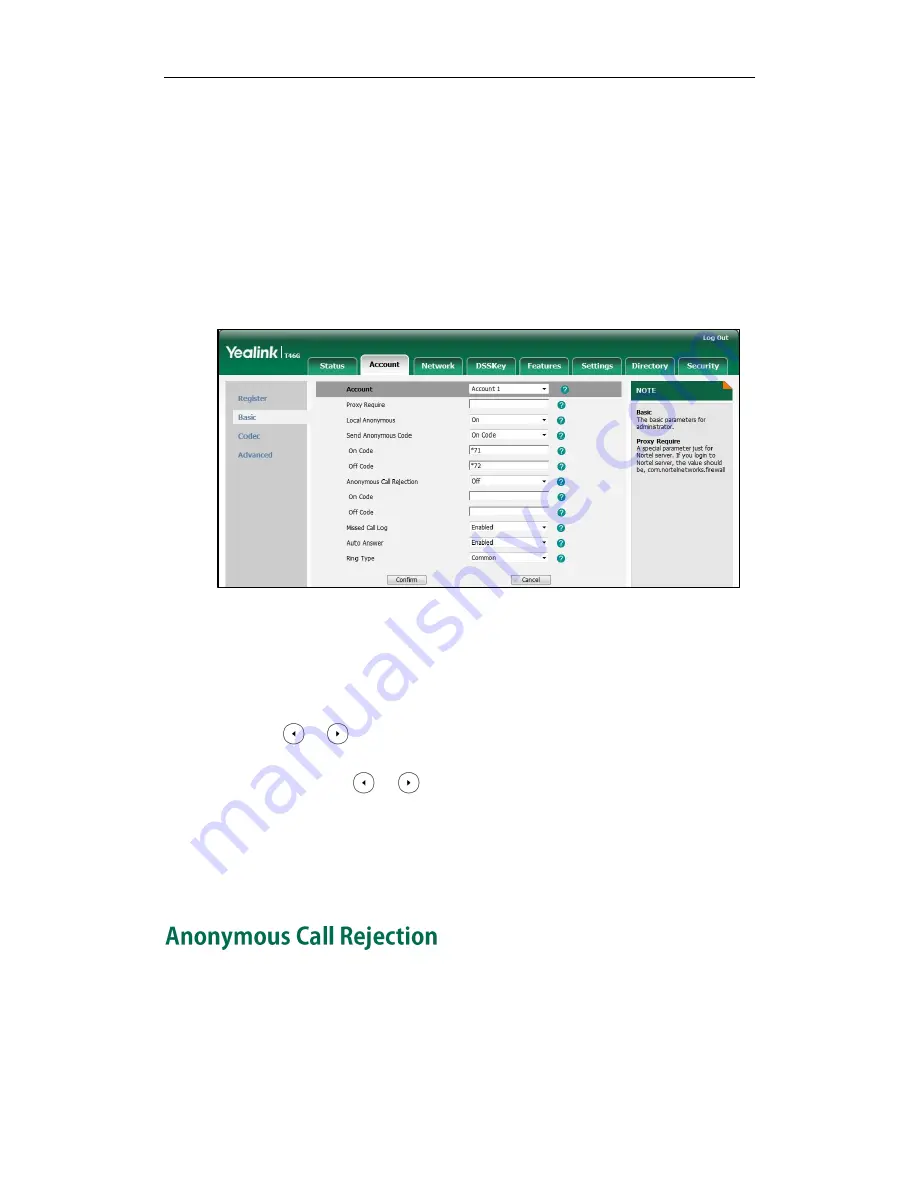
Administrator’s Guide for SIP-T4X IP Phones
80
To configure the anonymous call via web user interface:
1.
Click on Account.
2.
Select the desired account from the pull-down list of Account.
3.
Click on Basic.
4.
Select the desired value from the pull-down list of Local Anonymous.
5.
Select the desired value from the pull-down list of Send Anonymous Code.
6.
(Optional.) Enter the anonymous call on code in the On Code field.
7.
(Optional.) Enter the anonymous call off code in the Off Code field.
8.
Click Confirm to accept the change.
To configure the anonymous call via phone user interface:
1.
Press Menu->Call Features->Anonymous.
2.
Select the desired line and then press Enter soft key.
3.
Press or , or the Switch soft key to select the desired value from the Local
Anonymous field.
4.
(Optional.) Press or , or the Switch soft key to select the desired value
from the Send Anonymous Code field.
5.
(Optional.) Enter the anonymous call on code in the On Code field.
6.
(Optional.) Enter the anonymous call off code in the Off Code field.
7.
Press the Save soft key to accept the change.
Anonymous call rejection allows IP phones to automatically reject incoming calls from
callers whose identity has been deliberately concealed. The anonymous caller’s LCD
screen presents ―Anonymity Disallowed‖.
The anonymous call rejection on code and anonymous call rejection off code
configured on IP phones are used to activate/deactivate the server-side anonymous call
Summary of Contents for SIP-T4X
Page 1: ......
Page 10: ...Administrator s Guide for SIP T4X IP Phones x ...
Page 144: ...Administrator s Guide for SIP T4X IP Phones 128 ...
Page 212: ...Administrator s Guide for SIP T4X IP Phones 196 ...
Page 224: ...Administrator s Guide for SIP T4X IP Phones 208 ...
Page 240: ...Administrator s Guide for SIP T4X IP Phones 224 ...
Page 252: ...Administrator s Guide for SIP T4X IP Phones 236 ...
Page 264: ...Administrator s Guide for SIP T4X IP Phones 248 ...
Page 472: ...Administrator s Guide for SIP T4X IP Phones 456 ...






























