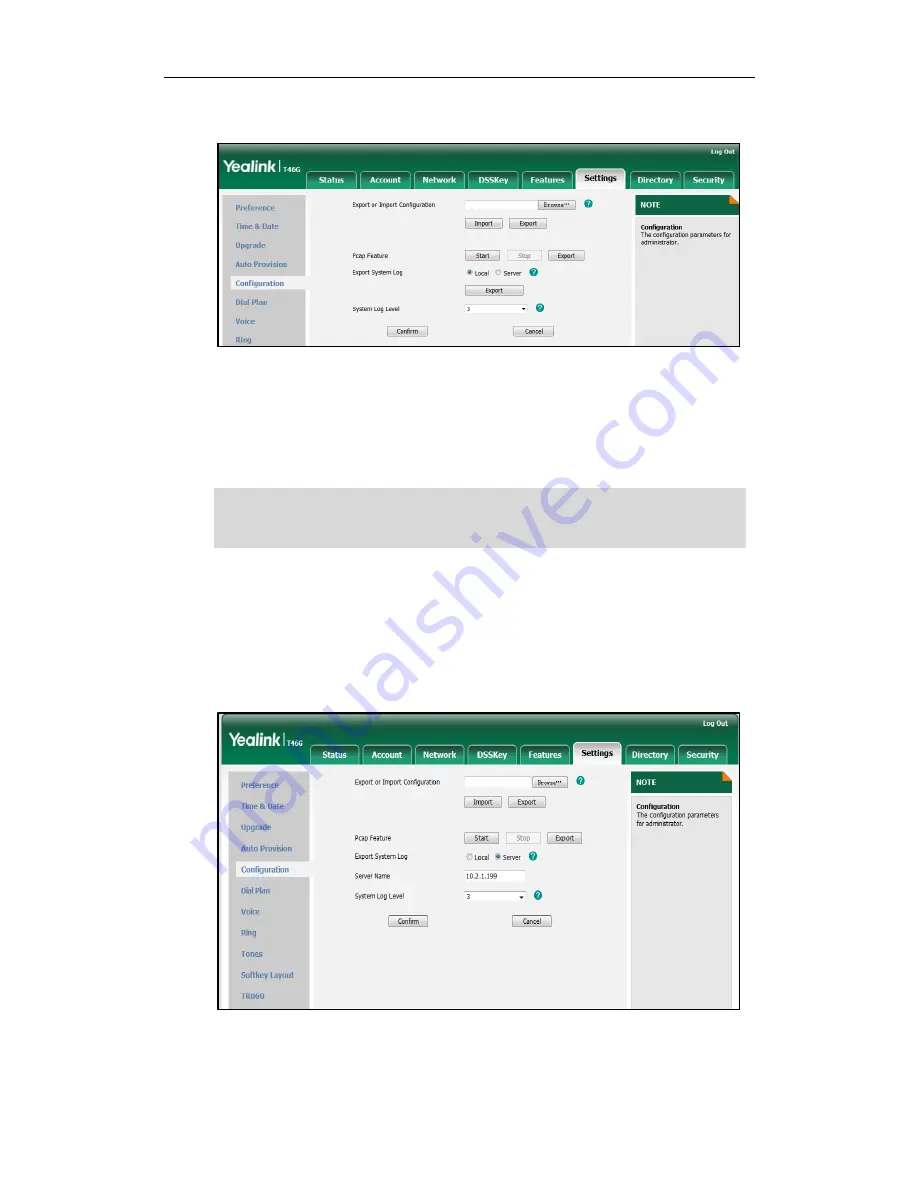
Administrator’s Guide for SIP-T4X IP Phones
238
2.
Select the desired level from the pull-down list of System Log Level.
3.
Click Confirm to accept the change.
A dialog box pops up to prompt ―Do you want to restart your machine?‖.
4.
Click OK to reboot the IP phone.
The configuration will take effect after reboot.
Note
To configure the phone to export the system log to a syslog server via web user
interface:
1.
Click on Settings->Configuration.
2.
Mark the Server radio box in the Export System Log field.
3.
Enter the IP address or domain name of the syslog server in the Server Name field.
4.
Click Confirm to accept the change.
A dialog box pops up to prompt ―Do you want to restart your machine?‖.
Administrator level debugging may make some sensitive information accessible (e.g.,
password-dial number). We recommend that you reset the system log level to 3 after
having provided the system log file.
Summary of Contents for SIP-T4X
Page 1: ......
Page 10: ...Administrator s Guide for SIP T4X IP Phones x ...
Page 144: ...Administrator s Guide for SIP T4X IP Phones 128 ...
Page 212: ...Administrator s Guide for SIP T4X IP Phones 196 ...
Page 224: ...Administrator s Guide for SIP T4X IP Phones 208 ...
Page 240: ...Administrator s Guide for SIP T4X IP Phones 224 ...
Page 252: ...Administrator s Guide for SIP T4X IP Phones 236 ...
Page 264: ...Administrator s Guide for SIP T4X IP Phones 248 ...
Page 472: ...Administrator s Guide for SIP T4X IP Phones 456 ...






























