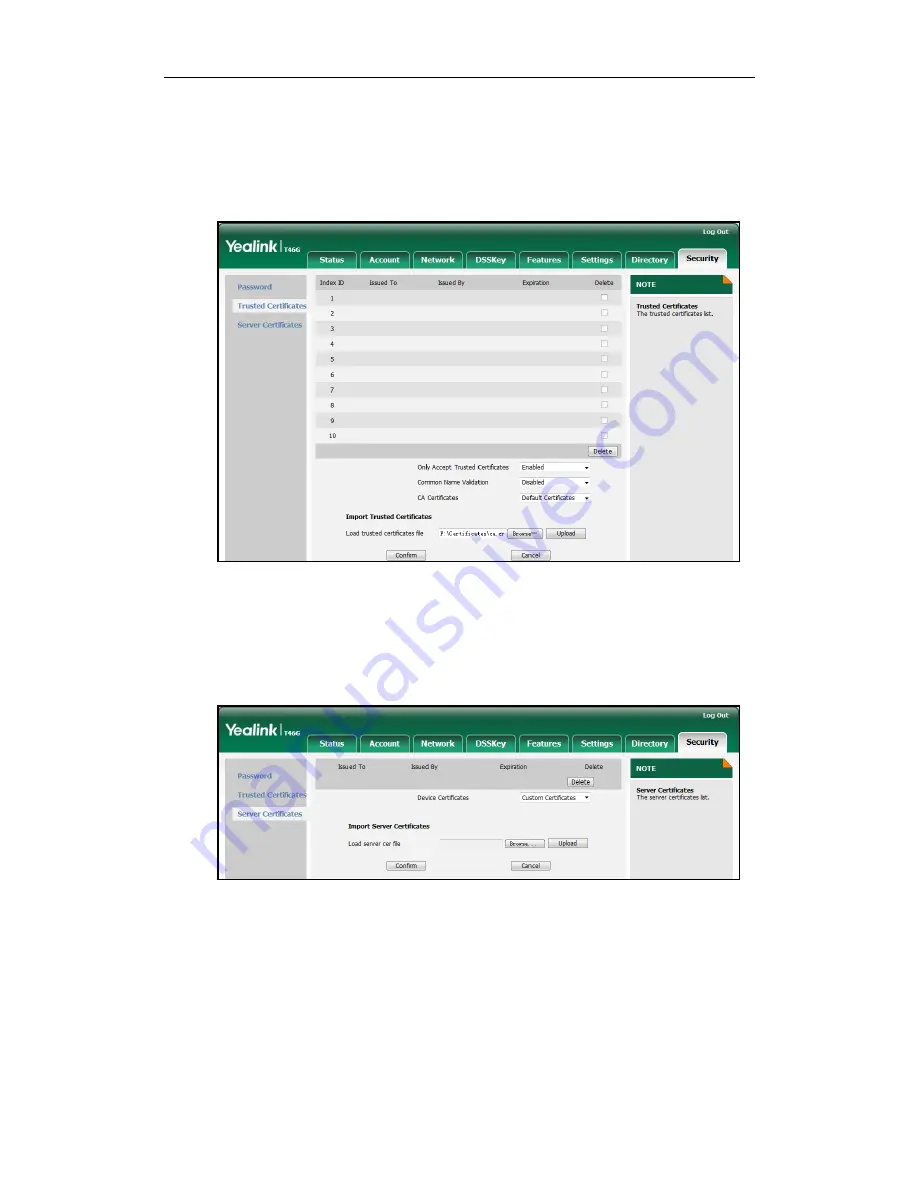
Administrator’s Guide for SIP-T4X IP Phones
214
To upload a trusted certificate via web user interface:
1.
Click on Security->Trusted Certificates.
2.
Click Browse to locate the certificate (*.pem,*.crt, *.cer or *.der) from your local
system.
3.
Click Upload to upload the certificate.
To configure the server certificates feature via web user interface:
1.
Click on Security->Server Certificates.
2.
Select the desired value from the pull-down list of Device Certificates.
3.
Click Confirm to accept the change.
A dialog box pops up to prompt that the settings will take effect after reboot.
4.
Click OK to reboot the IP phone.
To upload a server certificate via web user interface:
1.
Click on Security->Server Certificates.
Summary of Contents for SIP-T4X
Page 1: ......
Page 10: ...Administrator s Guide for SIP T4X IP Phones x ...
Page 144: ...Administrator s Guide for SIP T4X IP Phones 128 ...
Page 212: ...Administrator s Guide for SIP T4X IP Phones 196 ...
Page 224: ...Administrator s Guide for SIP T4X IP Phones 208 ...
Page 240: ...Administrator s Guide for SIP T4X IP Phones 224 ...
Page 252: ...Administrator s Guide for SIP T4X IP Phones 236 ...
Page 264: ...Administrator s Guide for SIP T4X IP Phones 248 ...
Page 472: ...Administrator s Guide for SIP T4X IP Phones 456 ...






























