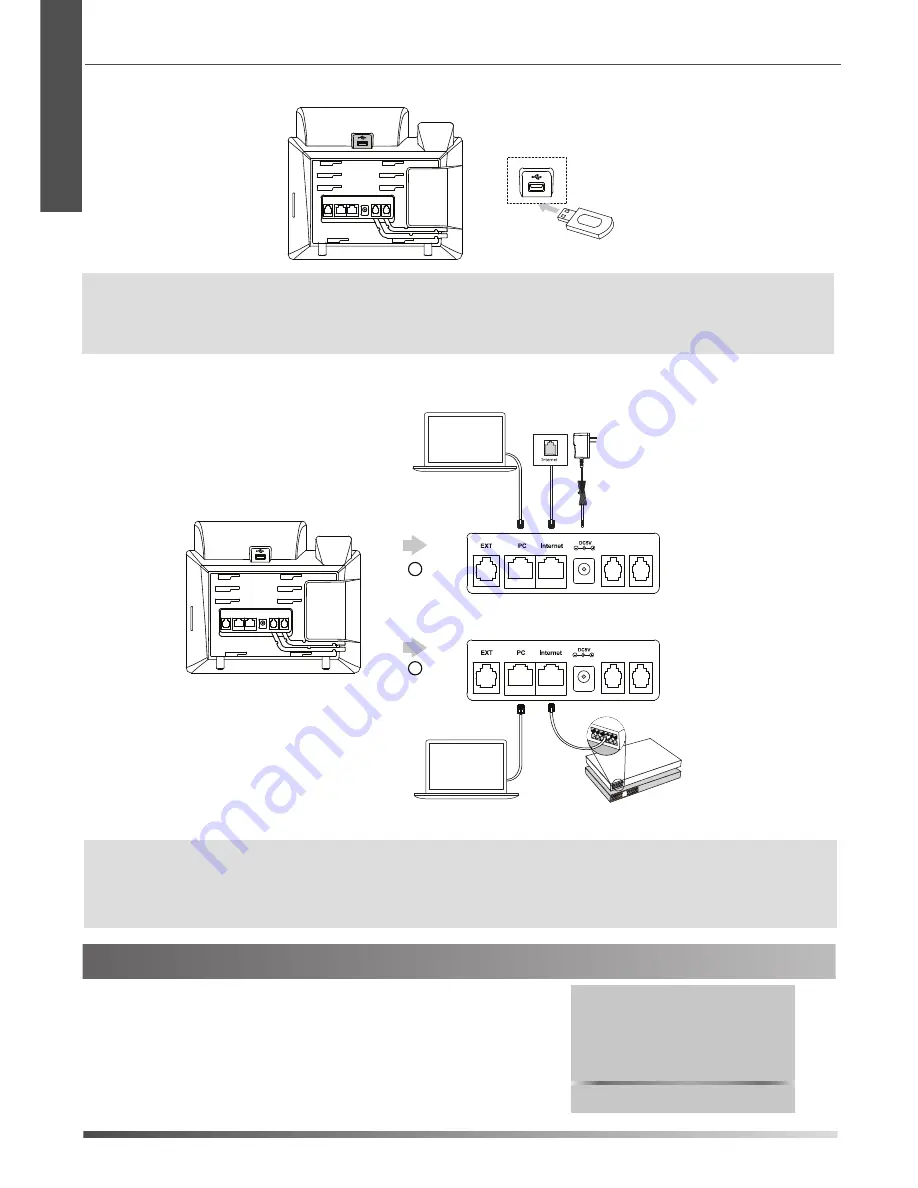
Startup
After the IP phone is connected to the network and
supplied with power, it automatically begins the
initialization process. After startup, the phone is ready
for use. You can configure the phone via phone user
interface or web user interface.
Welcome
Initializing... Please wait
E
N
G
L
I
S
H
2
3. Connect the USB flash drive, as shown below:
4. Connect the network and power, as shown below:
You have two options for network and power connections. Your system administrator will advise you which one to use.
Note:
The IP phone should be used with Yealink original power adapter (5V/2A) only. The use of the third-party power adapter may
cause the damage to the phone. If you are connecting a PC to your phone, we recommend that you use the Ethernet cable
provided by Yealink.
If inline power (PoE) is provided, you don’t need to connect the power adaper. Make sure the hub/switch is PoE-compliant.
PoE Hub/Switch
A
AC Power Option
PC Connection
(Optional)
Power Adapter
(DC 5V)
B
PoE ( Power over
Ethernet ) Option
PC Connection
(Optional)
IEEE 802.3af compliant
PC
PC
Note:
The The USB port can also be used to connect Bluetooth USB dongle BT40 or Wi-Fi USB dongle WF40/WF50. The Bluetooth USB
dongle BT40 or Wi-Fi USB dongle WF40/WF50 should be purchased separately. For more information on how to use the BT40,
WF40 or WF50, refer to Yealink Bluetooth USB Dongle BT40 User Guide, Yealink Wi-Fi USB Dongle WF40 User Guide or Yealink Wi-Fi
USB Dongle WF50 User Guide.
Summary of Contents for SIP-T46S
Page 2: ......
Page 3: ...Table of Contents English 1 Deutsch 11 Español 21 Français 31 ...
Page 4: ......







































