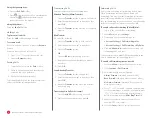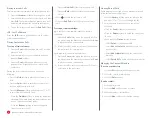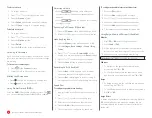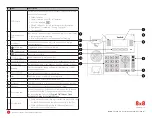3
Quick User Guide—Yealink SIP-T41S and T42S
Placing Intercom Calls
To place an intercom call when the target phone is idle:
1. Press the
Intercom
softkey when the phone is idle.
2. Enter the number you wish to intercom to, and then
press
OK
. The called destination plays a tone and
automatically answers the call via speakerphone.
3. To end the intercom call, press the
End Call
softkey.
LCR - Last Call Return
Press the
LCR
softkey when the phone is idle, or after
you pick up the handset.
Placing Conference Calls
To set up a local conference:
1. Press the
Conf
softkey during a live call. The call is
placed on hold.
2. Enter the number of the second party, and then
press the
Send
softkey.
3. Press the
Conf
softkey again when the second
party answers. All parties are now joined in the
conference.
During the local conference call, you can do the
following:
• Press the
Hold
softkey to place the conference on
hold.
• Press the
Split
softkey to split the conference call
into two individual calls on hold.
• Press the
Manage
softkey, and then press or
to select the desired party. Then:
– Press the
Far Mute
softkey to forbid the party from
speaking. The muted party can hear everyone, but
no one can hear the muted party.
– Press the
Remove
softkey to remove the party
from the conference call.
– Press the
New Call
softkey to place a new call.
– Press the
Back
softkey to return to the previous
screen.
• Press to mute the conference call.
• Press the
End Call
softkey to drop the conference
call.
To set up a conference bridge:
If you are the first person who wishes to create a
conference:
1. Press the
Conf
softkey when the phone is idle. You
can also pick up the handset first, then select
Conf
to place the call on your handset.
2. Follow the IVR to create a conference. Note down
the conference ID for future use.
If you wish to join an existing conference:
1. Press the
Conf
softkey when the phone is idle. You
can also pick up the handset first, then select
Conf
to place the call on your handset.
2. Follow the IVR to enter the conference ID. You are
now joined in the conference.
Viewing Recent Calls
While viewing recent calls, you can manage caller and
callee entries in your call history.
1. Press the
History
softkey when the phone is idle,
and press or to scroll through the list.
2. Select an entry from the list. You can do the
following:
• Press the
Send
softkey to call the entry.
• Press the
Delete
softkey to delete the entry from
the list.
• If you press the
Option
softkey, you can:
– Select
Detail
to view entry details.
– Select
Add to Contact
to add the entry to the
local directory.
– Select
Add to Blacklist
to add the entry to the
blacklist.
– Select
Delete All
to delete all entries from the list.
Managing the Contact Directory
To access your directory:
1. Press the
Dir
softkey when the phone is idle.
2. Select the desired contact group.
3. Press the
Enter
softkey.
To add a contact:
1. Go to your directory.
2. Press the
Add
softkey to add a contact.
3. Enter the contact’s information.
4. Press the
Add
softkey to accept the change.