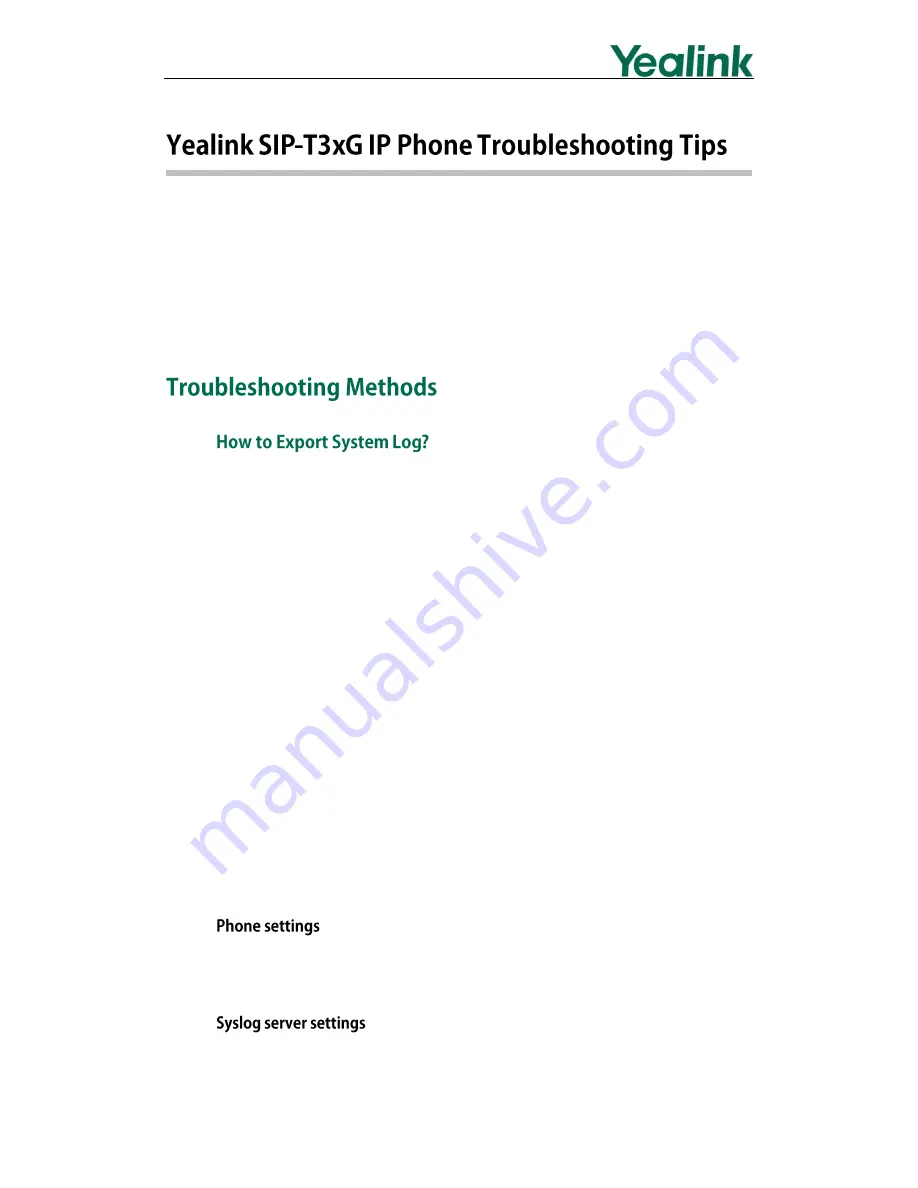
1
The following provides information that can assist you in troubleshooting problems with
your Yealink SIP-T3xG IP phone. The phone can provide feedback in the form of
on-screen error messages, status indicators, and log files for troubleshooting issues. You
can try to troubleshoot the problem referring to the solution tips.
For additional information, refer to the user guide of Yealink SIP-T3xG IP phones or
contact Yealink FAE (Field Application Engineer
)
.
We may need you to provide debug log information to help analyze your problem. By
default, you can export the debug system log information to local PC.
To export the system log to local PC via web user interface:
1.
Login the web user interface of the phone.
2.
Click on Phone->Configuration.
3.
Select 6 from the pull-down list of Log Level.
The default system log level is 3.
4.
Click Confirm to accept the change.
The web user interface prompts “Do you want to restart your machine?”. The
configuration will take effect after reboot.
5.
Click OK to reboot the phone.
The system log level is set as 6, the debug level.
6.
Mark the Local radio box in the Export System Log field.
7.
Click Export to download and save the system log file to your local PC system.
You can also export the debug log information to a syslog server. Refer to the following
for more information.
Refer to the above steps to configure the system log level. Instead of step 6, mark the
Server radio box in the Export System Log field, enter the syslog server address.
The following takes the 3CDaemon application as an example. You can download the








