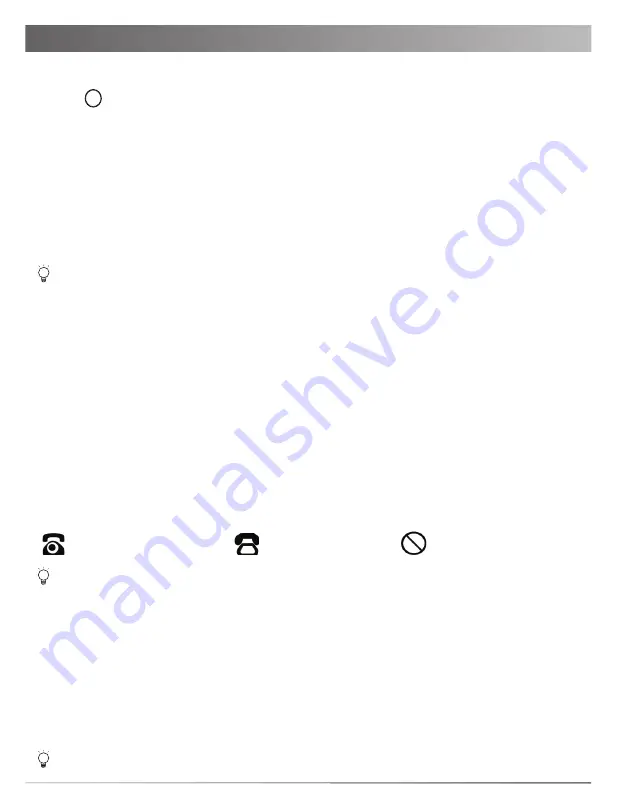
3
Configuring Your Phone
Configuring via web user interface
Accessing the web user interface:
1. Press (the
OK
key) when the phone is idle to obtain the IP address of the phone.
2. Open a web browser on your computer, enter the IP address into the address bar (e.g., "http://192.168.0.10"
or "192.168.0.10") and then press the
Enter
.
3. Enter the user name (default: admin) and password (default: admin) in the login page and click
Login
.
Network Settings
: Click on
Network
->
Basic
->
IPv4 Config
You can configure the network settings in the following ways:
DHCP
: By default, the phone attempts to contact a DHCP server in your network to obtain its valid network
settings, e.g., IP address, subnet mask, gateway address and DNS address.
Static IP Address
: If your phone cannot contact a DHCP server for any reason, you need to configure the
IP address, subnet mask, gateway address, primary DNS address and secondary DNS
address for the phone manually.
The IP phone also supports IPv6, but IPv6 is disabled by default.
Wrong network settings may result in the inaccessibility of your phone and may have an impact on the network
performance. Contact your system administrator for more information.
Account Settings:
Click on
Account
->
Register
Parameters of the account:
Register Status: It shows the register status of the current account.
Line Active: You can select Enabled/Disabled to enable/disable the account.
Label: It is shown on the LCD screen to identify the account.
Display Name: It is shown as caller ID when placing a call.
User Name: It is provided by ITSP for registration (required).
Register Name: It is an authenticated ID for authentication provided by ITSP (required).
Password: It is provided by ITSP for registration (required).
Server Host: It is provided by ITSP for registration (required).
Register status icons on the LCD screen:
For more information on account parameters, refer to
Configuring via web user interface
above.
Check with your system administrator if any error appears during the registration process or a specific configuration is
required for your registration.
Configuring via phone user interface
Network Settings:
Press the
Menu
soft key when the phone is idle, select
Settings
->
Advanced Settings
(default password:
admin)->
Network
->
WAN Port
->
IPv4
to configure the network.
Account Settings:
Press the
Menu
soft key when the phone is idle, select
Settings
->
Advanced Settings
(default password:
admin)->
Accounts
to configure the account.
Registered
Registering
Register Failed




















