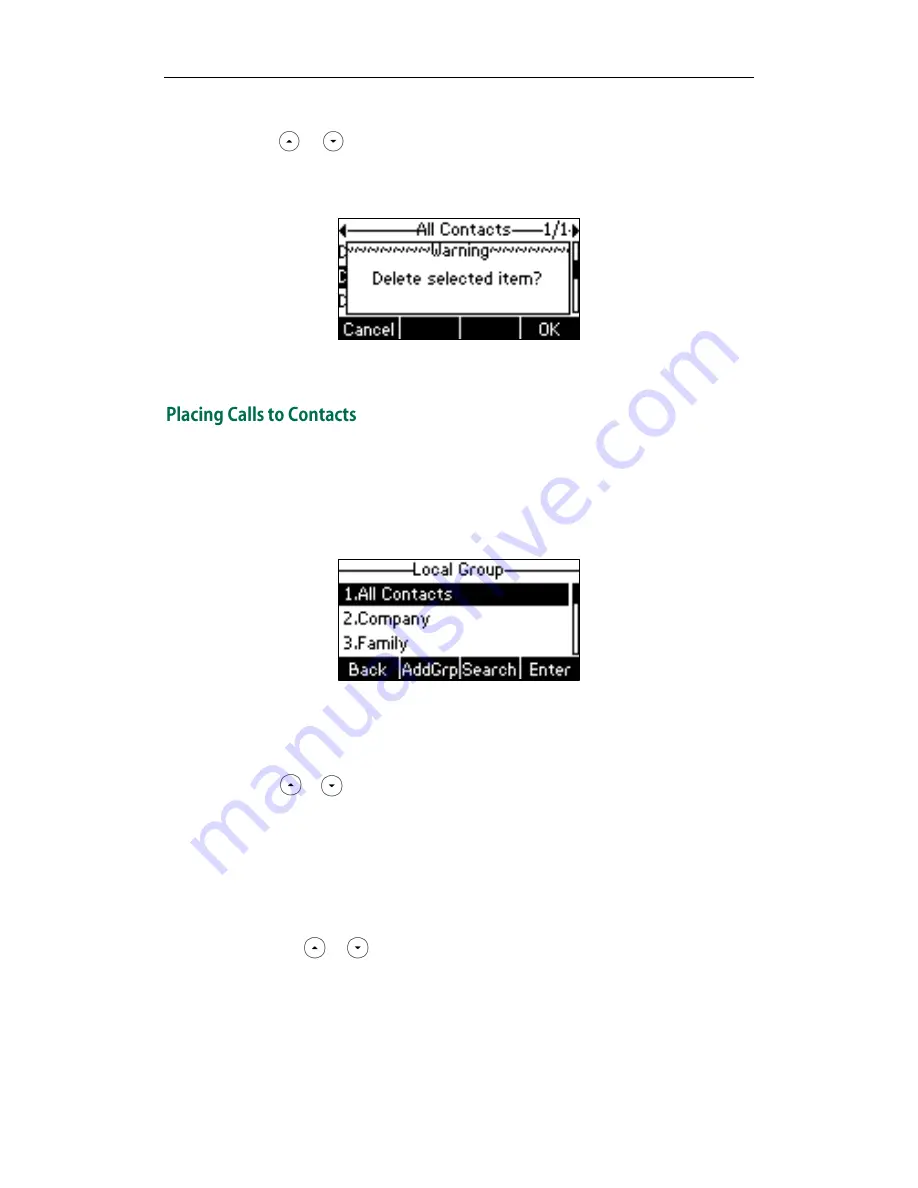
User Guide for the SIP-T21P/SIP-T21 IP Phone
34
2.
Select the desired group and then press the Enter soft key.
3.
Press or to select the desired contact.
4.
Press the Option soft key, and then select Delete from the prompt list.
The LCD screen prompts “Delete selected item?”.
5.
Press the OK soft key to confirm the deletion or the Cancel soft key to cancel.
To place a call to a contact from the local directory:
1.
Press the Dir soft key.
The IP phone enters the local directory directly as there is only Local Directory in the
directory
by default.
If Local Directory is removed from the directory, press Menu->Dir->Local Directory
to enter the local directory.
2.
Select the desired group and then press the Enter soft key.
3.
Press or to select the desired contact.
4.
Do one of the following:
-
If only one number of the contact is stored in the local directory, press the Send
soft key to dial out the number.
-
If multiple numbers of the contact are stored in the local directory, press the
Send soft key to display a list of numbers.
Press or to select the desired number.
Press the Send soft key to dial out the number.
Summary of Contents for SIP-T21
Page 1: ...T 2 1 P T 2 1 U s e r G u i d e...
Page 2: ......
Page 11: ...User Guide for the SIP T21P SIP T21 IP Phone x...
Page 127: ...User Guide for the SIP T21P SIP T21 IP Phone 116...






























