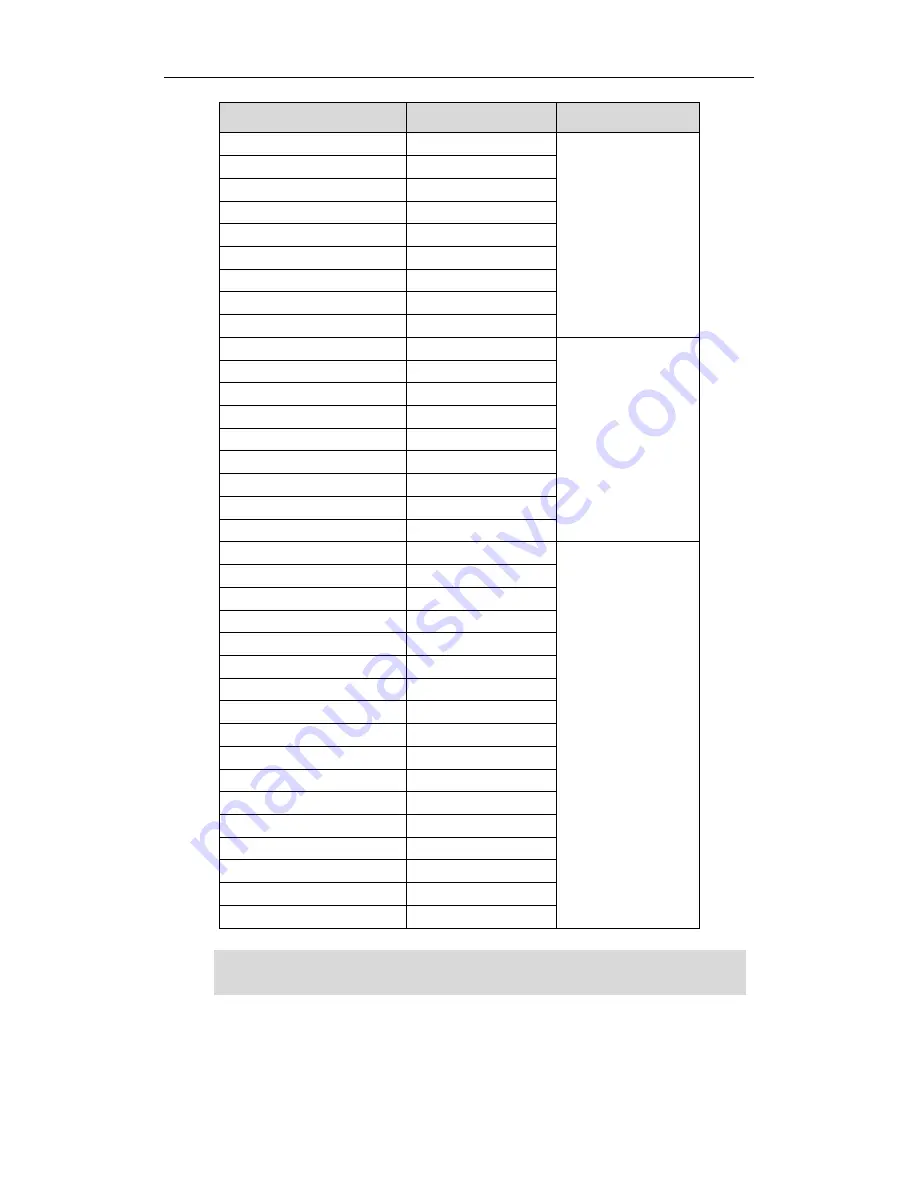
Overview
7
Options
Phone User Interface
Web User Interface
--DND
√
--Call Forward
√
--Call Transfer
√
--Call Waiting
√
--Conference
--Call Park
√
--Call Pickup
√
--Anonymous Call
√
--Anonymous Call Rejection
√
Advanced Phone Features
√
--BLF
√
--Call Recording
√
--Hot Desking
√
--Intercom
√
--Multicast Paging
--Music on Hold
--ACD
√
--Messages
√
SIP Account
√
--User Options
--Register Status
√
--Activation
√
--Label
√
--Display Name
√
--Register Name
√
--User Name
√
--Password
√
--SIP Server1/2
√
--Server Option
--Server Port
--Outbound Status
√
--Outbound Proxy
√
--NAT Traversal
--STUN Status
√
--STUN Server
√
Note
The table above lists most of the feature options. Please refer to the relevant sections for
more information.
Summary of Contents for SIP-T21
Page 1: ...T 2 1 P T 2 1 U s e r G u i d e...
Page 2: ......
Page 11: ...User Guide for the SIP T21P SIP T21 IP Phone x...
Page 127: ...User Guide for the SIP T21P SIP T21 IP Phone 116...






























