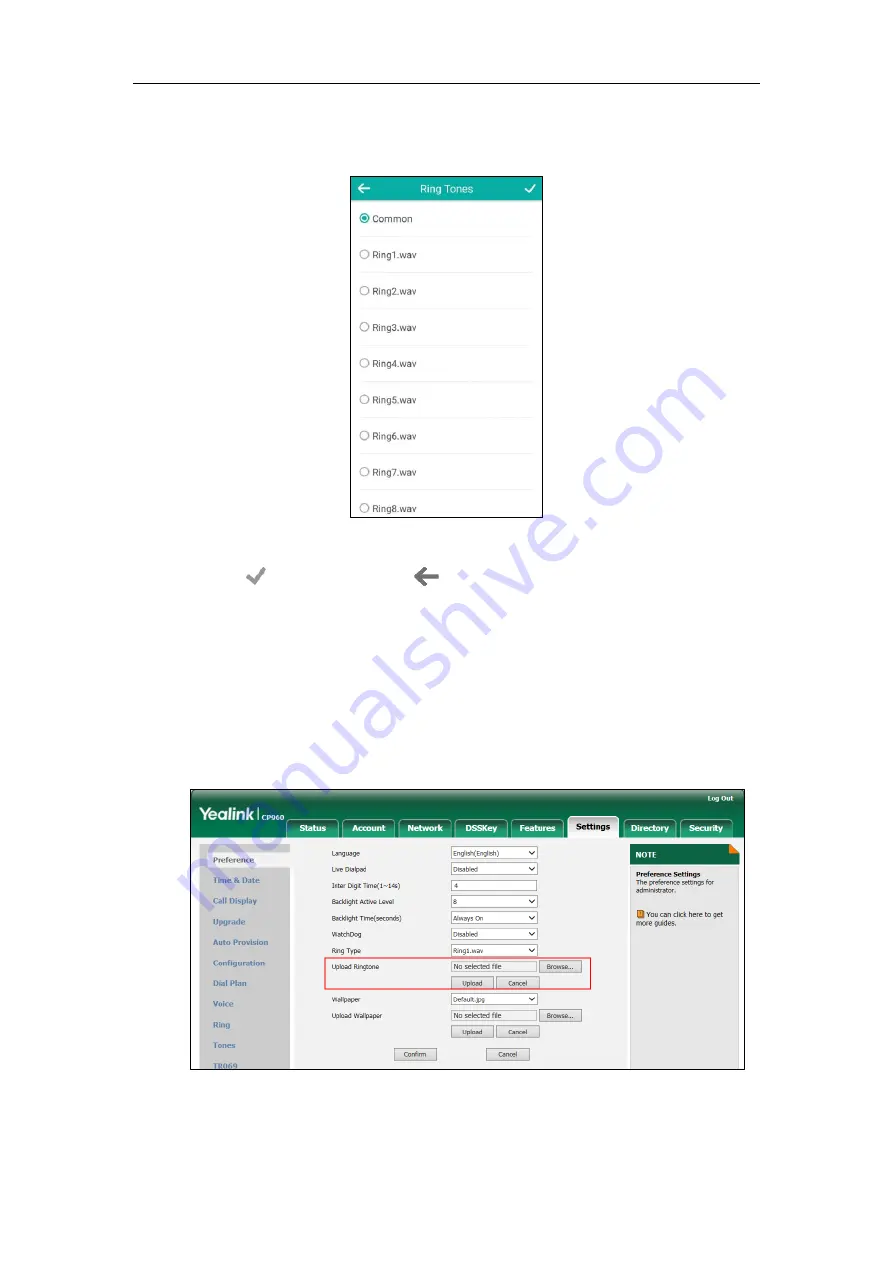
User Guide for CP960 IP Pho
ne
80
6.
Tap the desired ring tone.
If
Common
is selected, this account will use the ring tone selected for the phone.
7.
(Optional.) Tap one of the Volume touch key to increase or decrease the ringer volume.
8.
Tap to accept the change or to cancel.
A ring tone for the account is configurable via web user interface at the path
Account
->
Basic
->
Ring Type
.
To upload a custom ring tone for your phone via web user interface:
1.
Click on
Settings
->
Preference
.
2.
In the
Upload Ringtone
field, click
Browse
to locate a ring tone file (the file format must
be *.wav) from your local system.
3.
Click
Upload
to upload the file.
The custom ring tone appears in the pull-down list of
Ring Type
.
Summary of Contents for One Talk CP960
Page 1: ......
Page 6: ...User Guide for CP960 IP Phone vi...
Page 12: ...User Guide for CP960 IP Phone xii...
Page 24: ...User Guide for CP960 IP Phone 24...
Page 58: ...User Guide for CP960 IP Phone 58...
Page 124: ...User Guide for CP960 IP Phone 124...
Page 138: ...User Guide for CP960 IP Phone 138...
Page 180: ...User Guide for CP960 IP Phone 180...






























