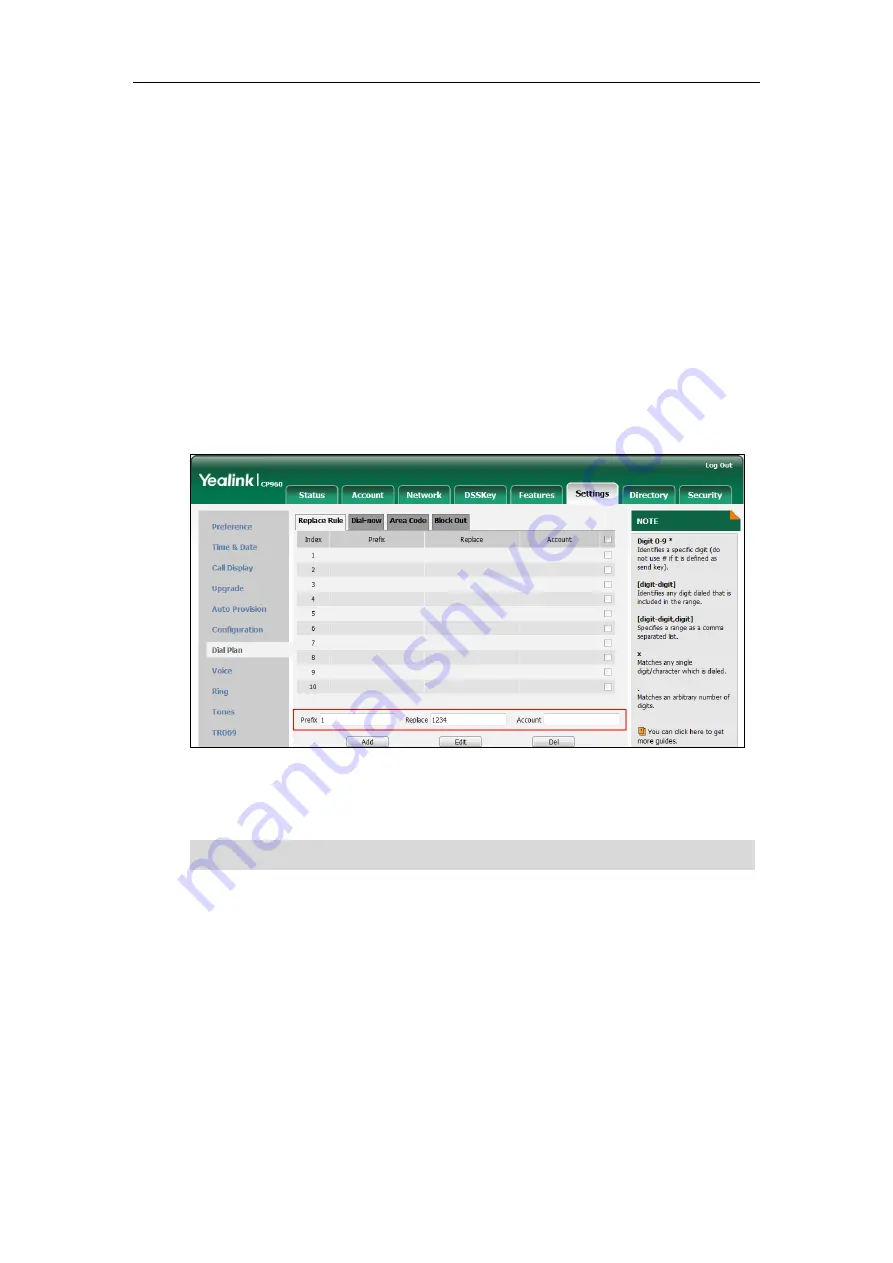
Customizing Your Phone
117
Replace Rule
You can configure one or more replace rules (up to 100) to remove the specified string and
replace it with another string. You can configure a pattern with wildcards (refer to the expression
syntax in the table above), so that any string that matches the pattern will be replaced. This
feature is convenient for you to dial out a long number. For example, a replace rule is configured
as “Prefix: 1“ and “Replace: 1234“, when you try to dial out the number “1234”, you just need to
enter “1” on the phone and then tap
Send
.
To add a replace rule via web user interface:
1.
Click on
Settings
->
Dial Plan
->
Replace Rule
.
2.
Enter the string (e.g., 1) in the
Prefix
field.
3.
Enter the string (e.g., 1234) in the
Replace
field.
4.
Enter the desired line ID in the
Account
field or leave it blank.
5.
Click
Add
to add the replace rule.
When you enter the number “1” and then tap
Send
, the phone will dial out “1234” instead.
Note
To edit a replace rule via web user interface:
1.
Click on
Settings
->
Dial Plan
->
Replace Rule
.
2.
Select the desired replace rule by checking the checkbox.
3.
Edit the values in the
Prefix
and
Replace
fields.
4.
Enter the desired line ID in the
Account
field or leave it blank.
5.
Click
Edit
to accept the change.
To delete one or more replace rules via web user interface:
1.
Click on
Settings
->
Dial Plan
->
Replace Rule
.
If you leave the
Account
field blank or enter 0, the replace rule will apply to all accounts.
Summary of Contents for One Talk CP960
Page 1: ......
Page 6: ...User Guide for CP960 IP Phone vi...
Page 12: ...User Guide for CP960 IP Phone xii...
Page 24: ...User Guide for CP960 IP Phone 24...
Page 58: ...User Guide for CP960 IP Phone 58...
Page 124: ...User Guide for CP960 IP Phone 124...
Page 138: ...User Guide for CP960 IP Phone 138...
Page 180: ...User Guide for CP960 IP Phone 180...






























