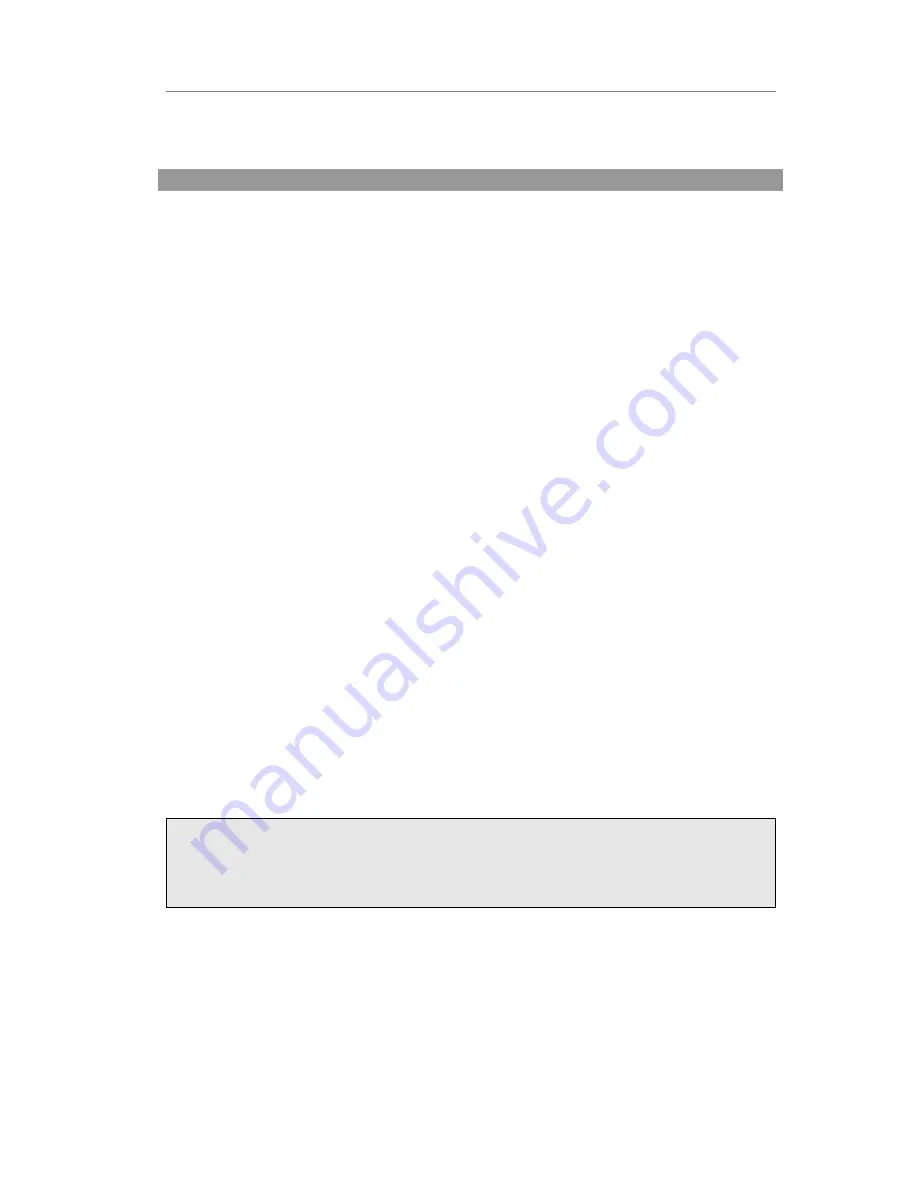
Enterprise IP Phone Customizing Your Phone
Customizing Your Phone
General Settings
Phone Status
You can view the status of your phone using the Phone interface or the Web interface.
This option allows you to review:
Network status: IP, Mac, WAN/LAN, Gateway and DNS;
Phone status: Model, Hardware, Firmware, Product ID and MAC;
Accounts: The 6 SIP accounts status;
Firmware version;
To check the Phone Status via Phone interface:
1)
Press OK button directly or Menu hot key, choose the Status option.
2)
Use the navigation keys to scroll through the list and check the specific one.
To view the Phone Status via Web interface:
Open the web browsers and input the IP Address http://WAN-ip-address; Enter the
account and password (default account and password are both “admin”); choose
Status directly to check the status.
Language
The default Phone interface language is
English
. The Web interface language will
depend on your computer Operation System. It will automatically match the language
with your computer and browser.
It also supports Simplified Chinese, Traditional Chinese, French, German, Italian,
Portuguese, Spanish, etc. You can change the language for the phone user interface
and the web user interface independently from each other.
Note
:
All languages may not be available for selection. The available languages depend on
the language packs currently loaded to the IP phone. Please contact with your system
administrator for more information about loading language packs.
To change the language via Phone interface
:
1)
Press Menu->Settings->Basic Settings->Language.
2)
Scroll through the list of available languages.
3)
Press the Save hot key when the desired language is highlighted. The language
appears on the graphic display will be changed to the one you chose.






























