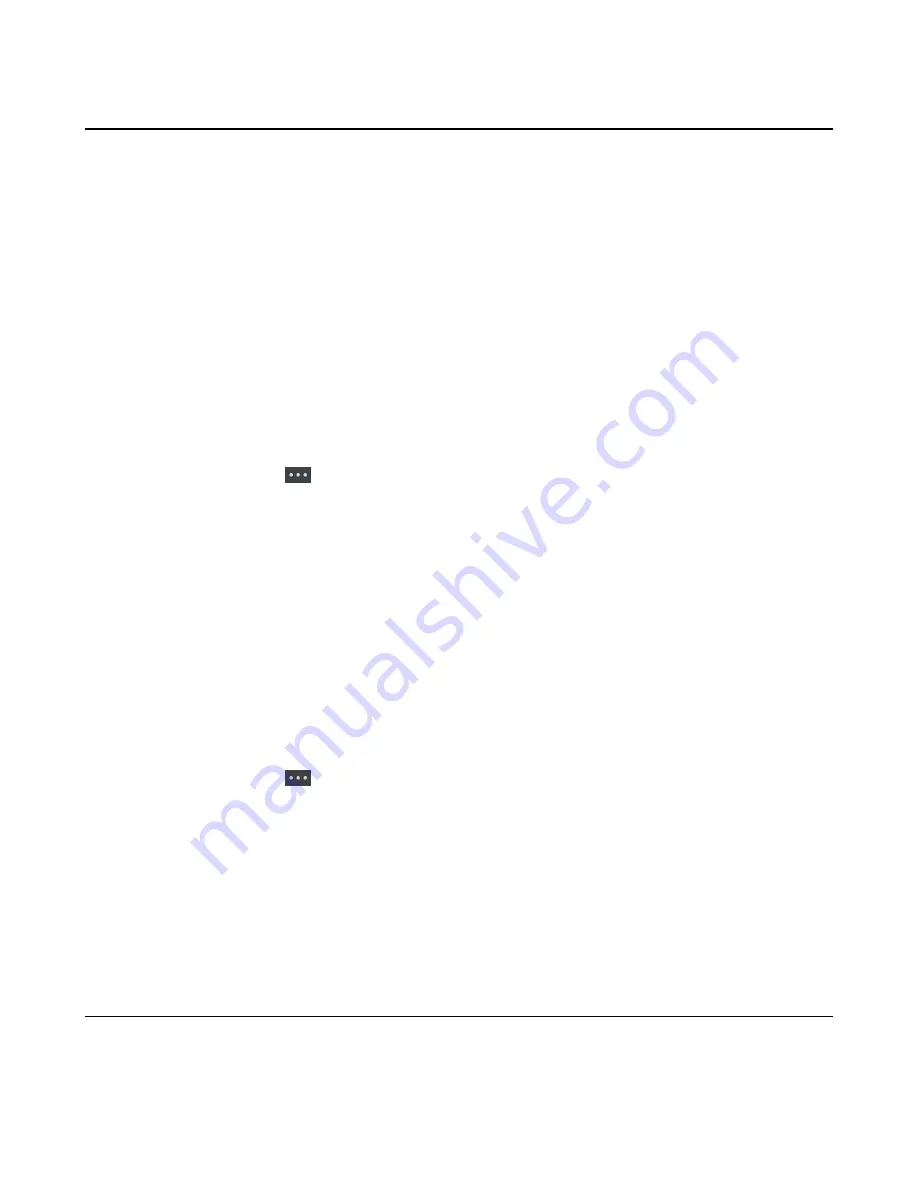
| Call Features |
57
Transferring Calls
During a call, you can transfer the call to another contact.
You can use one of three ways:
•
Blind Transfer
: Transfer a call directly to the third party without consulting.
•
Semi-Attended Transfer
: Transfer a call when receiving ringback.
•
Attended Transfer (Consultative Transfer)
: Transfer a call with prior consulting.
•
•
Performing a Semi-Attended/Attended Transfer
Performing a Blind Transfer
You can transfer a call to another contact immediately without consulting with her/him first.
Procedure
1.
Select
Options
>
(Call) Transfer
, or press the TRAN key during a call.
On the CP930W/DD phone, select
Transfer
.
On the CP935W, tap
and select
Transfer
.
2.
Enter the number you want to transfer the call to or select
Directory
>
Directory/History
to choose a
contact.
3.
Press TRAN or
Transfer
to complete the transfer.
On the DD phone, select
B Transfer
.
Performing a Semi-Attended/Attended Transfer
You can transfer a call to another contact immediately when receiving ringback or after consulting with her/
him first.
Procedure
1.
Select
Options
>
(Call) Transfer
, or press the TRAN key during a call.
On the CP930W/DD phone, select
Transfer
.
On the CP935W, tap
and select
Transfer
.
2.
Enter the number you want to transfer to and dial out.
On the CP935W, enter the number you want to transfer to and select
Transfer
>
Call
.
3.
Do one of the following:
• When you hear the ringback tone, press the TRAN key or
Transfer
to finish a semi-attended
transfer.
• After the contact answers the call, press the TRAN key or
Transfer
to finish an attended transfer
(consultative transfer).
Conference Calls
The phone supports creating a conference with other two external parties and multi-way network
conference. The CP930W/CP935W supports creating local conference, a seven-way hybrid UC meeting
(the CP935W supports creating a five-way hybrid meeting) and network conference.
Summary of Contents for CP930W Telesystem
Page 1: ...Yealink W70B DECT IP Phone User Guide V85 40 ...
Page 18: ... Getting Started 18 CP930W Hardware ...
Page 20: ... Getting Started 20 CP935W Hardware ...
Page 29: ... Getting Started 29 W78H W59R W57R W56H W53H CP930W ...
Page 114: ... Appendix 114 ...
Page 116: ... Appendix 116 DD phone ...
Page 117: ... Appendix 117 CP935W ...
Page 118: ... Appendix 118 ...






























