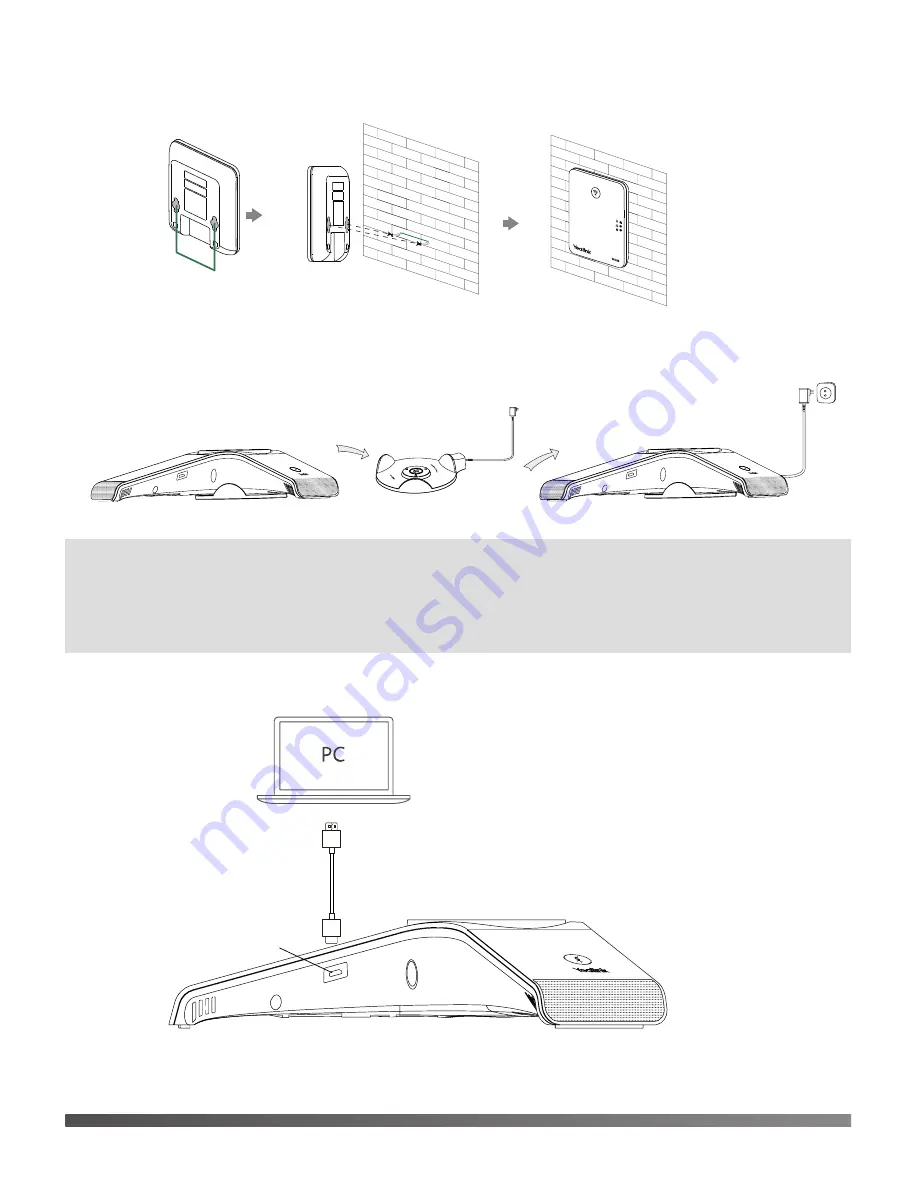
2b. (Wall-Mount Installation) Attach the base station.
4. Connect the charger cradle and charge the CP930W.
Note:
• Use Yealink-supplied power adapter (12V/2A). A third-party power adapter may damage
the DECT conference phone.
• Check the charging status on the top-right corner of the LCD screen.
5. Connect the optional PC.
3
MAC
SN
59mm
59m
m
MAC
SN
Micro USB Port































